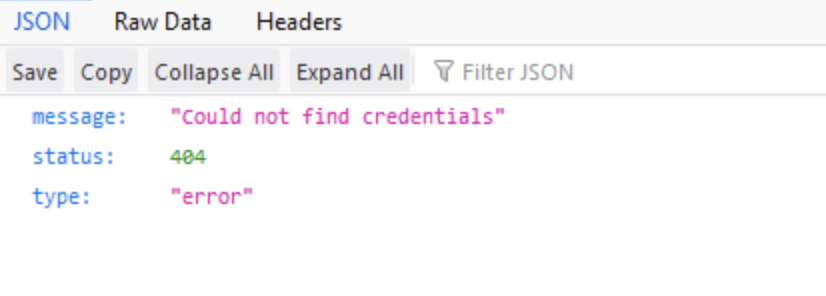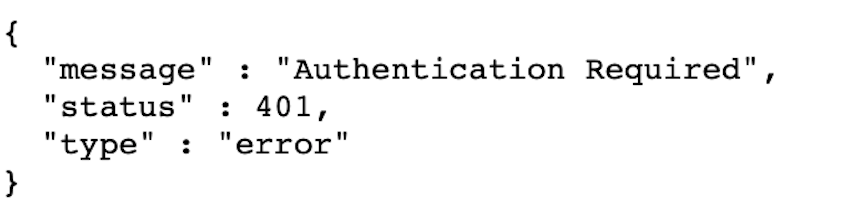Troubleshoot your SSO integration 🔗
If you experience configuration issues, check these common misconfigurations.
Confirm that Entity ID and ACS URL, also called Reply URL point to the correct realm.
Check whether Integration-specific Entity ID, if used, and ACS URL contain the correct Integration ID.
See whether Entity ID, also called Metadata URL or SAML audience, is the same in the IdP and Splunk Observability Cloud. The Entity ID can contain the integration ID or not. Whether it is included is controlled by a checkbox in the Splunk Observability Cloud integration setup page. Make sure that the same Entity ID is configured in the IdP.
Check that claims are configured correctly. Claims are case sensitive.
User.email.
If you are still encountering configuration errors, review the following troubleshooting information for symptoms and potential solutions.
After the first redirect to the IdP, the IdP does not recognize the application 🔗
Symptom 🔗
You might see this error message:
Application with identifier https://api.signalfx.com/v1/saml/metadata/EiObDvcAYAA was not found in the directory fa80159f-****-****-****-************.`
Causes 🔗
The IdP might not recognize the application if the application has not been installed by the administrator of the tenant or consented to by any user in the tenant.
You might have sent your authentication request to the wrong tenant.
The IdP doesn’t recognize the identifier, which is also called Metadata URL, Entity Id, or Issuer URL.
Solutions 🔗
Verify that the Metadta URL identifier points to the correct realm.
Verify the Entity ID is correct.
After logging in, the user ends up in a different organization than expected 🔗
Cause 🔗
The likely cause is having more than one Splunk Observability Cloud integration configured your IdP and the IdP cannot distinguish between them. The user is sent to the wrong one, usually the first one configured.
Solutions 🔗
Make sure that all of your SSO integrations have the Entity ID checked. Ensure that in the IdP, the Splunk Observability Cloud connection is configured to accept the new format of the Entity ID, which is displayed next to the checkbox and contains the Integration ID in it.
You receive a 404 error from Splunk Observability Cloud after you log in to the IdP 🔗
Symptom 🔗
Cause 🔗
Your configuration is pointing to the incorrect realm.
Solution 🔗
Verify that the ACS URL contains the correct realm and Integration ID.
You receive a 401 error after you log in to the IdP 🔗
Symptom 🔗
Cause 🔗
The Subject attribute in the assertion has a format other than Persistent. The Subject attribute identifies the subject of a SAML assertion, which is typically the user who is being authenticated. A Persistent subject means that IdP guarantees that this attribute always stays the same for a given user. Splunk Observability Cloud requires the subject to be in Persistent format.
Solution 🔗
Change the subject format to Persistent in the IdP settings.
You see an error message that your SAML provider is unsupported 🔗
Symptom 🔗
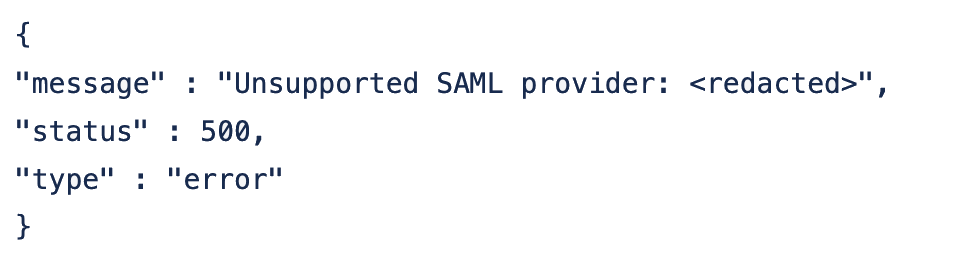
Cause 🔗
For IdP specific integrations such as, PingOne, Okta, or OneLogin, Splunk Observability Cloud expects that the requests come from particular domains or URLs.
Solution 🔗
Use the generic SAML integration instead of the integration dedicated to your IdP. Most IdPs have built-in generic SAML 2.0 plugins that are used for this purpose. Enabling generic SAML requires additional actions. See Configure SSO using a generic SAML SSO integration.