Configure desktop notifications 🔗
When using the Splunk On-Call web portal, you can elect to receive desktop notifications that may help draw your attention to new incidents while you are busy working on other things. This topic describes how to turn these notification on (or off) in common internet browsers.
Google Chrome 🔗
Upon the first visit to portal.victorops.com, you will be prompted with the following pop-up:

If you would like to turn desktop notifications on or off, follow these steps:
Enter chrome://settings/ into your address bar.
Select Show advanced settings.
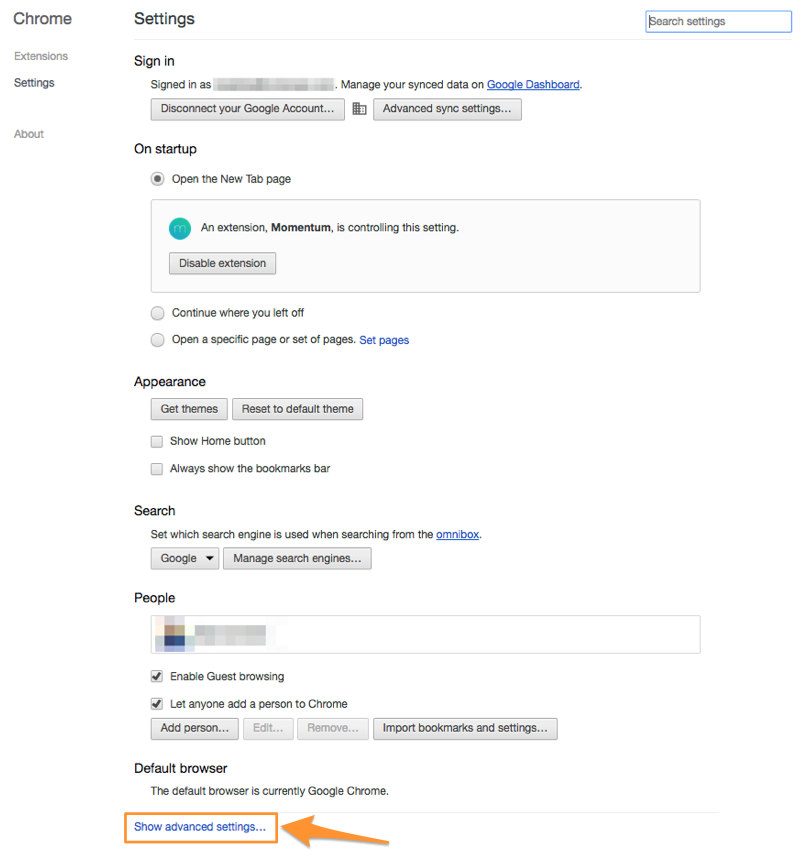
Select Content settings
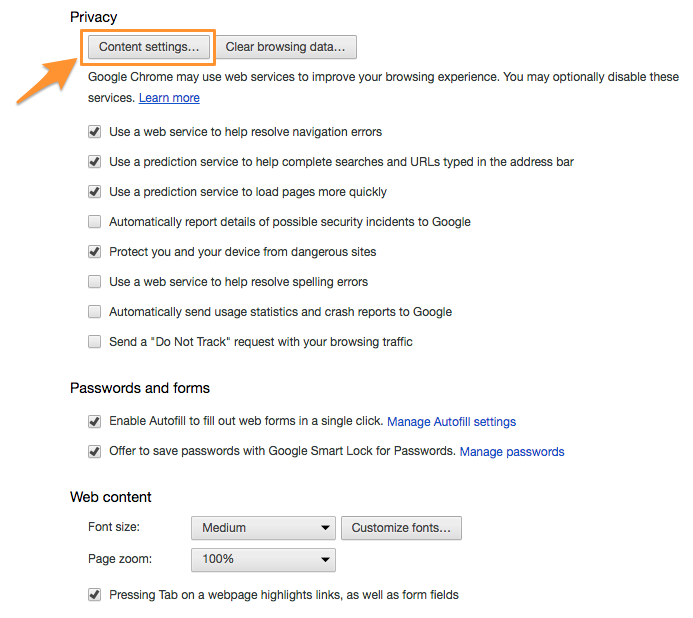
Under Notifications, select Manage exceptions.

Locate or enter https://portal.victorops.com:443

If you would like to enable, select Allow.
If you would like to disable, select Block.
Safari 🔗
Upon the first visit to portal.victorops.com, you will be prompted with the following pop-up:
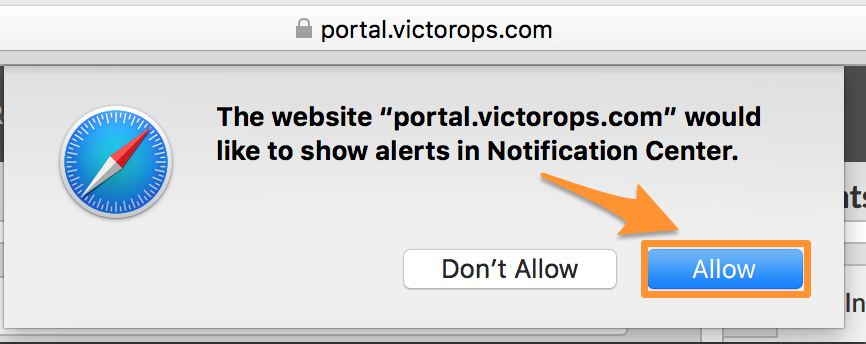
If you would like to turn desktop notifications on or off follow the steps outlined below:
Navigate to Safari then Preferences.
Select Notifications.
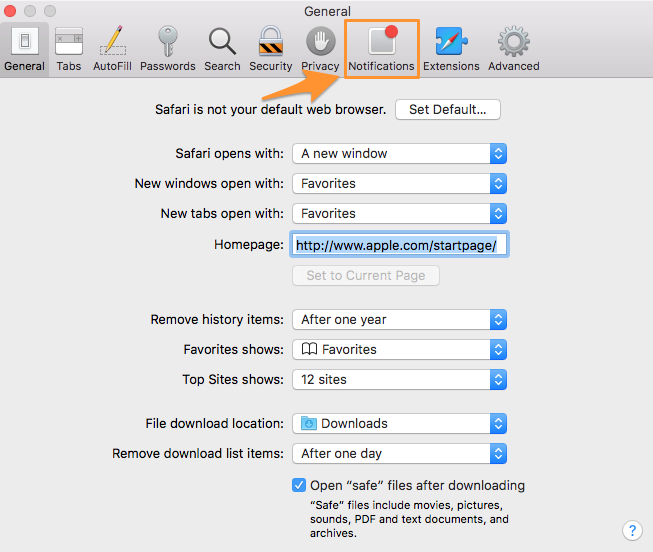
Locate portal.victorops.com

4.If you would like to turn on permission, select Allow.
5.If you would like to turn off permission, select Deny.
Firefox 🔗
Upon the first visit to portal.victorops.com, you will be prompted with the following pop-up:
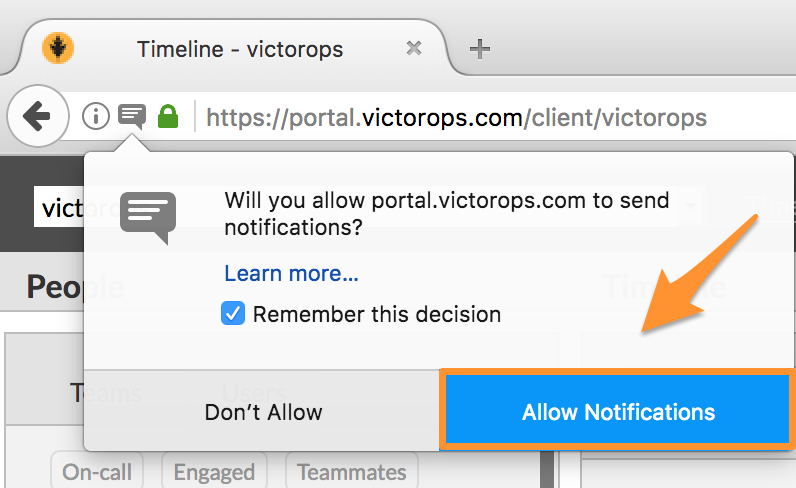
If you would like to turn notification functionality on or off follow the steps outlined below:
Navigate to portal.victorops.com
Select the information icon (ⓘ) to the left of the address bar that you placed the url in.
If Receive Notifications is set to blocked, selct the X.

After refreshing the page, you will be prompted to allow or block notifications from your Splunk On-Call portal
If you would like to turn notifications on, select Allow Notifications.
If you would like to turn notifications off, select Don’t Allow.
Edge 🔗
Upon the first visit to portal.victorops.com, you will be prompted with the following pop-up:

If you would like to turn notification functionality on or off follow the steps outlined below:
Navigate to Settings.
Under Advanced settings select View advanced settings.
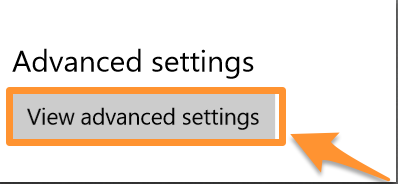
Under Notifications, select Manage.
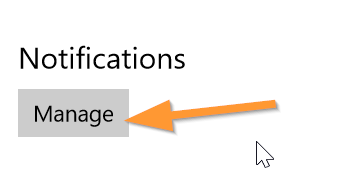
Locate https://portal.victorops.com
6.If you would like to turn on notifications, select On.
7.If you would like to turn off notifications, select Off.