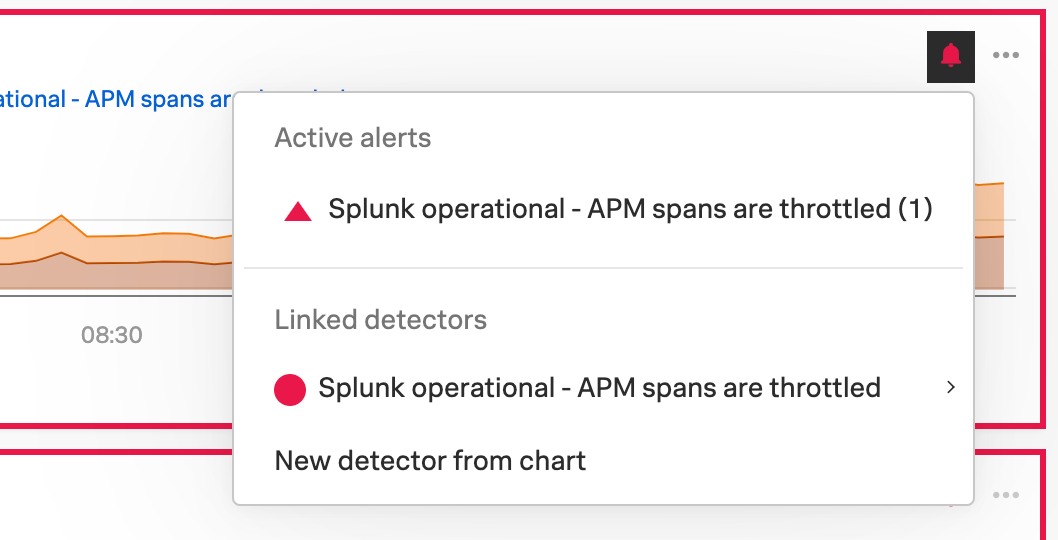View AutoDetect alerts and detectors 🔗
You can view AutoDetect detectors on the Detectors & SLOs page, in a navigator or dashboard for a service, or in a chart.
To view a complete list of all available AutoDetect alerts and detectors in your organization, do the following:
From the Splunk Observability Cloud home page, go to the Detectors & SLOs page.
Select the Active Alerts or Detectors tab. Alerts genereated by AutoDetect detectors have an Auto badge.
You can also select AutoDetect or Customized AutoDetect in the filter on the Active Alerts or Detectors tabs.
To view AutoDetect alerts and detectors specific to an instrumented service or integration, do the following:
From the Splunk Observability Cloud home page, go to the APM page.
From the APM overview, select the active alerts for a service.
Select the alert to see more details.
A panel with additional details for the alert appears, as shown in the following image. AutoDetect components are indicated by an Autodetect badge.
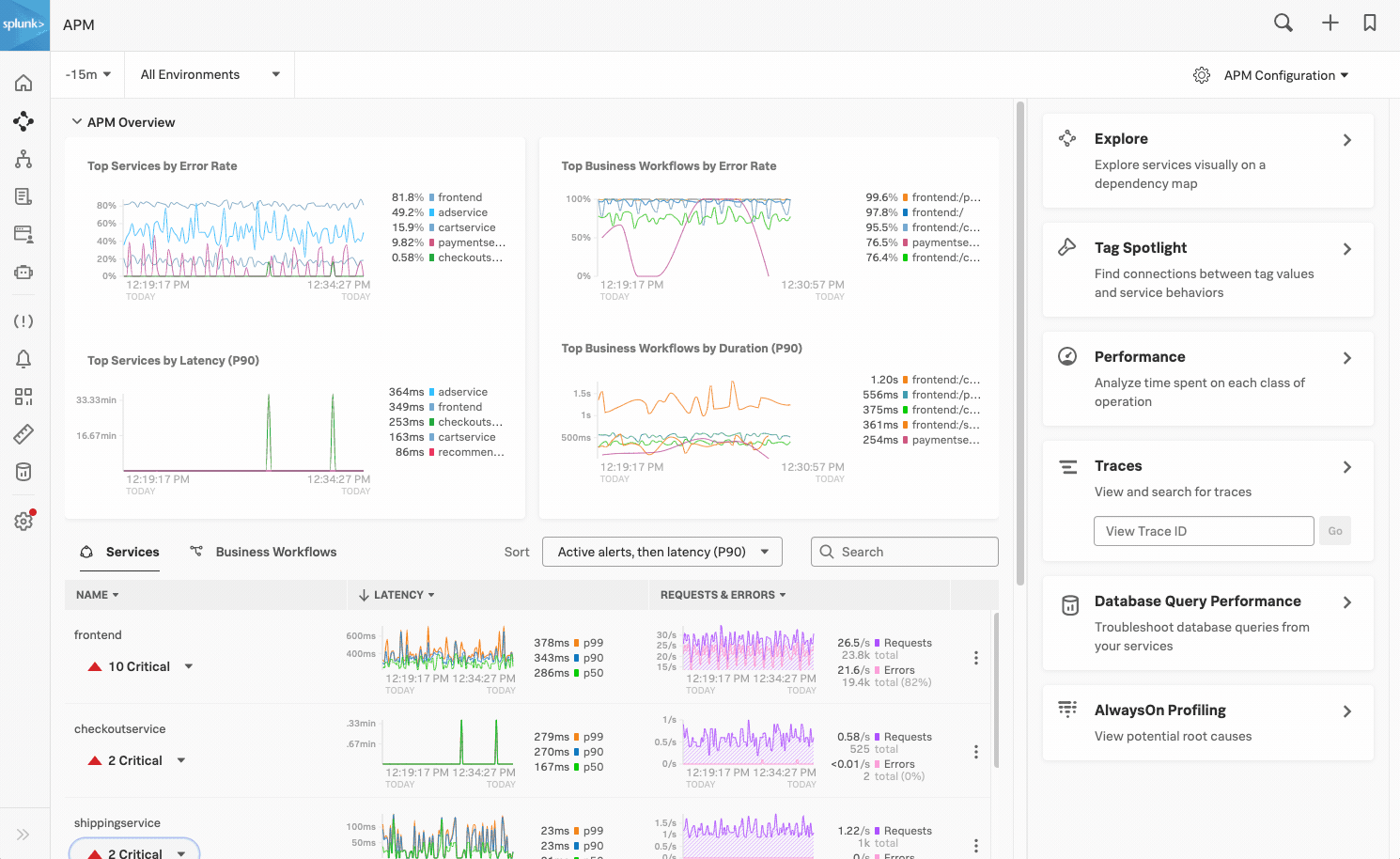
From the Splunk Observability Cloud home page, go to the Infrastructure page.
Select the navigator for the integration you want to view.
On the navigator page, select Alerts or Active Detectors in the filter.

A sidebar with all alerts related to the content on the page appears, as shown in the following image. AutoDetect components are indicated by an Auto badge.
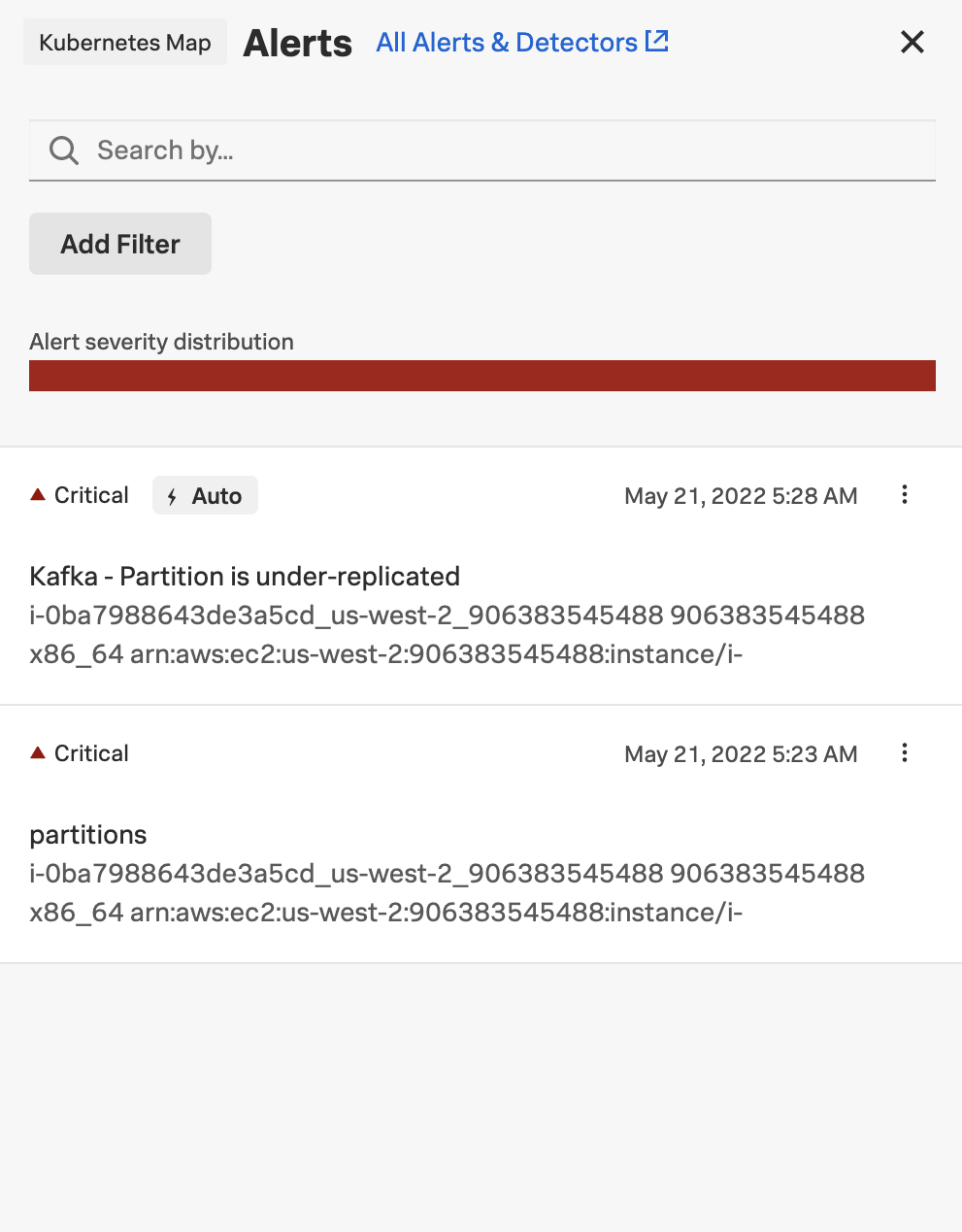
Note
In either view, if there is no component with an Auto badge, then you don’t have an integration that supports AutoDetect.