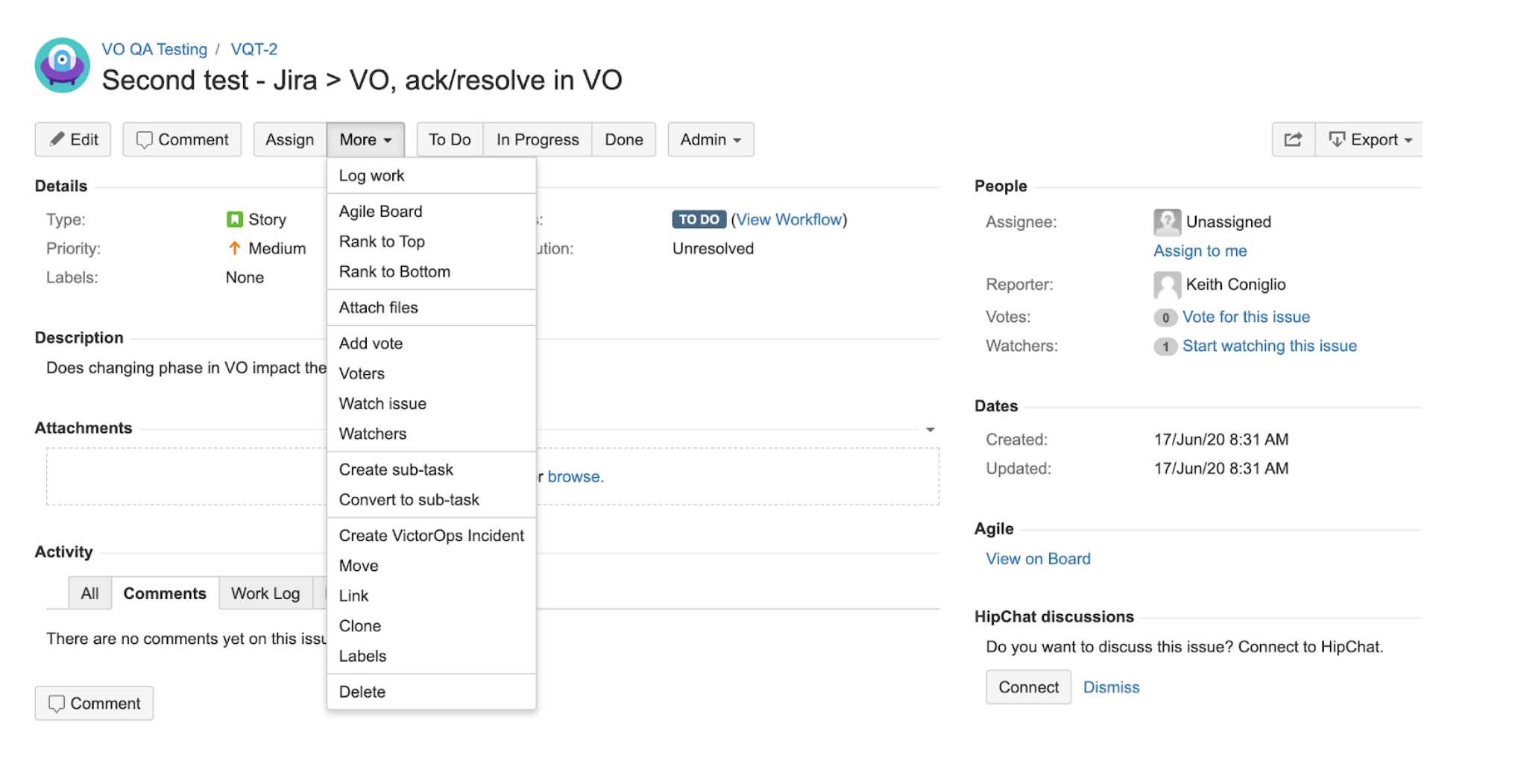Jira App integration for Splunk On-Call 🔗
Requirements 🔗
Jira Version Required: Jira Server 7.7.0 - 8.22.6, Jira Cloud
Splunk On-Call Version Required: Starter, Growth, or Enterprise
Global Admin privileges are required for the Splunk On-Call configuration.
Configure in Splunk On-Call 🔗
In Splunk On-Call, go to Integrations then API.
Select New Key.
Give the key a description and copy the resulting API key and API ID.
Install the Splunk On-Call Add-On in Jira 🔗
Log in as a Jira administrator, then select the Jira administration gear icon then select Manage apps to go to the Atlassian Marketplace.
In the sidebar, select Find new apps under the Atlassian Marketplace header.
If you are on Jira Server, search for the app “Splunk On-Call for Jira Server”. If you are on Jira Cloud, search for “VictorOps for Jira Cloud”. After you’ve located the right app, select Install.
After installation completes, select Configure.
Configuring application settings 🔗
Enter the API key you generated in VictorOps in the API Key field under Connect to your VictorOps Organization on the VictorOps for Jira Server Configuration page.
In the API ID field in the same section, insert the API ID you coped in the preceding Configure Splunk On-Call step.
Copy the Splunk On-Call org ID displayed in your VictorOps URL. The org ID is at the end of the URL you use to log in:
https://portal.victorops.com/client/<Org_ID>. Paste the org ID in Jira’s Organization ID field.Select Connect.
A new entry appears in the Connected VictorOps Organizations section with a green VALID flag.
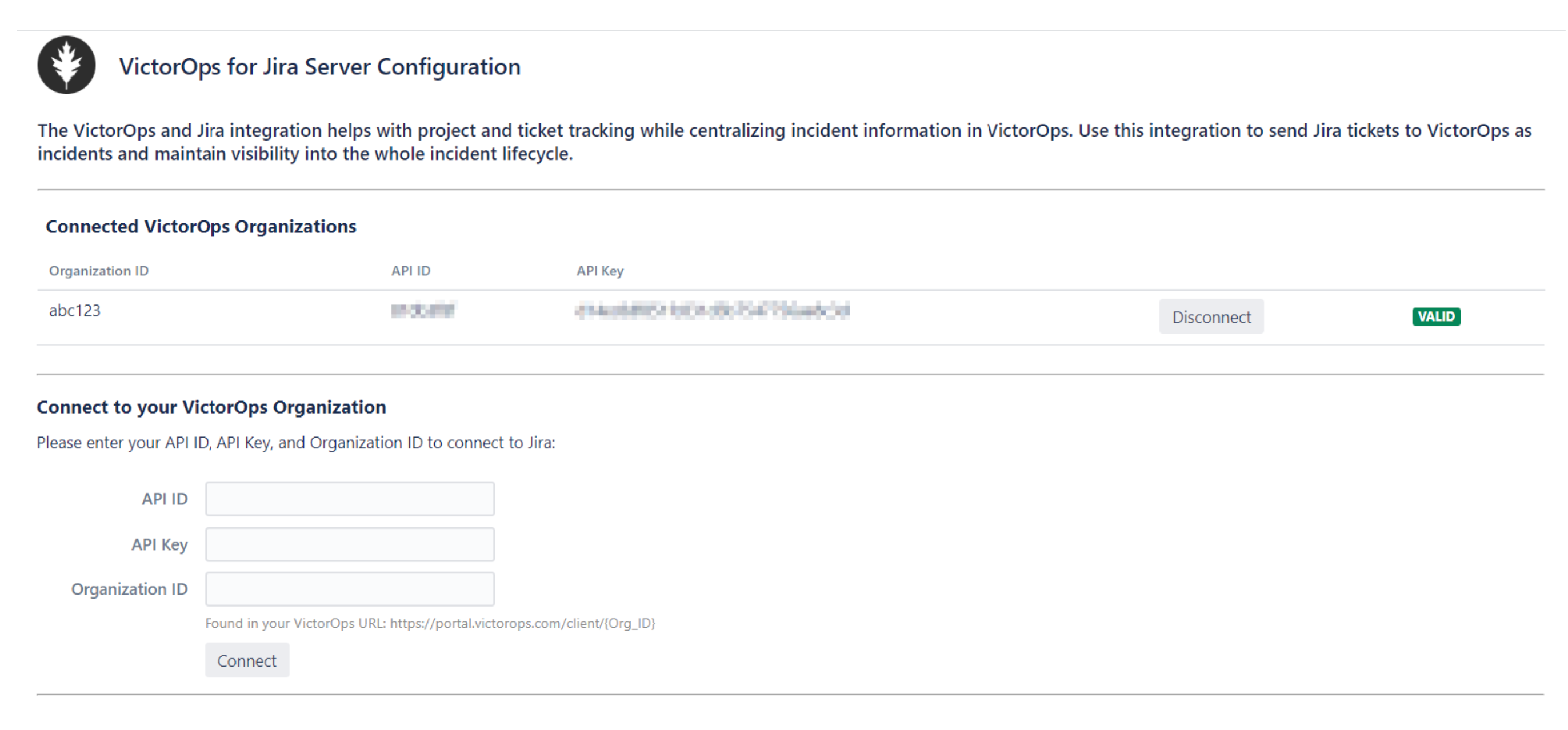
Configure Jira project settings 🔗
The Splunk On-Call add-on must be activated and configured for each Jira project you want to associate. While multiple projects can connect to the same Splunk On-Call organization, projects cannot share the same Default Team Escalation Policy.
In Jira, select Projects.
Go to Project settings of the project you want to activate for the Splunk On-Call add-on.
Select VictorOps Settings.
Select Enable VictorOps for this Project.
The page displays a list of configurable fields.
Default incident settings 🔗
Under VictorOps Instance, select the Splunk On-Call organization you want to associate with this project.
Under Default Team Escalation Policy, select the Splunk On-Call Escalation Policy you want to page when Jira issues create incidents in Splunk On-Call. Incoming VictorOps incidents assigned to this Escalation Policy are the only incidents allowed to create issues in your Jira project.
Under Default User, select the Jira user you want to designate as reporter for issues generated by incoming Splunk On-Call incidents.
Incoming issue settings 🔗
Splunk On-Call incidents created for a project’s Default Team Escalation Policy automatically generate Jira issues. The default type for such issues (Bug, Epic, Story, or Task) is set by selecting the desired option from the Issue type to use for incoming VictorOps incidents dropdown menu.
If you want to disable such issue creation, deselect the Allow issues to be created from incidents via the REST API checkbox.
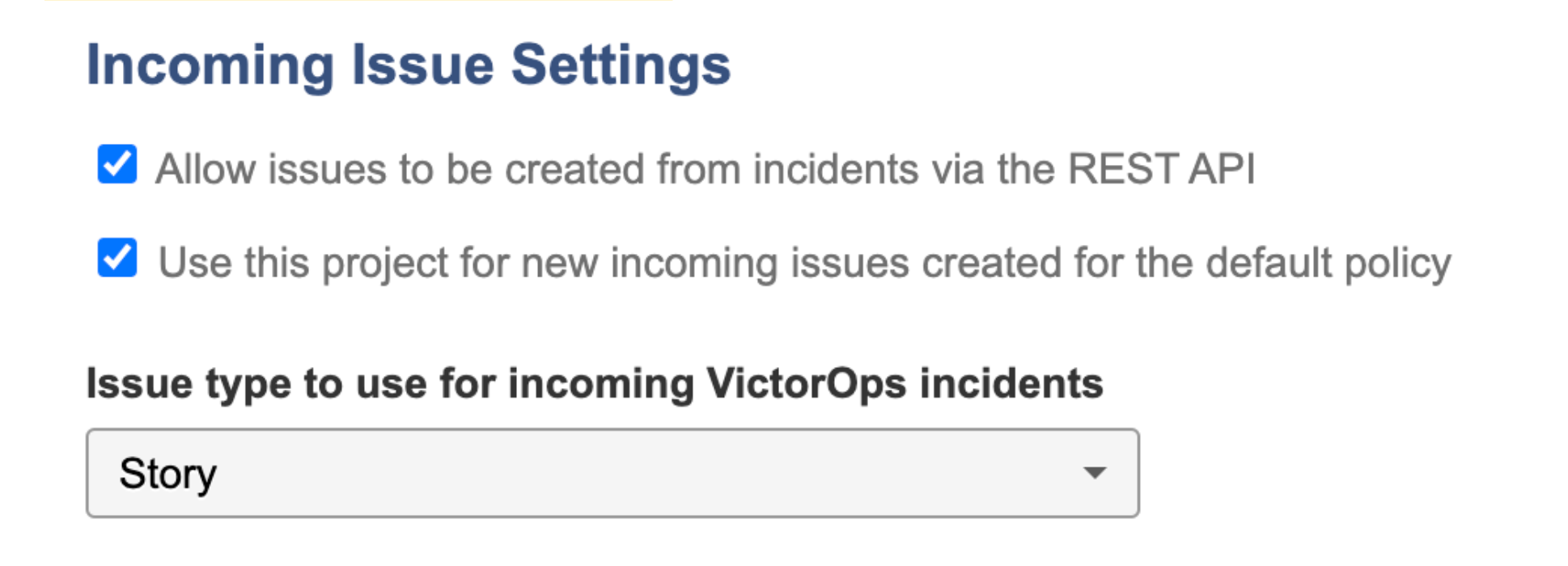
Jira state configuration 🔗
Define state mapping to allows Jira issues to remain synchronized as incidents move through their life cycle in VictorOps.
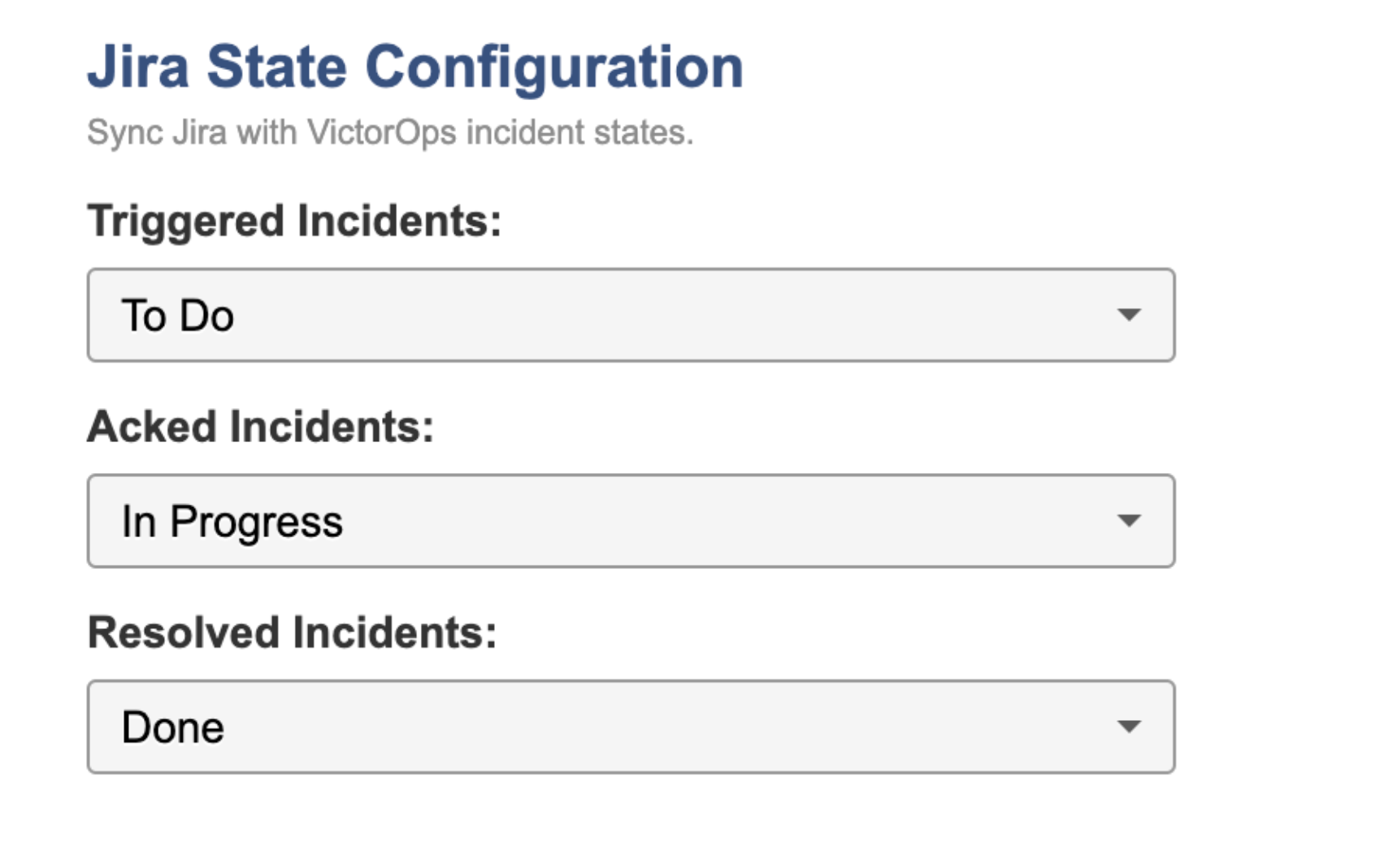
Create a Splunk On-Call incident in Jira 🔗
Splunk On-Call incidents can only be created from the Jira issue view.
Select More then Create VictorOps Incident.
A preview of the Splunk On-Call incident card displays using the project’s Default Team Escalation Policy.
(Optional) Select a different escalation policy from the VictorOps Team Escalation Policy dropdown menu.
(Optional) Use the Additional Users dropdown menu to include additional users for response. Adding users to an incident does not create a multi-responder incident in Splunk On-Call.
Select Create Incident to generate a Splunk On-Call incident. A triggered Splunk On-Call incident card displays under the VictorOps section in the issue view.
Select the Incident Details in the incident card in Splunk On-Call to display the incident in a new browser tab.