WhatsUp Gold integration for Splunk On-Call 🔗
WhatsUp Gold is network monitoring reimagined with advanced visualization features for faster decisions, intuitive workflows for improved productivity and the industry’s most flexible licensing approach for a superior return on your investment. The following guide walks you through this integration.
Requirements 🔗
This integration is compatible with the following versions of Splunk On-Call:
Starter
Growth
Enterprise
Splunk On-Call 🔗
From the Splunk On-Call web portal, select Settings, then Alert Behavior, then Integrations.
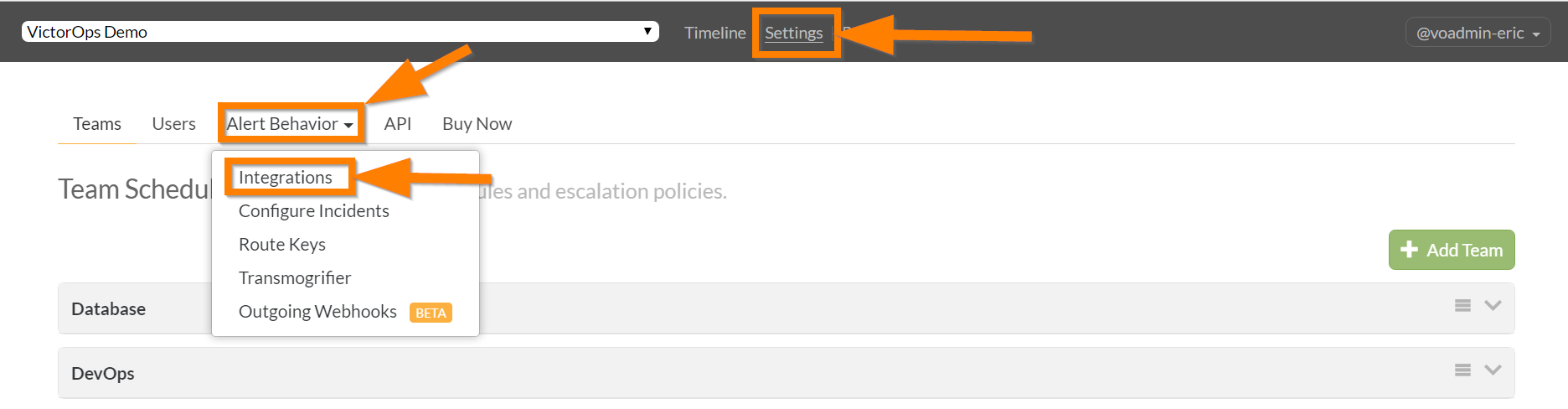
Select the WhatsUp Gold integration and then select Enable Integration.
Copy the Service Email to your clipboard and make sure to replace $routing_key with the route you want to use. See Create Routing Keys in Splunk On-Call.
WhatsUp Gold configuration 🔗
From the WhatsUp Gold web interface, select Settings, then Actions & Alerts, then Actions and Policies.
Select + to add a new action to your action library.
Select E-mail Action.
Enter Splunk On-Call CRITICAL in the Name: field and paste the email address on your clipboard into the Mail to: field.
Select the Mail Content tab, then add
Is Criticalto the end of the Subject field.Select OK to save.
Repeat the last 4 steps, entering Splunk On-Call RECOVERY instead of Splunk On-Call CRITICAL in the Name field and adding Is Recovery instead of Is Critical in the Subject field.
Select + under Action Policies.
Enter
Splunk On-Callinto the Policy name field, then select Add.Select Splunk On-Call CRITICAL from the Select an action from the Action Library menu, then select Down from the Execute the action on the following state change menu.
Select OK.
Repeat the last 2 steps, selecting Splunk On-Call RECOVERY instead of Splunk On-Call CRITICAL from the Select an action from the Action Library menu and selecting Up instead of Down from the Execute the action on the following state change menu.
Select OK in the New Action Policy window.