VividCortex integration for Splunk On-Call 🔗
The Splunk On-Call and Opsview integration will allow you to use Splunk On-Call as a Notification Method for all your alerting needs. The following is a quick walkthrough of how to set up the Opsview integration with Splunk On-Call:
In Splunk On-Call 🔗
In Splunk On-Call, select Settings, then Alert Behavior.
Next, select Alert Behavior, then Integrations, and then Opsview.
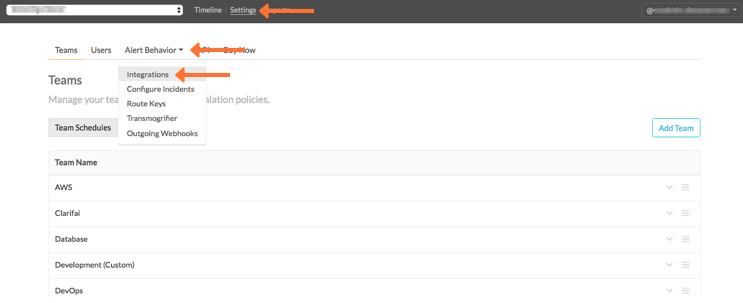
If the integration has not yet been enabled, select Enable Integration to generate your endpoint URL. Be sure to replace the $routing_key section with the actual routing keyyou intend to use. To view or configure route keys in Splunk On-Call select Alert Behavior, then Route Keys.
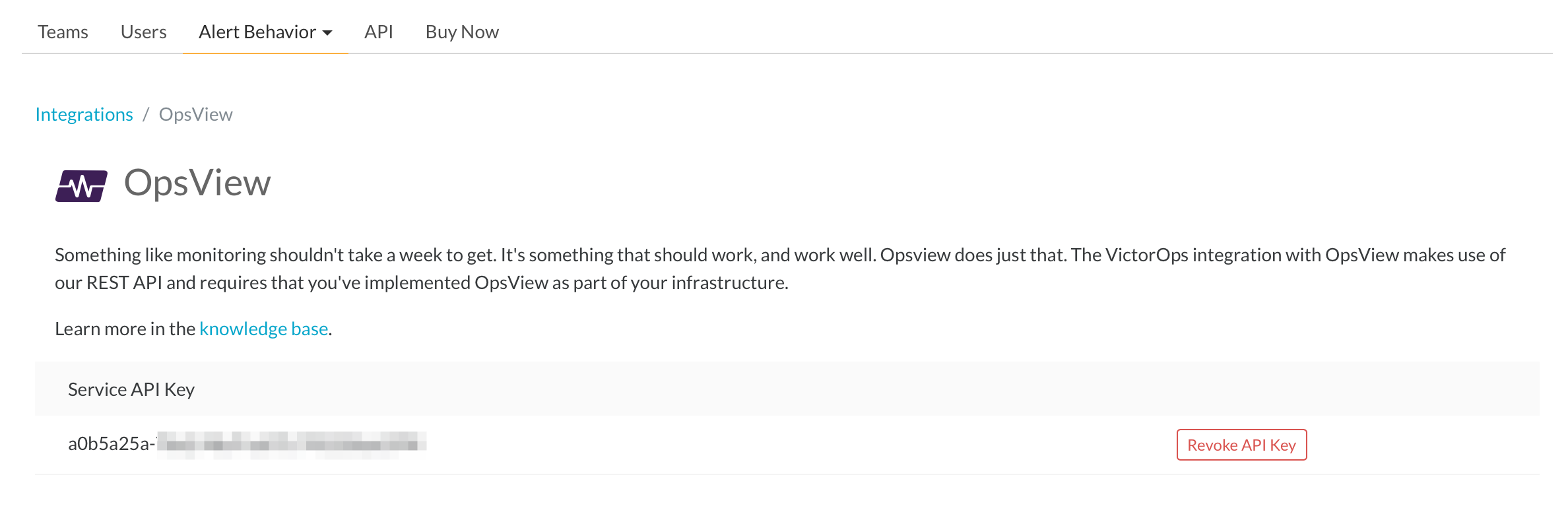
In Opsview 🔗
From the main dashboard, select Settings, then Notification Methods.
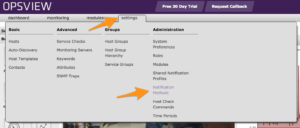
Select the VictorOps (Splunk On-Call) notification method.
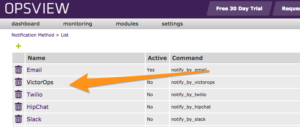
Make the notification method Active, and then add your routing key in the Contact Variables, and your API key in the API Key input.
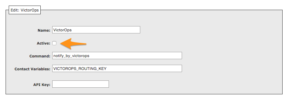
You are then able to test the integration.
Note
Splunk On-Call only works with Nagios notifications, BSM notifications are not currently supported.