Observability CloudのAIアシスタント 🔗
Observability CloudのAIアシスタントは、観測可能性データ (メトリクス、トレース、ログ、アラート) を活用した高速で深いインサイトを提供します。ユーザーはSplunk Observability Cloudの既存のワークフロー内で、直感的なチャットインターフェイスでこれらのインサイトにアクセスできます。
AIアシスタントを使用して、以下のことができます:
メトリクス、チャート、トレース、インシデントアラート、ダッシュボード、サービス、エラーのインサイトをすばやく得ることができます。
Splunk APMとSplunk Infrastructure Monitoringでトラブルシューティングを迅速化する
メトリクス、チャート、アラートの検索
自然言語による質問に基づいてSignalFlowを生成する
AIアシスタントは、平易な英語でプロンプトを書くだけで、ユーザーが複雑なSignalFlowを作成できるようにするインテリジェントなチャットボット体験を提供します。
AIアシスタントはSplunk APMとSplunk Infrastructure Monitoringからのデータのみにアクセスできます。AIアシスタントにはSplunk Observability Cloud全体からアクセスできますが、応答はAPM、Infrastructure Monitoring、Log Observer Connectのユースケースを対象としています。
AIアシスタントは自然言語を理解し、サポートします。AIアシスタントは、複数のソースから合成されたインサイトの要約を自然言語で応答します。現在、AIアシスタントは英語のみサポートしています。
The AI Assistant is available in the following Splunk Observability Cloud realms:
us0
us1
eu0
au0
Observability CloudのAIアシスタントにアクセスするには、右側のツールバーからAIアシスタントのアイコンを選択します。
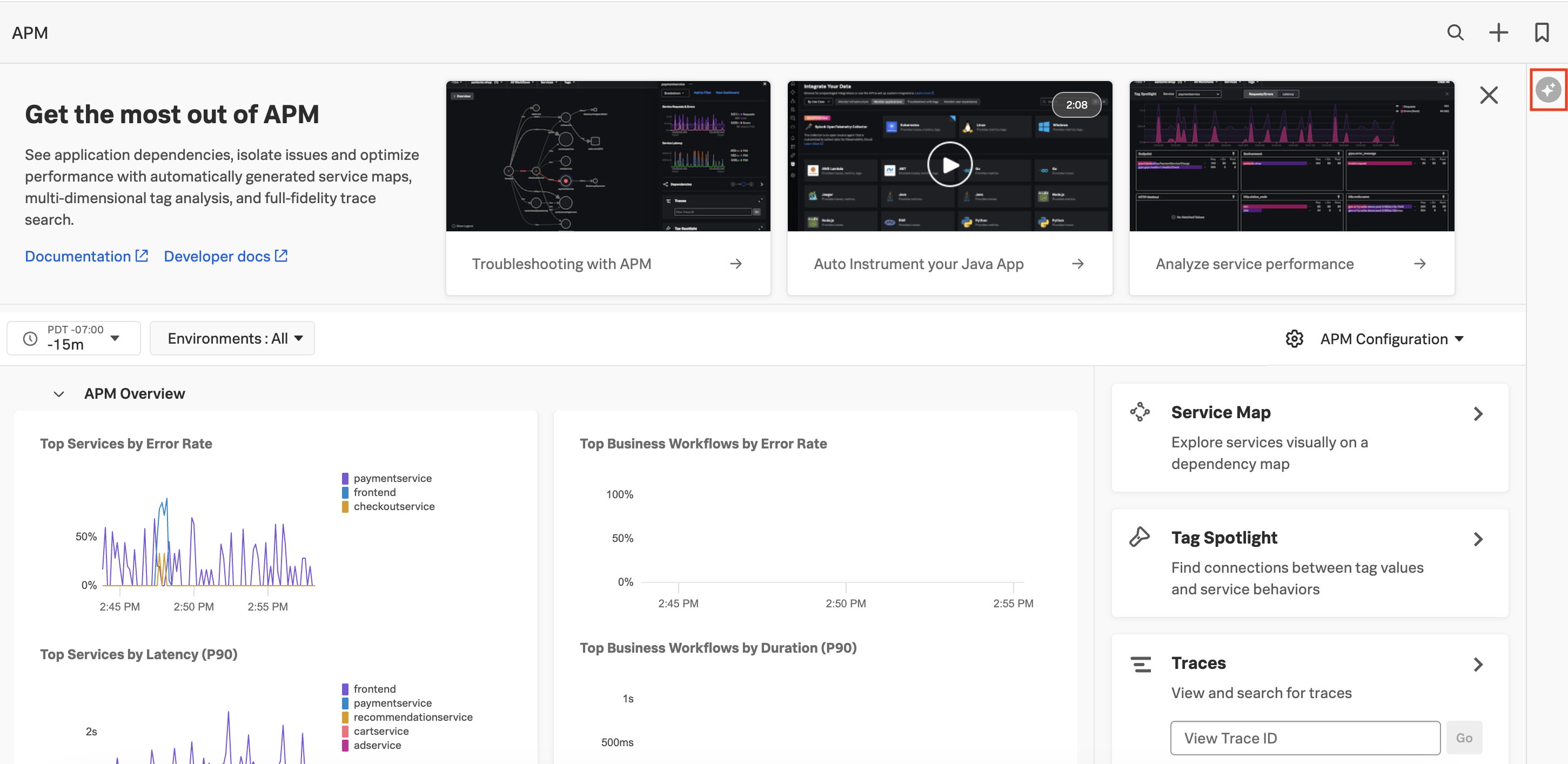
テキストボックスにプロンプトを平易な英語で入力してください。ご自分の環境内のことについて何でも尋ねてください。
または、推奨されるプロンプトから選択することもできます:
何についてお手伝いできますか?
アクティブインシデントのリスト
過去15分間のエラートレースのリスト
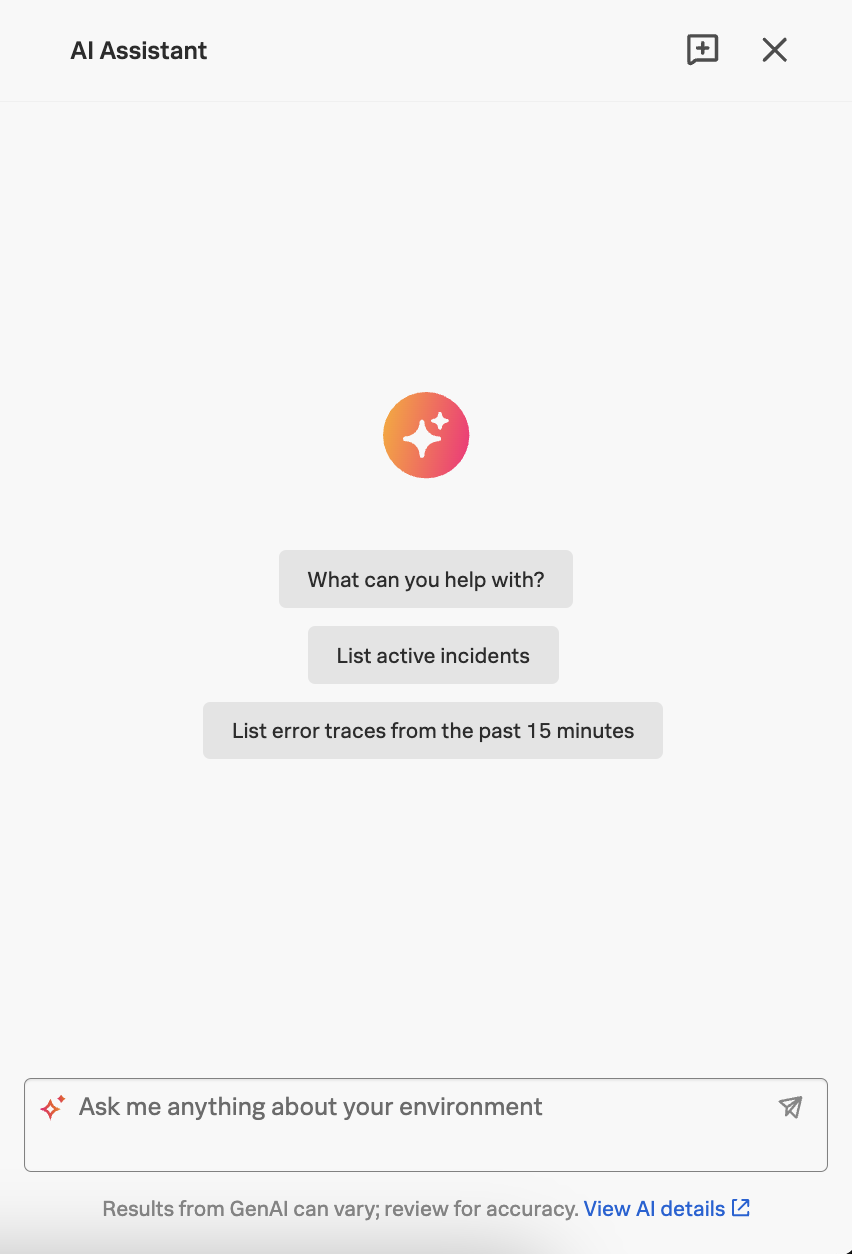
注釈
AIアシスタントがログをクエリする必要がある質問や指示を送信すると、SVCクォータに影響があります。
各AIアシスタントの応答の後に表示される「いいね」アイコンか、「よくないね」アイコンを選択することで、開発チームのAIアシスタントにフィードバックを与えることができます。
コンテキストの長さとは、LLMの制限によりAIアシスタントが1回の会話で処理できるテキスト量のことです。AIアシスタントの短期記憶と考えてください。AIアシスタントとの各インタラクションは、その会話の最初に設定されたコンテキストに制限されます。チャットの制限を超えるとAIアシスタントが教えてくれ、保存したい情報をコピーし、新しいチャットを開始して続けるよう促してくれます。AIアシスタントの右上にある New chat ボタンを選択すると、新しいコンテキストで新しいチャットが作成されます。
過去30日以内の最新のチャットインタラクションにのみアクセスできます。
Chatidは、Observability CloudのAIアシスタントの各会話に固有の識別子です。ChatIdは、特定の会話について何か報告したい場合に使用します。チャットの上部にある AI Assistant の下にあります。

以下の表は、AIアシスタントが使用、収集、または生成するデータのカテゴリを説明するものです:
カテゴリー |
説明 |
|---|---|
ユーザープロンプトまたは入力 |
AIアシスタントに対するユーザーの質問や入力を指す。例としては、」メモリ使用率が90%以上のK8ノードをすべて表示してください」、」支払いサービスに何か問題がありますか?」などがあります。 |
観測可能性データの根拠 |
観測可能性のメトリクス、トレース、およびログデータを指す。すべてのユーザープロンプトが観測可能性データの根拠を必要とするとは限りません。「私の決済サービスに何か問題がありますか」のような環境固有の質問に対しては、AIアシスタントは決済サービス関連の観測可能性データを活用して質問に答えます。 |
アシスタントの応答 |
AIアシスタントによって生成された出力を参照してください。この出力には、要約されたテキストチャートの形で観測可能性データが含まれている可能性があります。 |
フィードバック |
ユーザーが入力したフィードバックを参照します。 |
使用状況データ |
使用データについては、Splunkプライバシーステートメントに詳しく記載されています。例えば、」thumbs up」、」thumbs down」、」chat id」、」copy」、」tokens used」、」response length」 などがあります。 |
お客様がAIアシスタントを使用する場合、Splunkはサービスを提供し、Splunkのポリシーおよび適用法の遵守を実施するために、特定の必須タイプのデータに依存します。これには、ユーザーの入力、出力、観測可能性データの根拠、および使用状況データが含まれます(「必須目的」)。お客様がObservability CloudのAIアシスタントを使用する場合、お客様は必須目的に同意したものとみなされます。
必要不可欠な目的に加え、AIアシスタントおよび一般的な生成AIに関する研究開発を行うという追加的な目的のために、SplunkがAIアシスタントによって収集されたデータを使用することを許可するオプションもあります。お客様のデータのこの使用は任意であり、設定を更新することで許可または不許可を選択できます。AIアシスタントの設定を管理するには、以下の手順に従ってください:
Splunk Observability Cloudの Settings にアクセスします。
General Organization Settings ページで、AI Assistant Management セクションに移動し、AI Assistant in Observability を選択または選択解除して、組織のObservability CloudのAIアシスタントを有効または無効にします。Observability CloudでAIアシスタントを使用するには、Splunkがお客様のデータを必要不可欠な目的で使用する必要があることに注意してください。必要不可欠な目的のためにお客様のデータをSplunkが使用することを許可したくない場合は、AIアシスタントを有効化したり、Observability CloudでAIアシスタントを使用したりしないでください。
研究開発のためにお客様のデータの使用を許可したくない場合は、Allow my AI service data to be used for research and development purposes の選択を解除してください。
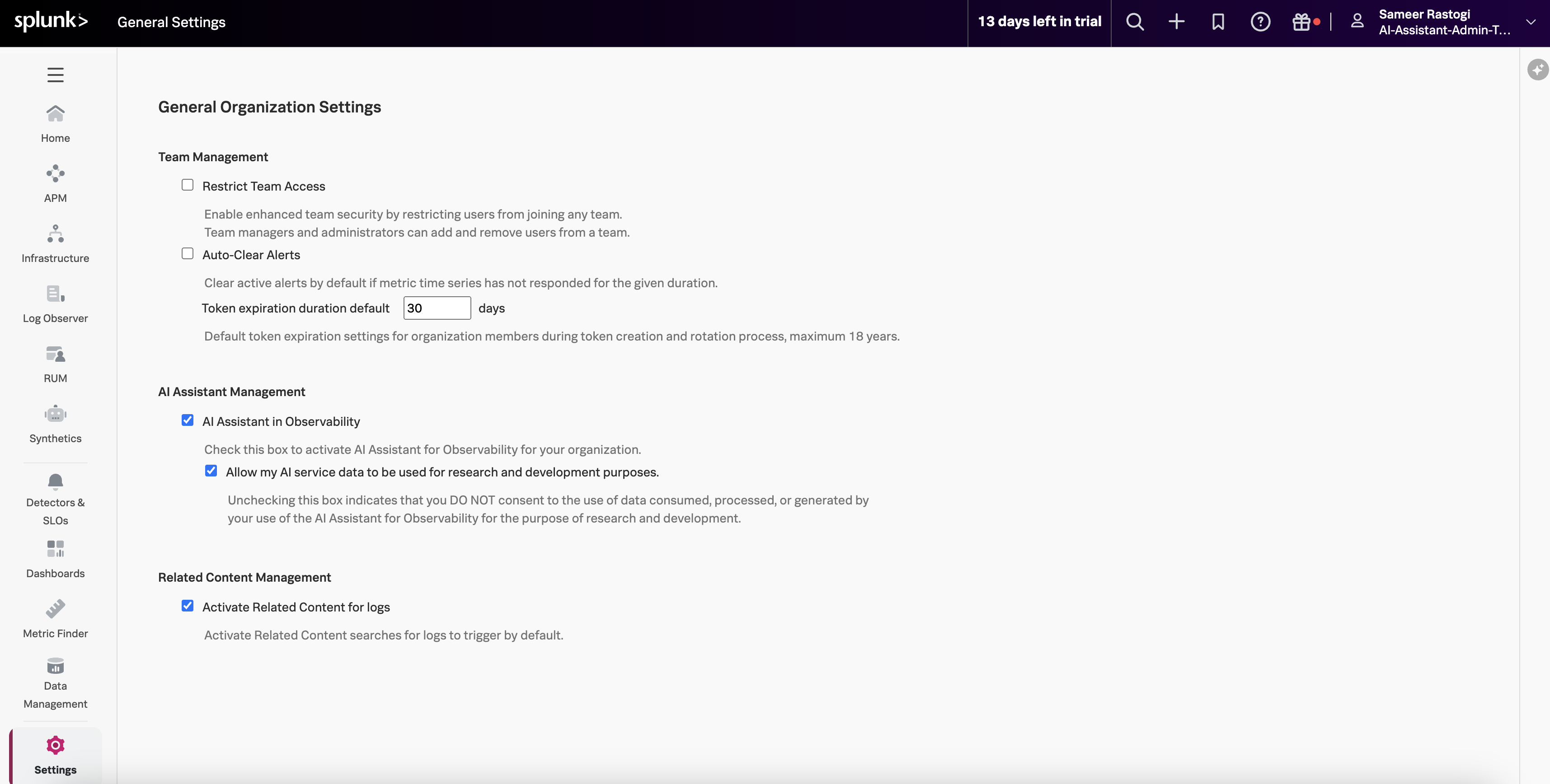
詳細なデータ使用情報については、Splunkオファリングの使用状況データ を参照してください。
Splunk Observability Cloudの組織では、1か月あたり3,000プロンプト、1分あたり10プロンプトまでの制限があります。
AIアシスタントに効果的なプロンプトを表示する方法については、ObservabilityクラウドのAIアシスタント用プロンプトガイドとライブラリ をご覧ください。最良の結果を得るためのアシスタントへのプロンプトの出し方に関する一般的なガイダンスが掲載されているほか、プロンプトのサンプルを参照したり、プロンプトが優れている、良い、あるいは劣っている要因を学んだりすることができます。
責任あるAIに対するSplunkのコミットメントについては、Observability CloudのAIアシスタントのための責任あるAI を参照してください。