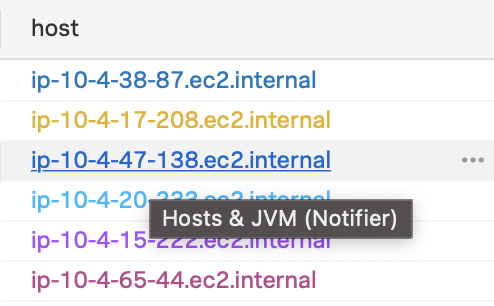データリンクを使用して関連リソースに移動する 🔗
このトピックでは、チャートやダッシュボードでデータリンクを構成する方法と、それらのデータリンクを使用して関連リソースに移動する方法について説明します。データリンクの詳細については、データリンク を参照してください。
注釈
データ リンクを構成できるのは、書き込み権限を持っているダッシュボードとチャートのみです。たとえば、内蔵ダッシュボードやダッシュボードのミラーに対してデータリンクを構成することはできません。詳細については、Splunk Infrastructure Monitoringの読み取り権限および書き込み権限 を参照してください。
データリンクのタイプを選択する 🔗
プロパティのデータリンクには、ローカルとグローバルの2種類があります。以下のテーブルを参照して、適切なデータリンクタイプを選択してください。
Type |
Description |
|---|---|
ローカル |
- Available on only on dashboard.
- Anyone with write permission for a dashboard can add data links that appear on that dashboard.
- Example: While viewing a dashboard, you can create a link from any value of
InstanceId to the built-in dashboard 「EC2 Instance」. Following the link opens the EC2 Instance dashboard filtered to the value of InstanceId you select. This link is available for any appearance of InstanceId in that dashboard; it doesn’t appear as a link on any other dashboard or in alert messages. |
グローバル |
- Available on dashboards, list charts, alert messages, Infrastructure Monitoring navigators, and Application Performance Monitoring services, traces, and spans.
- Only Splunk Observability Cloud administrators can create global links.
- Example: If you create the link described in the previous example as a global instead of local link, the link is available for every appearance of
InstanceId in Splunk Infrastructure Monitoring, including dashboards created after the link is created. |
注意
アラートメッセージに表示されるプロパティでリンクを使用したい場合は、グローバルデータリンクを作成する必要があります。
ローカルデータリンクの設定 🔗
ダッシュボードのチャート内でプロパティを表示する際に、データテーブルでもリストチャートでも、Actions メニューを使ってローカルデータリンクを設定することができます。次のステップでは、新しいローカルデータリンクを作成する方法を示します:
プロパティにカーソルを合わせ、(⋯ )アイコンを選択します。
Configure data links を選択し、Data Links タブを表示します。
New Link を選択してリンク設定オプションを表示します。 New Link ボタンがない場合は、そのダッシュボードの書き込み権限がないためローカルデータリンクを作成できません。
リンクのラベルを追加します。このラベルは、ユーザーがプロパティの Actions メニューで見るものであるため、簡潔で明確なラベルを使用してください。
リンク先の種類を選択します:
Infrastructure Monitoringナビゲーター:次のステップでナビゲーターを選択する必要があります。
Infrastructure Monitoringダッシュボード:次のステップでダッシュボードを選択する必要があります。
Splunk:「プロパティ:値」のペアに対するSplunk検索。
Kibana:次のステップで、リンク用のURLテンプレートを作成する必要があります。
カスタムURL:URLアドレス可能な任意のリンク先。
Show On ドロップダウンメニューで、データリンクを表示する場所を示す値を選択します。
任意のメタデータ値:すべてのプロパティのすべての値からのリンク。(リンク先がダッシュボードの場合には使用できません。)
~の任意の値:あるプロパティの任意の値からのリンク。開始のプロパティはトリガーとしてあらかじめ入力されていますが、削除して別のトリガーを選択することができます。
「プロパティ:値」のペア:プロパティの特定の値からのリンク。開始の「プロパティ:値」はあらかじめ入力されていますが、削除して別のトリガーを選択することができます。
データリンクを Show On の値と1つ以上の追加条件に基づいて表示する場合は、Add Conditions を選択します。複数の条件を定義した場合、リンクが表示されるためにはすべての条件を満たす必要があります。
このリンクの表示範囲を選択します。以下から選択できます:
組織全体(管理者のみ使用可能):ローカルデータリンクではなくグローバルデータリンクを作成するには、このオプションを使用します。
グローバルデータリンクの詳細については、グローバル・データリンクを使用して、メタデータを関連リソースにリンクする を参照してください。
このダッシュボードのみ:このリンクは現在のダッシュボード上のチャートのみで使用できます。
選択したリンク先の種類に応じて、リンクの実際の宛先を設定します。
リンク先がダッシュボードの場合は、Choose Dashboard を選択し、ターゲットのダッシュボードを検索して OK を選択します。
ターゲットダッシュボードがソースダッシュボードと同じダッシュボードグループにある場合、ソースダッシュボードで適用したフィルターは宛先のダッシュボードでも維持されます。
リンクが
Any Metadata ValueまたはAny Value ofのオプションを使用している場合、選択したプロパティ値は宛先のダッシュボードでもフィルターとして適用されます。リンクが
Property:Value Pairオプションを使用している場合、宛先のダッシュボードが既にその値に特化しており、選択したプロパティ値が宛先のダッシュボード上でフィルターとして適用されないことが前提となります。例えば、トリガーがservice:analyticsである場合、ターゲットダッシュボードは、分析サービスに固有でなければならず、適切なフィルターが既に適用されていなければなりません。
宛先がSplunkインスタンスの場合は、URLフィールドにインスタンスのURLを入力します。「プロパティ:値」の情報がSplunkに渡されます。
宛先がカスタムURLまたはKibanaの場合は、URLフィールドにURLの完全なアドレスを入力します。変数を挿入して、プロパティの値によって結果のURLを変えることができます。URLフィールドを選択すると、使用可能な値が表示されます。一般的な変数と関連する構文の例は次のとおりです:
開始時間と終了時間:
&st={{start_time}}&et={{end_time}}トリガーのプロパティ名(キー)と値:
&field={{key}}&value={{value}}任意のプロパティの値(例えば
host):&host={{properties.host}}
また、
start_timeおよびend_time変数の時間形式や、それらの間の最小時間窓を選択することもできます。
(オプション)宛先がカスタムURL、Splunkインスタンス、またはKibanaの場合、「プロパティマッピング」を使用してURL内のキーまたは「キー:値」ペアの名前を動的に変更できます。ダッシュボードに表示されるプロパティの名前は異なるが類似したデータを持つ宛先にリンクしたいという場合には、これを使用します。
Save を選択して、新しいリンクを作成します。
これでプロパティの Actions メニューにリンクが表示されるようになります。
注釈
表示範囲として「組織全体」を選択した場合、リンクは Global Data Links ページにも追加されます。
プロパティの値を選択してリンクをたどる 🔗
リンクのターゲットがInfrastructure Monitoringダッシュボードの場合、プロパティ値を選択することでリンクをたどることができます。あるプロパティに対してダッシュボードへの複数のリンクが利用可能な場合、アプリケーションは、以下の操作順序に基づいてどのリンクをたどるかを選択します。
注釈
どのダッシュボードでも、プロパティの Actions (⋯ )メニューを使用してすべてのローカルデータリンクおよびグローバルデータリンクを利用できます。リンクに移動するためにプロパティ値を選択する必要はありません。
より具体性の高いデータリンクが、具体性の低いデータリンクよりも優先される 🔗
Infrastructure Monitoringダッシュボードに移動する複数のリンクが、同じプロパティによってトリガーされる場合、リンク付きの値を選択すると、そのトリガーの宛先の中で、その値に対して最も固有な宛先に移動します。言い換えれば、「プロパティ:値」ペアに対するトリガーは、プロパティの値に対するトリガーよりも固有です。
例えば、リンクAが service の任意の値によってトリガーされるローカルデータリンクであり、リンクBが service:analytics によってトリガーされるグローバルデータリンクであるとします。
そのダッシュボードで
service:analyticsを選択すると、リンクBが追跡されます。当該のグローバルデータリンクの方が同ローカルデータリンクよりも具体的だからです。このダッシュボードの他のサービス値、例えば
service:testingを選択すると、リンクAが追跡されます。
ローカルデータリンクは、固有度が同等のグローバルデータリンクよりも優先される 🔗
あるプロパティが、移動先がInfrastructure Monitoringダッシュボードである同等の固有度のローカルデータリンクとグローバルデータリンクを持っている場合、プロパティ値を選択すると、ローカルリンクに移動します。
例えば、リンクCは service:analytics によってトリガーされるローカルデータリンクであり宛先はダッシュボード 「X」、リンクDは同じく service:analytics によってトリガーされるグローバルデータリンクであり宛先はダッシュボード 「Y」だとします。
そのダッシュボードで
service:analyticsを選択すると、ローカルデータリンクはグローバルデータリンクより優先されるため、ダッシュボード Xへのローカルデータリンクが追跡されます。別のダッシュボードまたはアラートメッセージ内で
service:analyticsを選択すると、ダッシュボード Yへのグローバルデータリンクが追跡されます。
デフォルトのリンクは非デフォルトのリンクよりも優先される 🔗
1つのプロパティに対し、Infrastructure Monitoringのナビゲーターまたはダッシュボードに移動する同等の固有度のトリガーが複数ある場合、そのプロパティ値を選択すると、デフォルトとして指定されているリンクをたどります。
たとえば、host の任意の値によってトリガーされるリンクが2つあり、それらの宛先のナビゲーターまたはダッシュボードが異なるとします。ここで1つのリンクがデフォルトとして指定されている場合、host の任意の値を選択すると、デフォルトの宛先のリンクをたどります。
トリガーのデフォルトリンクを変更するには、デフォルトとして希望する宛先のリンクを展開して、その設定を見ることができるようにし、Actions メニューを開いて Make default を選択します。
データリンクの使用と表示 🔗
組織でデータリンクが利用可能な場合、Splunk Infrastructure Monitoringの多くの場所からデータリンクにアクセスできます。
あるプロパティがInfrastructure Monitoringダッシュボードをターゲットとするデータリンクを持つ場合、そのプロパティにカーソルを置くとカーソルポインターが表示されます。ツールチップには、プロパティを選択した場合に移動できるダッシュボードが表示され、括弧内にはダッシュボードグループが表示されます。
あるいは、任意のプロパティに Actions メニューで利用可能なデータリンクを表示することもできます。 Actions メニューにアクセスするには、プロパティにカーソルを合わせ、表示される(⋯ )アイコンを選択します。そのプロパティに定義されたデータリンクがある場合、(⋯ )アイコンを選択するとリンクのリストが表示され、このメニューから任意のリンクに移動することができます。
注釈
ダッシュボード以外のターゲットに移動する場合は、Actions メニューを使用する必要があります。
ダッシュボードのすべてのローカルデータリンクを表示するには、Dashboard actions メニューから Data Links を選択します。
組織のすべてのグローバルデータリンクを表示するには、Navigation menu > Data Configuration に移動し、Global Data Links を選択します。または、ローカルデータリンクのリストを表示中に Global Data links を選択することもできます。
データリンクの定義について 🔗
プロパティには複数のデータリンクを定義できます。
リンクのターゲットがSplunk Infrastructure Monitoringダッシュボードの場合、プロパティ値を選択してリンクをたどることができます。
あるプロパティが複数のターゲットナビゲーターまたはダッシュボードにリンクされている場合、プロパティ値を選択した際に開かれるナビゲーターまたはダッシュボードは、いくつかの要因によって決定されます。プロパティの値を選択してリンクをたどる を参照してください。
組織で権限機能を利用できる場合は、ソースダッシュボードに対して書き込み権限がある場合にのみ、ローカルデータリンクの定義または削除ができます。ただし、ターゲットダッシュボードに対する書き込み権限は必要ありません。詳細については、Splunk Infrastructure Monitoringの読み取り権限および書き込み権限 を参照してください。
グローバルデータリンクを定義または削除するには、管理者である必要があります。ただし、既存のグローバルデータ リンクのリストは誰でも表示できます。
ナビゲーターやアラートメッセージなど、チャート以外の場所からリンクを作成する場合は、グローバルデータリンクしか作成できません。
このページは 2025年02月04日 に最終更新されました。