Error monitoring and crash aggregation in Tag Spotlight 🔗
エラーはスタックトレースに基づいて集約されます。エラースタックトレースには、スタックトレース本体にエラータイプとエラーメッセージが含まれます。以下の表は、状況に応じてエラーがグループ化される方法の概要を示しています。
状況 |
エラーをグループ化する方法 |
|---|---|
エラーにスタックトレースがある |
エラーがスタックトレースのハッシュIDでグループ化されます |
エラーグループはスタックトレースとともに生成されます。 |
エラーがメッセージのハッシュIDとエラータイプによってグループ化されます |
エラーにエラーメッセージがない |
エラーはエラータイプのハッシュIDによってグループ化されます |
エラーIDは次を表します:
スタックトレースのハッシュID
メッセージのハッシュID
エラータイプのハッシュID
About the error ID 🔗
Splunk RUM groups errors based on an error ID (labeled ErrorID) that it computes for each error. Its computation is based on a hash of the error’s stack trace, the error’s message, and the error’s type. It computes each error ID only once. The stack trace component of the hash is different depending on whether the stack trace is symbolicated or not. Therefore, the computed error ID, and hence the grouping of errors, is different depending on when you upload source maps:
If you never upload source maps, the error IDs are based on the unreadable stack traces.
If you upload source maps at the time that you update your application with a new version, the error IDs are based on the readable stack traces.
If you upload source maps 「on-demand」 (in other words, after Splunk RUM has already ingested some errors) through the UI, the error IDs of existing errors are unchanged (still based on unreadable stack traces) but the error IDs, and hence error groupings, of future errors will be different (based on readable stack traces). If you’re looking at a large enough time range to include errors ingested before and after you uploaded your source map, you will see that your application’s errors are grouped differently, and the Error summary displays a message to alert you to this fact. The message varies depending on the application’s platform, but is something like ..older instances of this crash remain in their original groupings, but newer instances are grouped based on the deobfuscation now available.
モバイルクラッシュ集計 🔗
クラッシュは、ユーザーがエラーに遭遇し、アプリを終了しなければならないときに発生します。アプリのエラーは、ユーザーがアプリを終了する必要はありませんが、発生する他のすべてのタイプのエラーです。例えば、ANR(アプリケーションが応答しない)などです。
Splunk RUM’s APPLICATION SUMMARY DASHBOARD groups errors by error ID. Each group’s error ID is unique. For more information about the error ID, see About the error ID.
To see crashes from a specific mobile application:
Scroll down to the application name and expand its section.
In the expanded section, select the Crashes, App Errors, or All tab in the pane on the right. These tabs display aggregated data with a count of the number of crashes or errors in each aggregation.
To see details about a specific crash or error, select it. This opens the Error groups side panel on the right.
In the panel on the right, Splunk RUM displays the stack trace for this crash or error. If Splunk RUM has a mapping file (Android) or dSYM (iOS) for the application that this crash or error originated from, it displays the stack trace in readable form. Otherwise, it displays the message No mapping file detected (Android) or No dSYM detected (iOS).
View session details 🔗
The session details pane lists every session ID (span) that belongs to the user session you select. It also displays the entire timeline of the user session so that you have more insight into the events leading up to a crash. For example, you can see which views were loaded and what requests were made.
To see session details for a specific crash:
Select that crash. This opens the Error groups side panel on the right.
In the Error groups side panel, select the User Sessions tab. This opens the list of user sessions associated with the crash you selected.
Select a specific session ID. This opens the Crash side panel with session details.
If you’ve uploaded source mapping for your application, you can also see a human-readable stack trace: expand Stack Trace.
Tag Spotlight 全体でのトップクラッシュを探索する 🔗
To open Tag Spotlight from Splunk RUM’s APPLICATION SUMMARY DASHBOARD, select the All tab and then select the crash or error you’re interested in. In Tag Spotlight you can explore application based errors, metrics, and events.
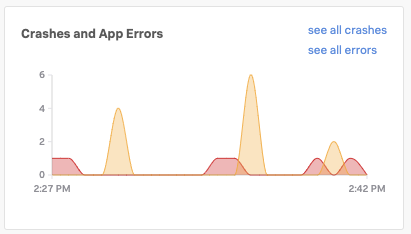
Tag Spotlightの詳細については、次を参照してください:
Tag Spotlightの説明は、Tag Spotlightでサービスのトップダウンビューを取得する を参照してください
Tag Spotlightを活用する具体的なシナリオについては、シナリオ:DeepuがTag Spotlightを使用してエラーの根本原因を見つける を参照してください。
Connect source files 🔗
The information in most raw crash stack traces is not fully human-readable. To make a stack trace readable, you must provide platform-specific mapping information that translates that stack trace into human-readable form. You can either upload mapping information now (「on-demand”) or as part of your application’s CI pipeline:
To upload mapping files now, select Add dSYMs for iOS applications or Add a mapping file for Android applications on this dashboard.
To upload mapping files as part of your application’s CI pipeline, see Add dSYMs for iOS applications or Add a mapping file for Android applications.
JavaScriptエラー集計 🔗
Splunk RUM’s APPLICATION SUMMARY DASHBOARD displays JavaScript errors (grouped by error ID) which occur most often in your applications. The error ID is created by hashing the associated stack trace, error message, and error type. When you drill into an error, you can see the error type, the error message, associated stack trace, and the trend of the error frequency. For more information about the error ID, see About the error ID.
To see errors from a specific browser application:
Scroll down to the application name and expand its section. The expanded section displays a JavaScript Errors pane on the right.
To see details about a specific error, select it.
If Splunk RUM has source mapping for this application, it displays the error’s stack trace in readable form. Otherwise, it displays a message indicating that it didn’t detect any source mapping that corresponds to this error.
Upload source maps for readable stack traces 🔗
The information in most raw stack traces is not fully human readable. To make your raw stack traces easier for you to read, you need to provide source maps that correspond to this browser application. Source maps enable Splunk RUM to translate raw stack traces back into a human-readable form. You can either upload source maps now (「on-demand”) or as part of your application’s CI pipeline:
To upload source maps now, select Upload on this dashboard.
To upload source maps as part of your application’s CI pipeline, see Set up JavaScript source mapping.
Tag Spotlightでアプリケーション全体のJavaScriptエラーの上位を検索する 🔗
In Splunk RUM, the JavaScript errors view shows the JavaScript errors sorted by page, whereas the metric JavaScript Errors (by error ID) shows the top ten JavaScript errors across your entire application. In the metric Frontend Errors by ErrorID the information is displayed by error type, error ID, then error message.
Open RUM. From the left navigation panel, select RUM and Browser as the source and the application you want to monitor.
To open Tag Spotlight from either the APPLICATION SUMMARY DASHBOARD or Overview, click any metric.
For example, select See all in the metric JavaScript errors(by error ID) to explore all of the JavaScript errors in Tag Spotlight.
JavaScript errors without stacktrace, type, or message 🔗
Sometimes, you might see a message in the UI that says JavaScript error without a stacktrace, type, or message. This might happen because the error didn’t have any information about the stack trace before it was ingested by Splunk RUM. To troubleshoot, try narrowing in on a specific time range that shows the JS error only and explore the related User sessions.
さらに詳しく 🔗
Tag Spotlightの使用例については、シナリオ:DeepuがTag Spotlightを使用してエラーの根本原因を見つける を参照してください。
Splunk RUM for browser でのエラー監視の詳細については、シナリオ ブラウザスパンでエラーを特定する を参照してください。
タグの使用例については、Splunk RUM のタグでデータをフィルタリングする を参照してください