AppDynamics integration for Splunk On-Call 🔗
Use the AppDynamics integration with Splunk On-Call to utilize Splunk On-Call as an alerting extension within AppDynamics. The alerting extension enables AppDynamics to post events and custom alerts to the Splunk On-Call timeline. The payload of the alert includes information related to the alert including a link to AppDynamics for a thorough diagnosis of the event.
Requirements 🔗
AppDynamics versions supported: On Premise and SaaS versions
Splunk On-Call version required: Starter, Growth, or Enterprise
Enable the integration in Splunk On-Call 🔗
Go to Integrations then AppDynamics.
Select Enable Integration.
Copy the Service API Key to your clipboard.
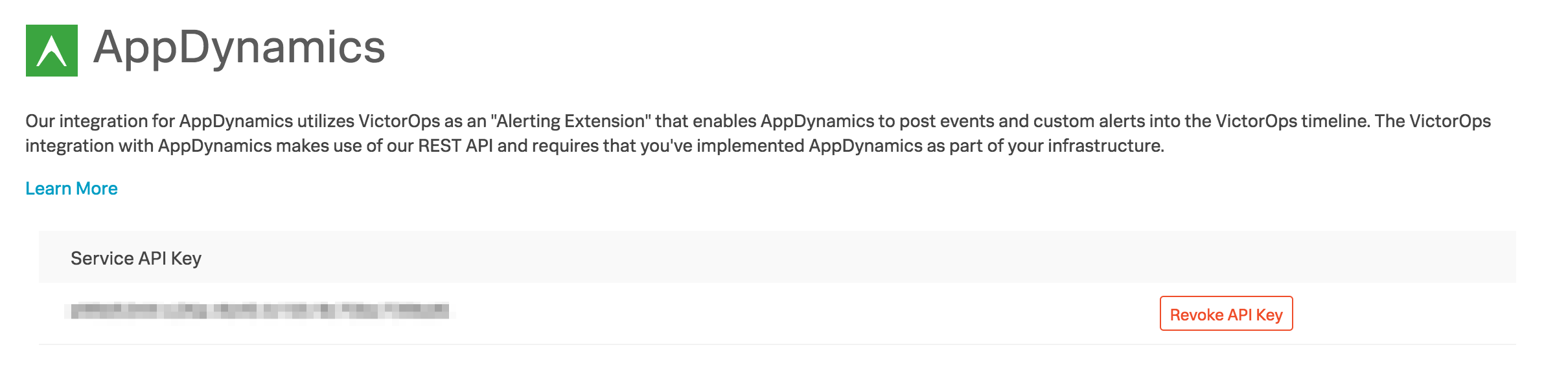
Configure the AppDynamics On Premise version 🔗
Download the VictorOps Alerting Extension zip from the AppDynamics Exchange: http://community.appdynamics.com/t5/AppDynamics-eXchange/idb-p/extensions.
Unzip the victorops-alert.zip file into <CONTROLLER_HOME_DIR>/custom/actions/. Unzipping creates the following directory: <CONTROLLER_HOME_DIR>/custom/actions/victorops-alert.
Add the following XML to the custom actions element in the custom.xml file in the <CONTROLLER_HOME_DIR>/custom/actions/ directory:
<custom-actions> victorops-alert <!-- For Linux/Unix *.sh --> victorops-alert.sh <!-- For windows *.bat --> <!--<executable>victorops-alert.bat</executable>--> </custom-actions>
If the custom.xml file doesn’t exist in the <CONTROLLER_HOME_DIR>/custom/actions/ directory create one with the following XML:
<custom-actions> victorops-alert <!-- For Linux/Unix *.sh --> victorops-alert.sh <!-- For windows *.bat --> <!--victorops-alert.bat --> </custom-actions>
Update the config.yaml file in <CONTROLLER_HOME_DIR>/custom/actions/victorops-alert with your API key, routing key, protocol, and Splunk On-Call host.
#VictorOps Org Key voOrganizationKey: "<YOUR_SERVICE_API_KEY>" #VictorOps Routing Key voRoutingKey: "<YOUR_ROUTING_KEY>" #scheme used (http/https) protocol: "https" #VictorOps host voAlertHost: "<alert.victorops.com>" #VictorOps url path voAlertUrlPath: "</integrations/generic/20131114/alert>" #http timeouts connectTimeout: 10000 socketTimeout: 10000 #control level of details in VO alert showDetails: false
To create a custom action, first refer to the following topics in the AppDynamics docs:
To use this extension as a custom action:
In AppDynamics, go to Alert & Respond then Actions.
Select Create Action.
Select Custom Action then OK.
In the drop-down menu, you can find the action called victorops-alert.
Configure the AppDynamics SaaS version 🔗
In AppDynamics, select Alert & Respond then HTTP Request Templates then New.
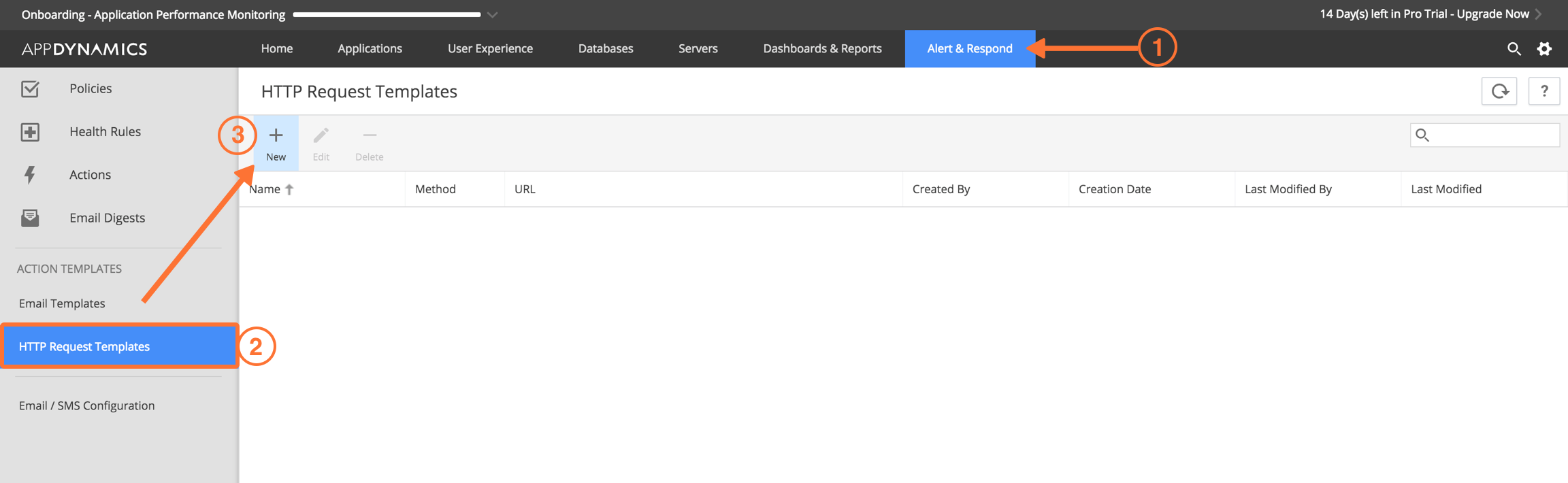
Give the Template a name. For example, Splunk On-Call Test.
Set a custom templating variable with a field name of message_type and a value of WARNING.
Under Request URL set the Method to POST.
Enter your Raw URL field. Use the following format:
https://alert.victorops.com/integrations/generic/20131114/alert/<YOUR_SERVICE_API_KEY>/<YOUR_ROUTING_KEY>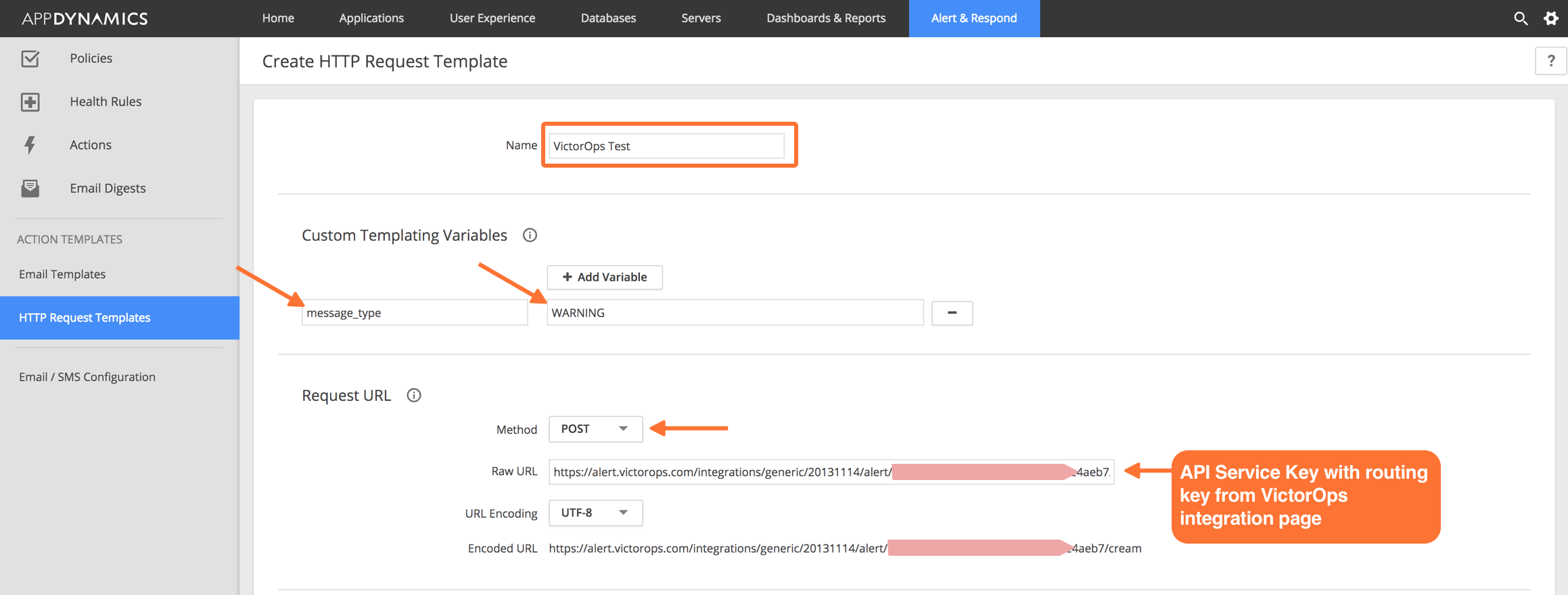
No custom headers are required.
Under Payload, select the MIME Type of
application/jsonand paste the following payload. This payload includes the default AppDynamics alert payload which is commented out and allows only the JSON that is required for successful ingestion to Splunk On-Call:#foreach(${eventList} in ${fullEventsByTypeMap.values()}) #foreach(${event} in ${eventList}) #if ($event.eventType == "POLICY_OPEN_CRITICAL") #set ( $message_type = "CRITICAL" ) #elseif ($event.eventType == "POLICY_UPGRADED") #set ( $message_type = "CRITICAL" ) #elseif ($event.eventType == "ERROR") #set ( $message_type = "CRITICAL" ) #elseif ($event.eventType == "APPLICATION_ERROR") #set ( $message_type = "CRITICAL" ) #elseif ($event.eventType == "POLICY_CLOSE_WARNING") #set ( $message_type = "RECOVERY" ) #elseif ($event.eventType == "POLICY_CLOSE_CRITICAL") #set ( $message_type = "RECOVERY" ) #elseif ($event.eventType == "POLICY_CANCELED_CRITICAL") #set ( $message_type = "RECOVERY" ) #else #set ( $message_type = "WARNING" ) #end { "message_type":"${message_type}", #latestEvent.incident.id is the AppDynamics incident ID for the health rule. 1 incident can include multiple events. "entity_id":"${latestEvent.incident.id}", #latestEvent.id is the AppDynamics event ID for the triggering HTTP action. "event_id":"${latestEvent.id}", "state_message":"${event.eventMessage}", "alert_url":"${event.deepLink}", "ad_event_type":"${event.eventType}", "monitoring_tool":"AppDynamics" } #end #end
Under Response Handling Criteria set the Failure Criteria status code to 400 and the Success Criteria status code to 200.
Uncheck Expected Payload for both failure and success criteria.
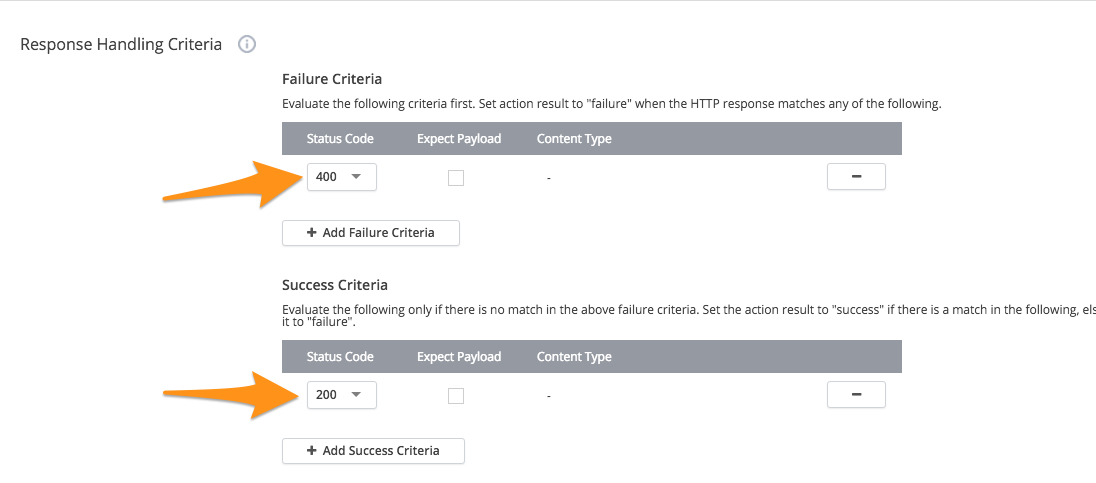
At the bottom of the page, make your changes to the settings and then select Save and Test.
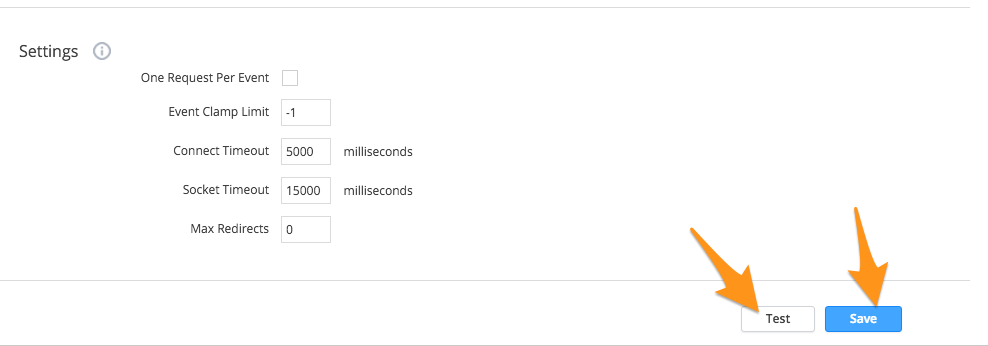
To test, add an Event Type Trigger with a count of 1 and select Run Test.
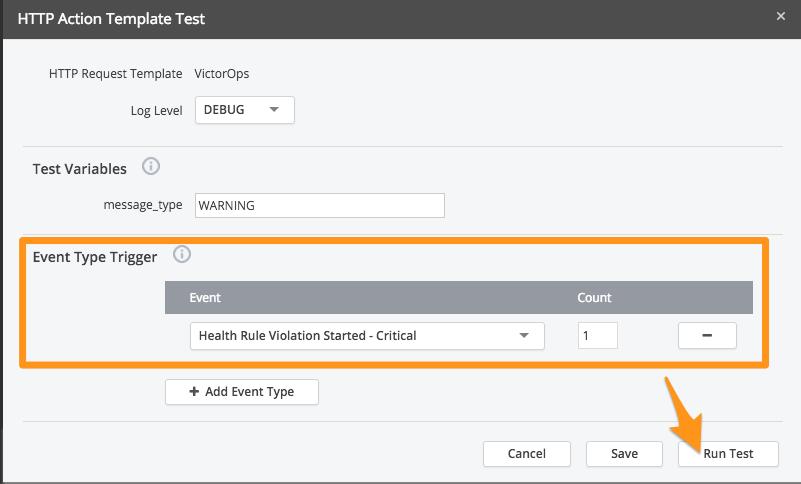
Check your Splunk On-Call timeline for your associated alert.
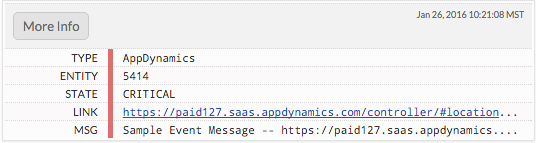
You can now use the Splunk On-Call HTTP Request Template with any of your alerts in AppDynamics.