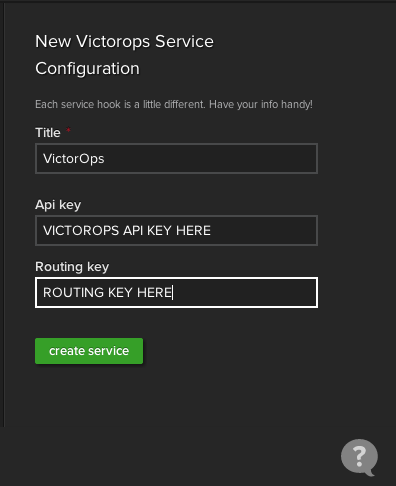Librato integration for Splunk On-Call 🔗
Librato provides a complete solution for monitoring and understanding the metrics that impact your business at all levels of the stack.
The Splunk On-Call integration with Librato allows you to send all Librato alerts into the Splunk On-Call timeline so that the right people are paged. The following instructions go through how to quickly implement this integration.
In Splunk On-Call 🔗
From the main timeline select Settings, then Alert Behavior. Then select Integrations, then AppOptics.
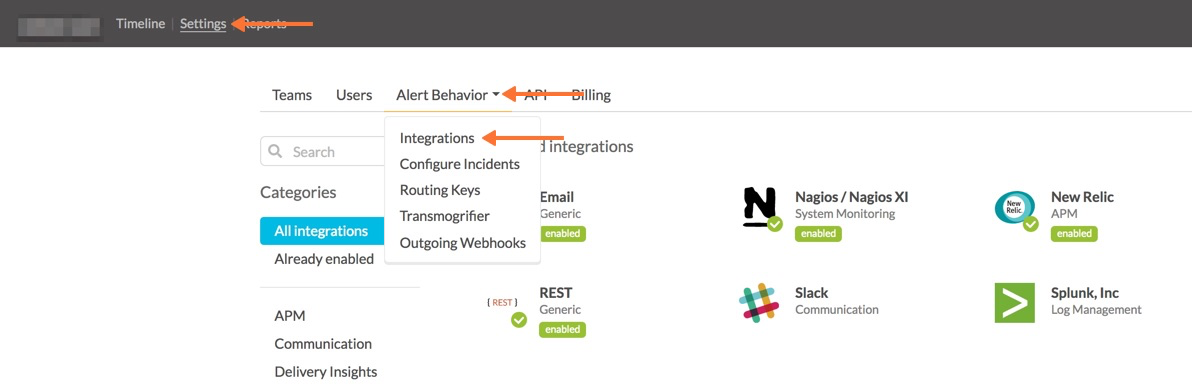
If the integration has not yet been enabled, select Enable Integration to generate your Service API Key, as seen here:
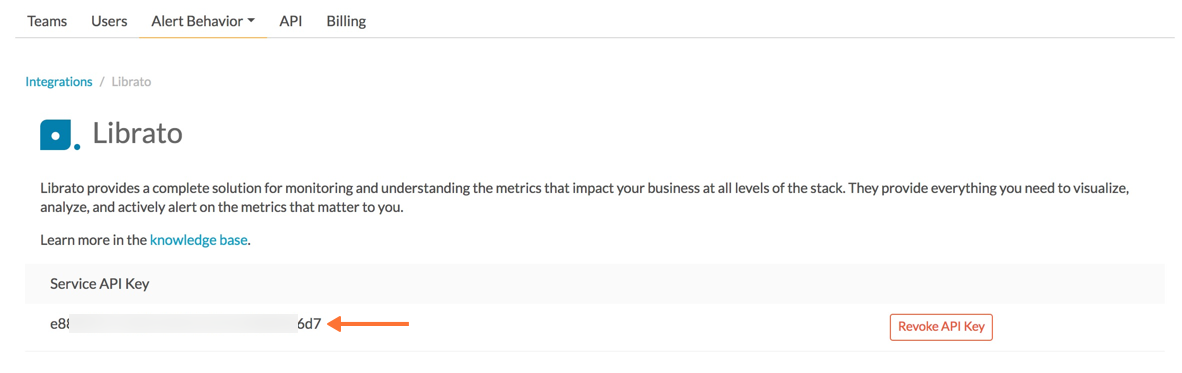
Copy the Service API Key to your clipboard and determine which Splunk On-Call routing-key value will be used for this integration. For more information on routing keys and best practices, see Create Routing Keys in Splunk On-Call.
In Librato 🔗
First go to Account Settings
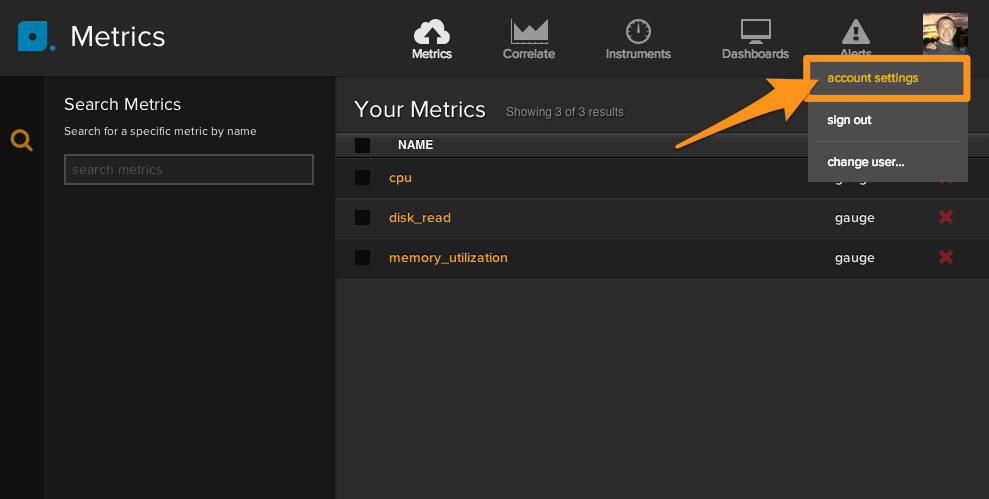
Select Services in the left side bar, and then select VictorOps, now called Splunk On-Call.
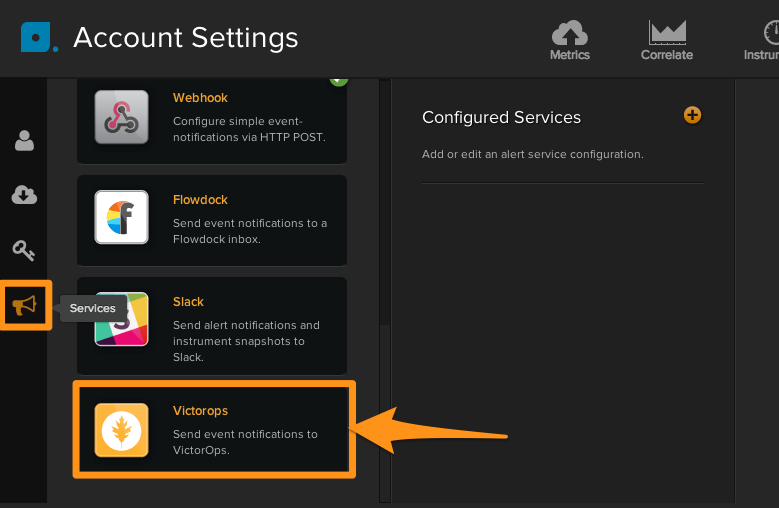
Configure the new Splunk On-Call service by giving it a title, then enter your Splunk On-Call Service API Key that you’d copied earlier and Routing key.
Select Create service.