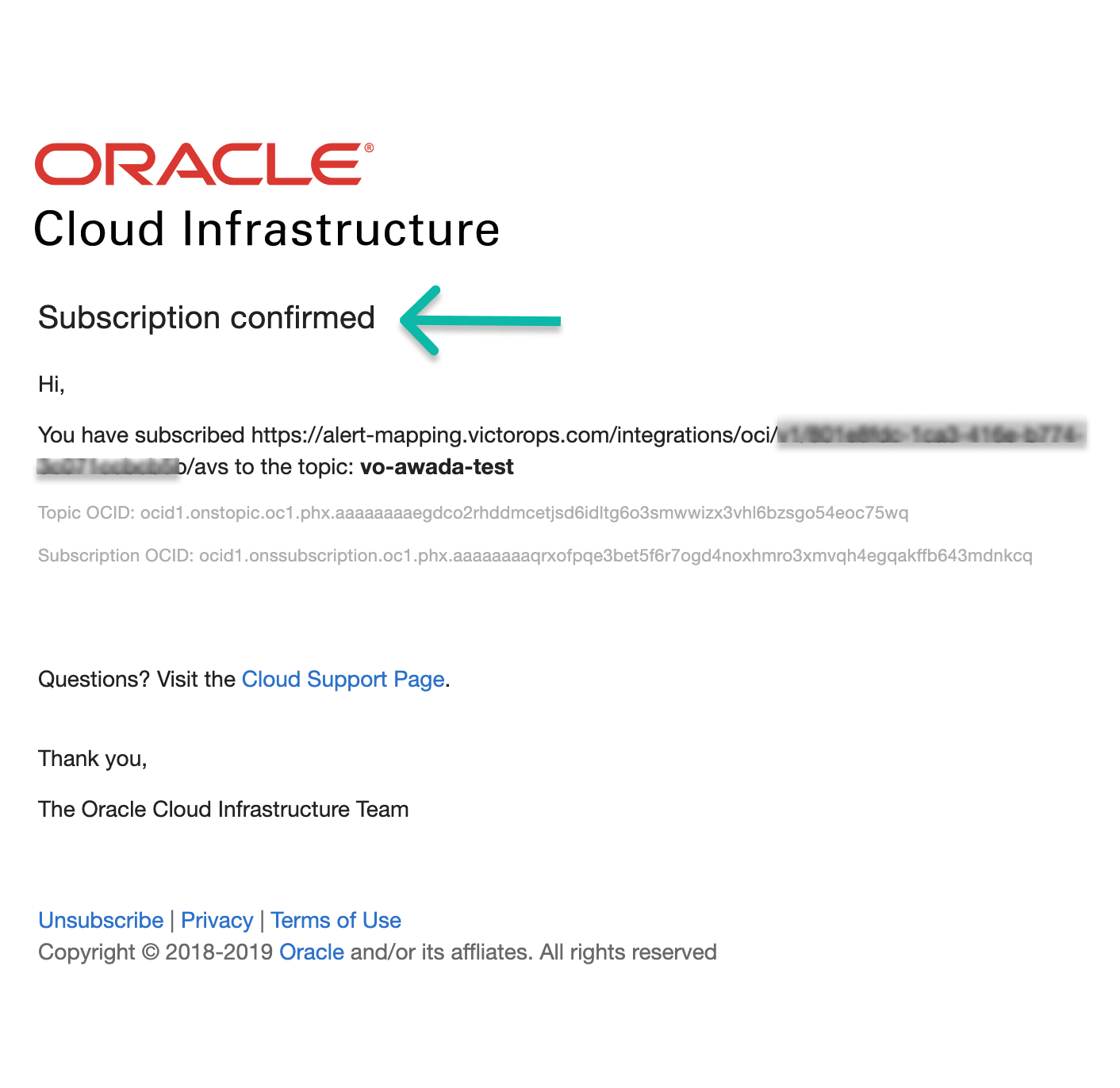Oracle Cloud Infrastructure integration for Splunk On-Call 🔗
This guide explains how to integrate your Oracle Cloud Infrastructure (OCI) with Splunk On-Call.
Requirements 🔗
This integration is compatible with the following versions of Splunk On-Call:
Starter
Growth
Enterprise
You might require administrative privileges in Oracle Cloud Infrastructure.
Splunk On-Call configuration 🔗
From the Splunk On-Call web portal navigate to Integrations, 3rd Party Integrations, Oracle Cloud Infrastructure and then select Enable Integration.
Copy the resulting generated service API endpoint to your clipboard for later use in OCI.
Oracle Cloud Infrastructure configuration 🔗
From the Oracle Cloud console navigate to Solutions and Platform Monitoring, Alarm Definitions.
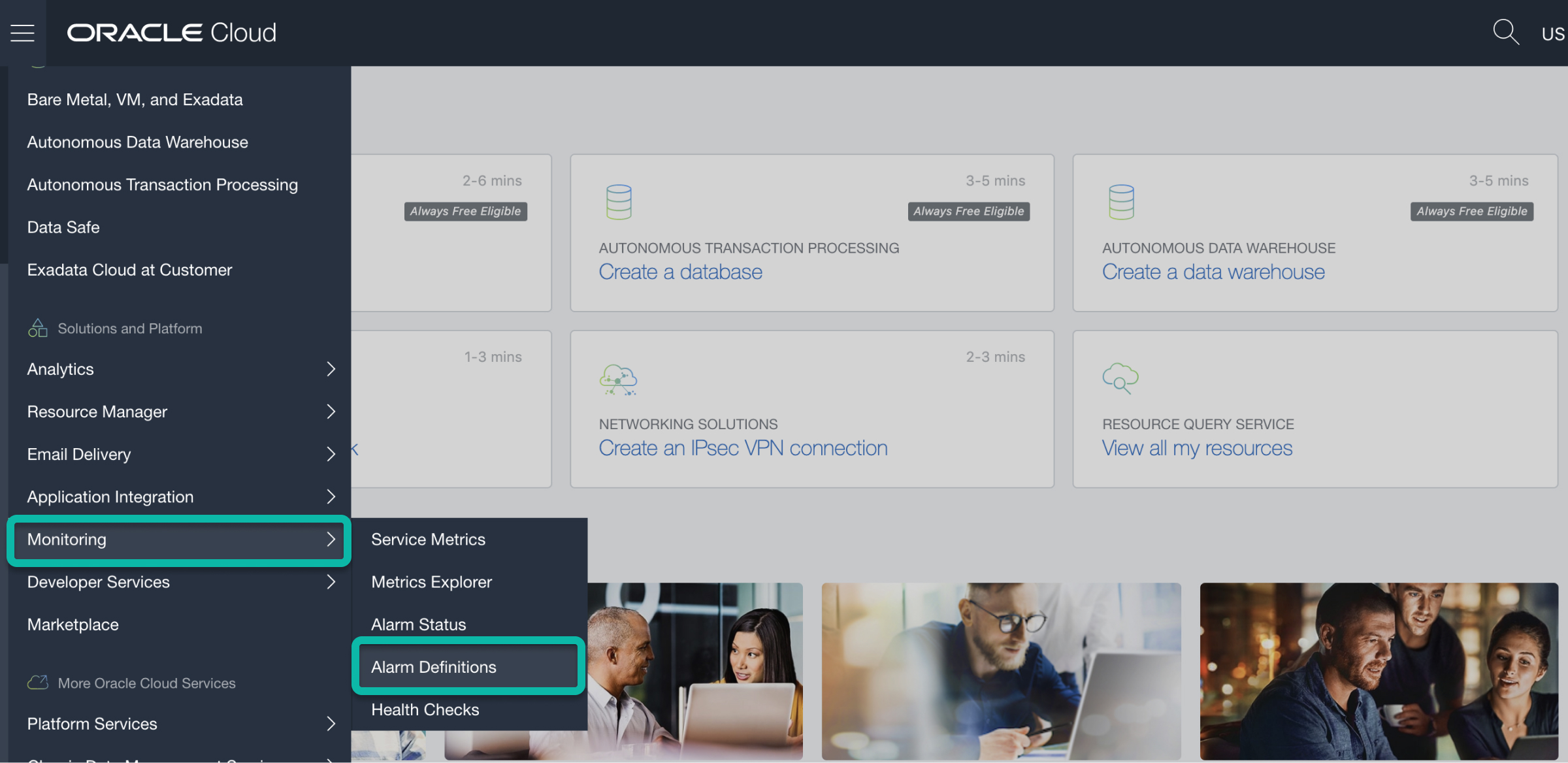
Select Create Alarm. On this screen define your alarm and configure the desired alarm metrics and trigger rules.
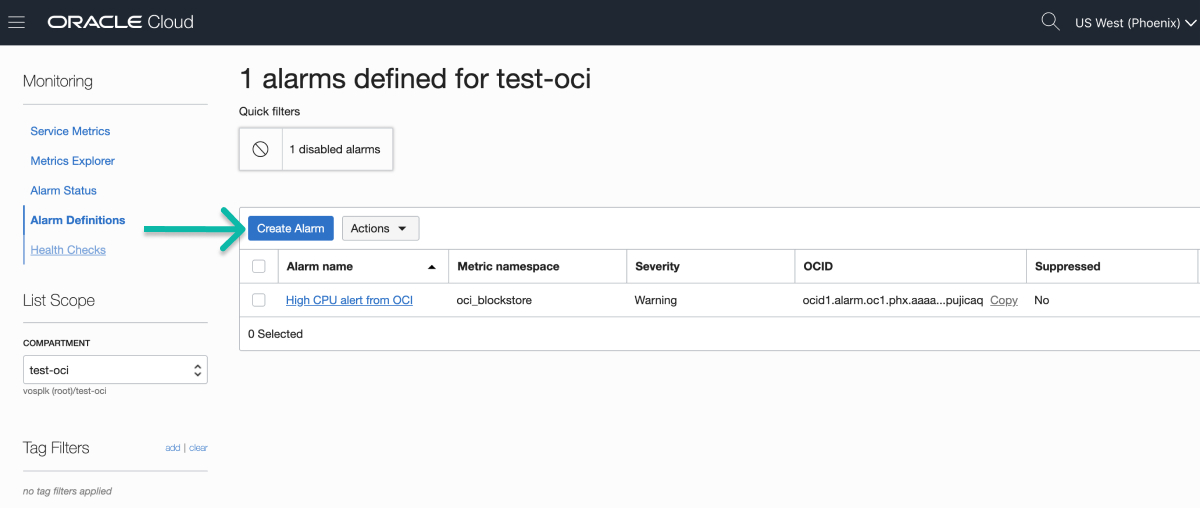
After the alarm configuration is complete, the Notifications section populates at the bottom of the Create Alarm page. Select Create a topic.
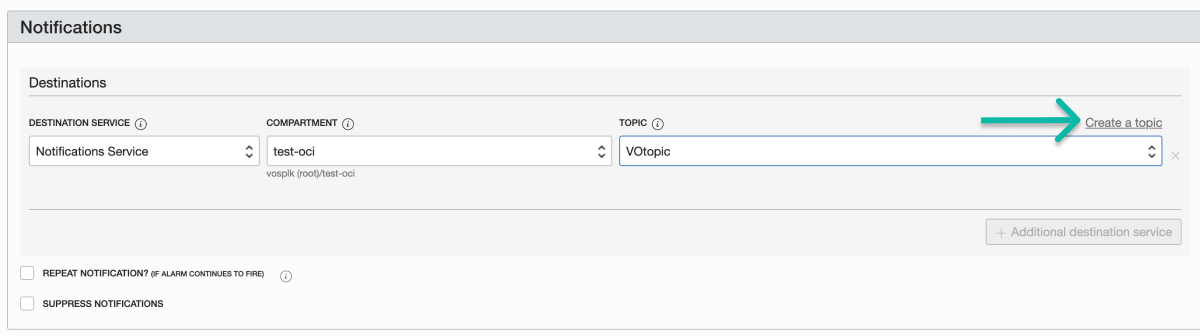
Provide a topic name. Under Subscription Protocol, select HTTPS. Paste the service endpoint URL copied in previous step. Replace $routing_key in the URL with the value of the routing key you have configured.
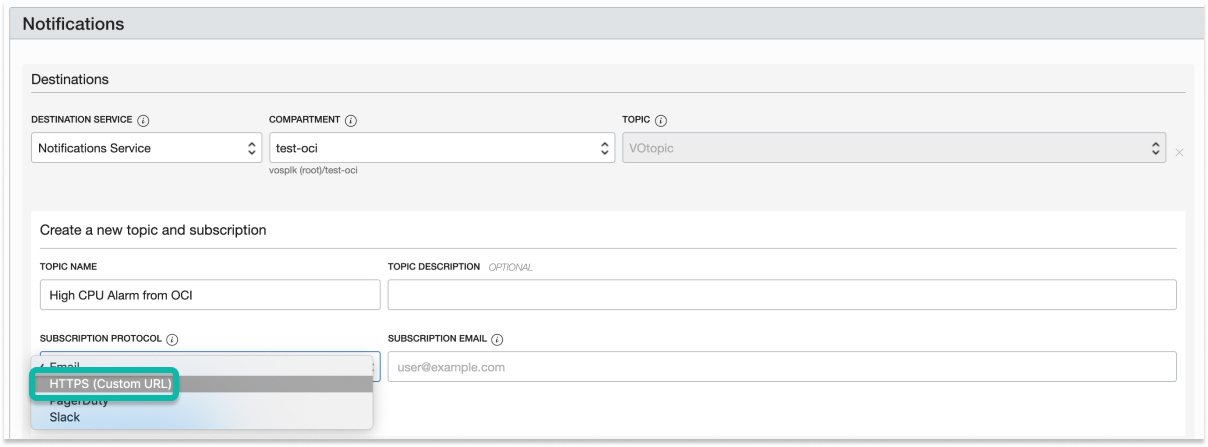

After creating the topic, select Save alarm.
Now, navigate back to Splunk On-Call. An initial INFO alert from Oracle Cloud appears. Expand the Alert Payload and copy the confirmation url that is included in the alert data under raw.ConfirmationURL.
As the last step, paste the URL into a browser to see a topic subscription confirmation message like the following: