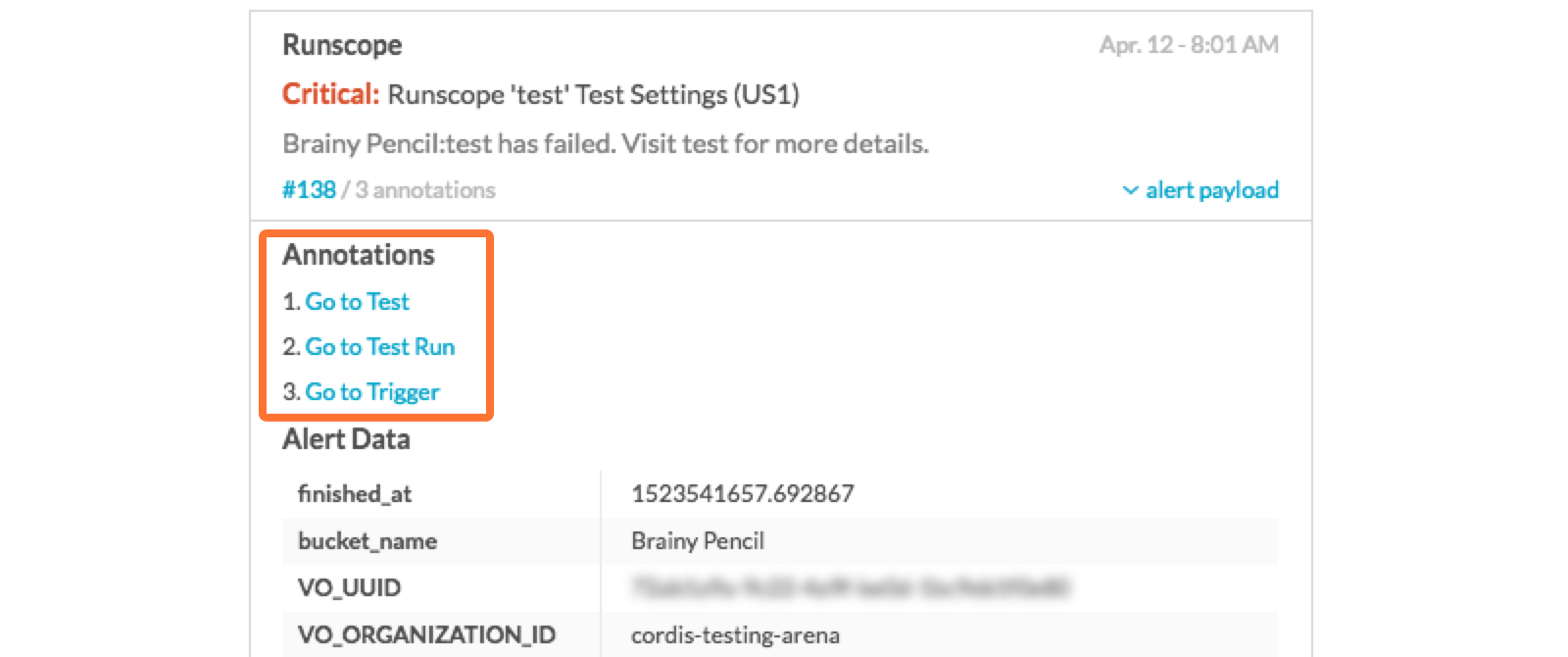Runscope integration for Splunk On-Call 🔗
Requirements 🔗
This integration is compatible with the following versions of Splunk On-Call:
Getting Started, Essentials, or Full-Stack. Full Stack is required for adding alert annotations.
Annotating the links provided by DataDog to your incidents requires use of the Rules Engine (Enterprise only feature)
Runscope allows you to log, monitor and measure your API usage to solve API problems fast. The following steps will walk you through the integration process. You can also refer to Runscope’s documentation on this integration here .
In Splunk On-Call 🔗
In Splunk On-Call, select Settings, then Alert Behavior*. Next select Integrations, and then Runscope.
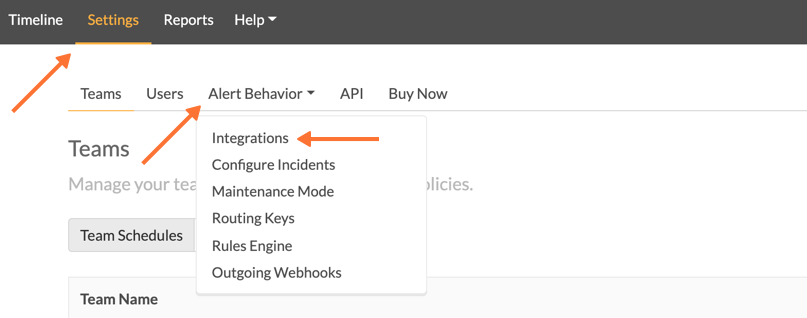
If the integration has not yet been enabled, select Enable Integration to generate your endpoint URL as seen below. Copy this key to your clipboard.
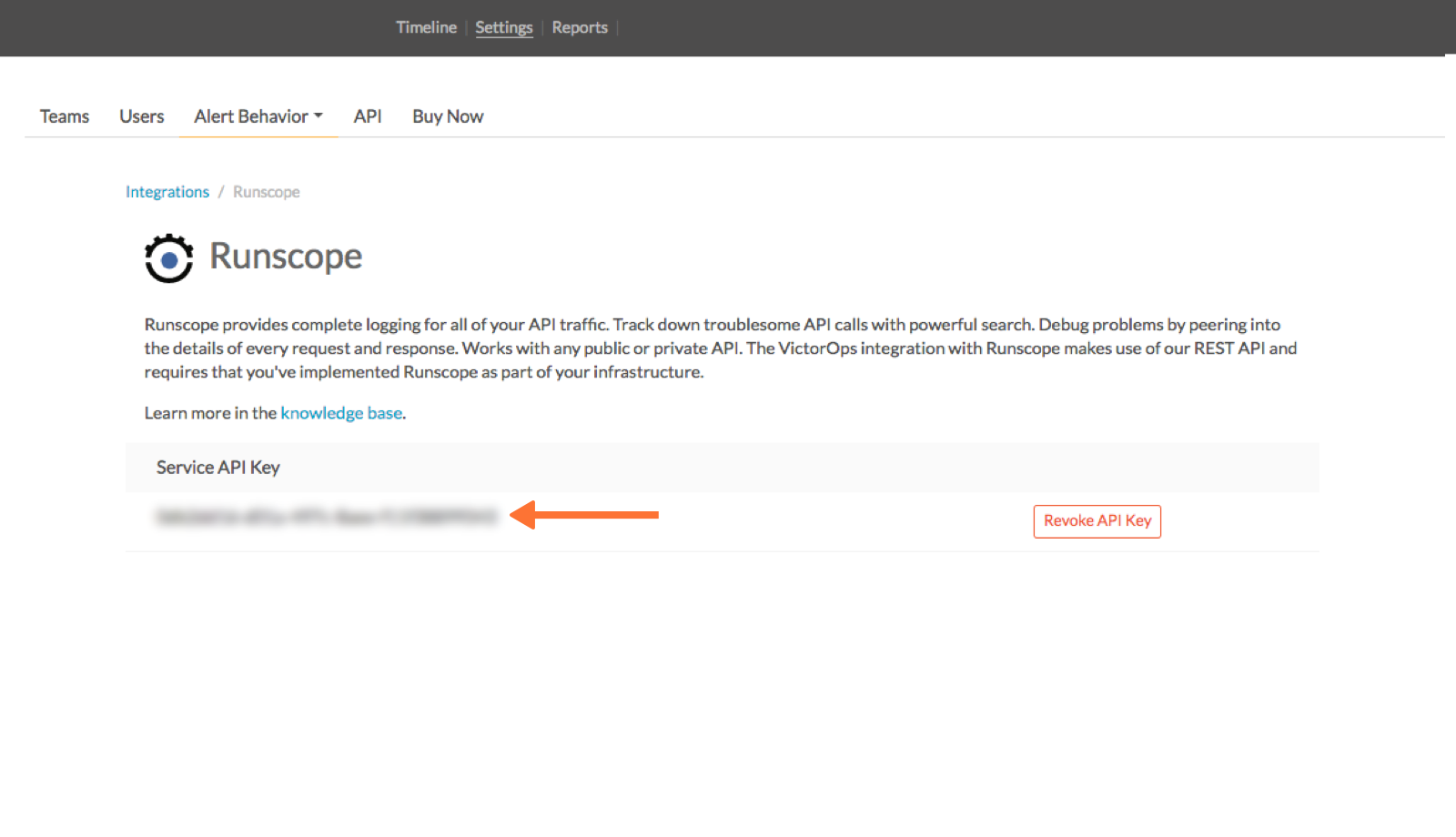
In Runscope 🔗
Select API tests from the tab at the top of the interface and then select the Test you want to add the Splunk On-Call integration to. In the below example we have selected “test”.
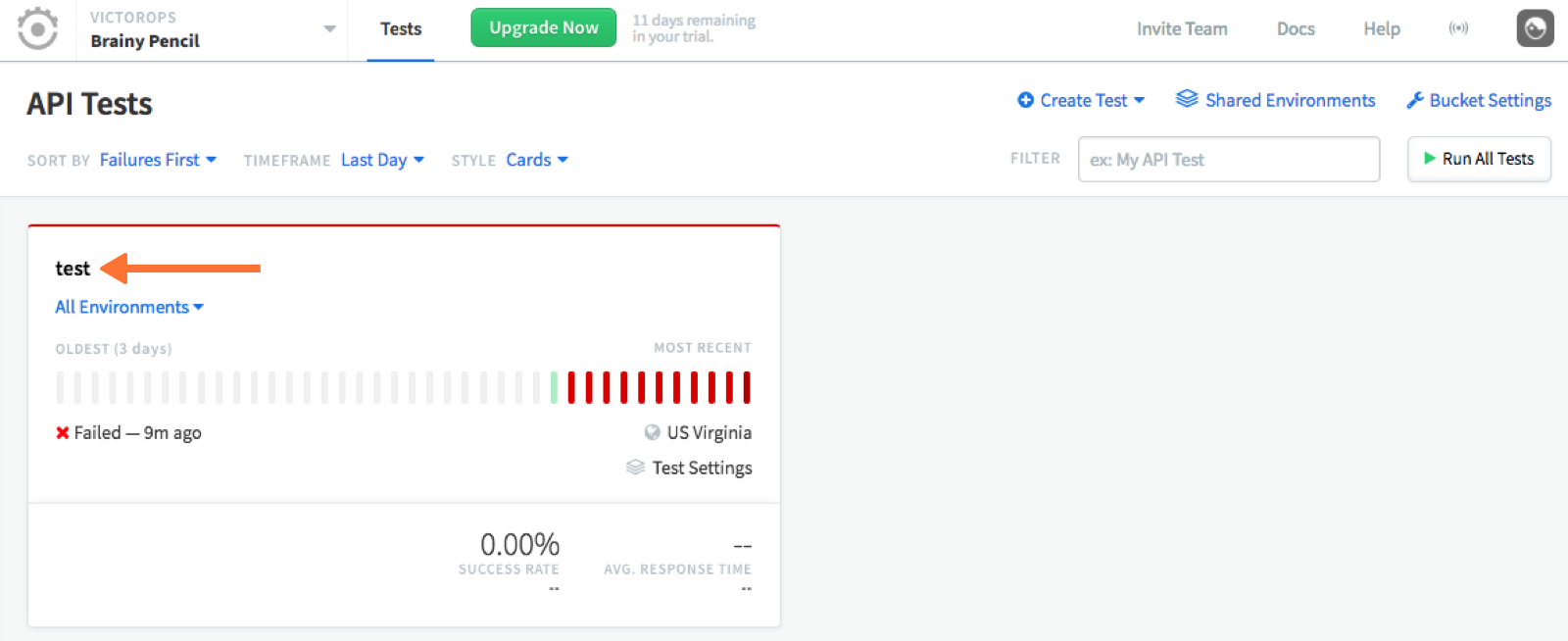
From within the test select Edit the side bar and then navigate to Integrations and then select View All Services.
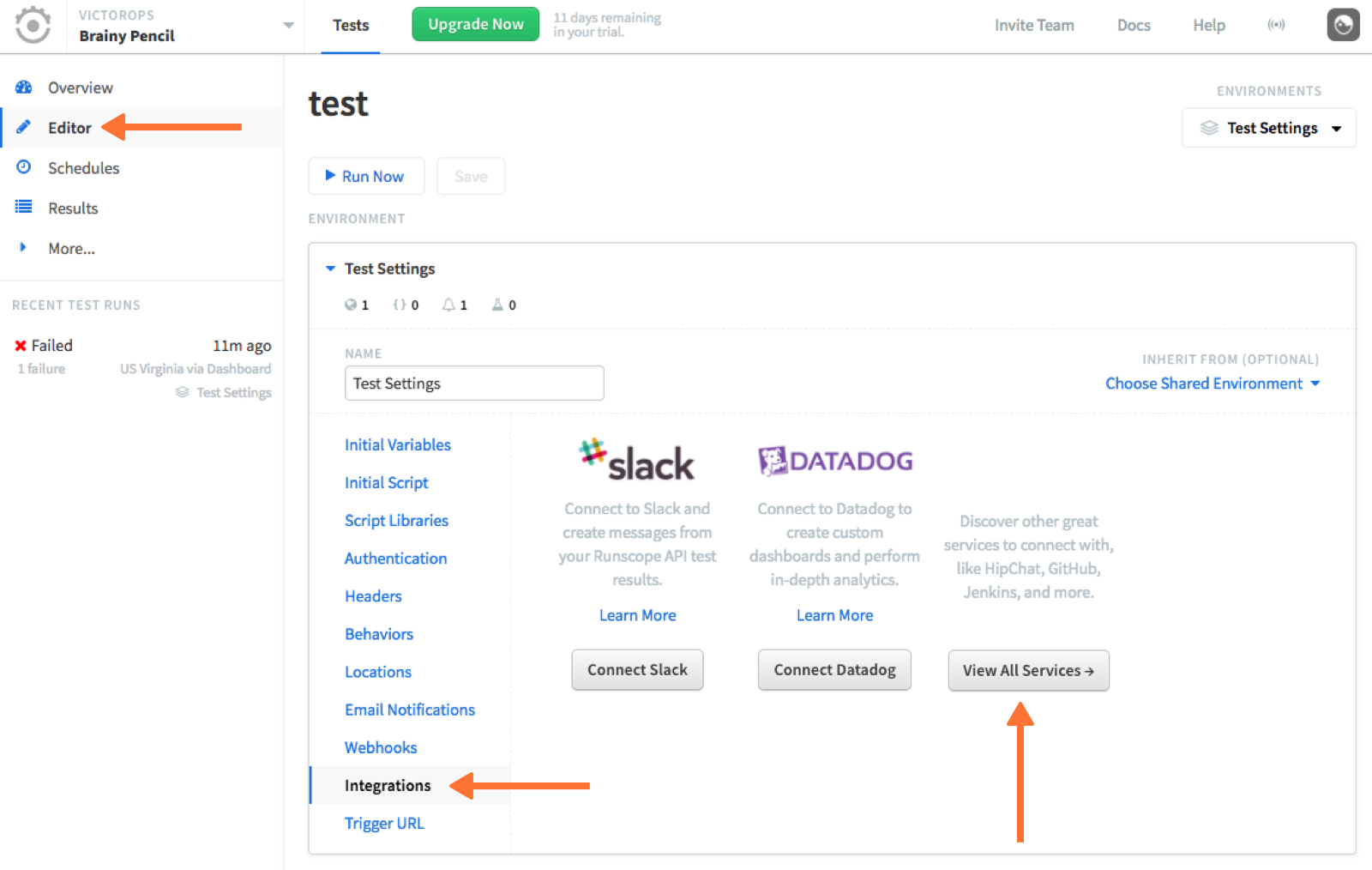
Find the Splunk On-Call (formerly VictorOps) integration and select Connect VictorOps.
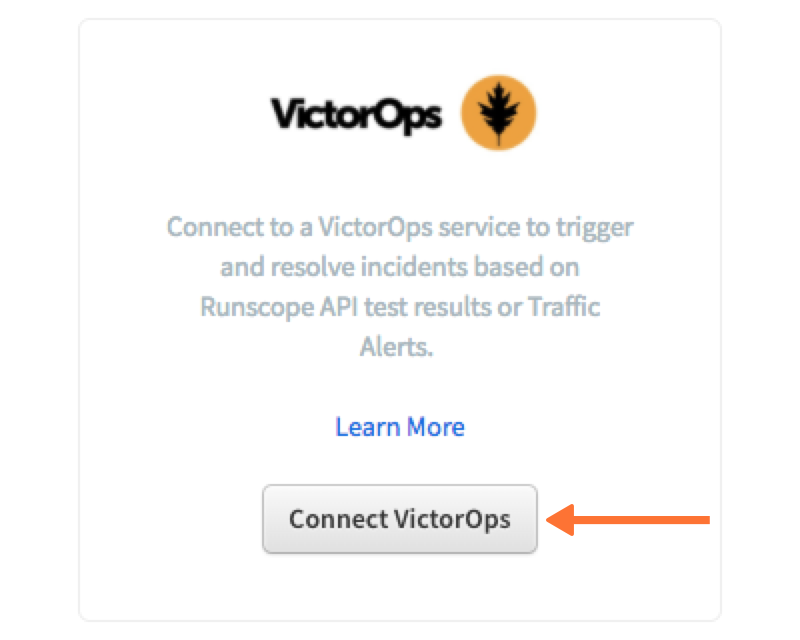
Paste in your API Key and Routing key. Ensure you select Automatically resolve incidents when test passes and set the Notification Threshold to 1.
To complete the configuration, select Connect Account/
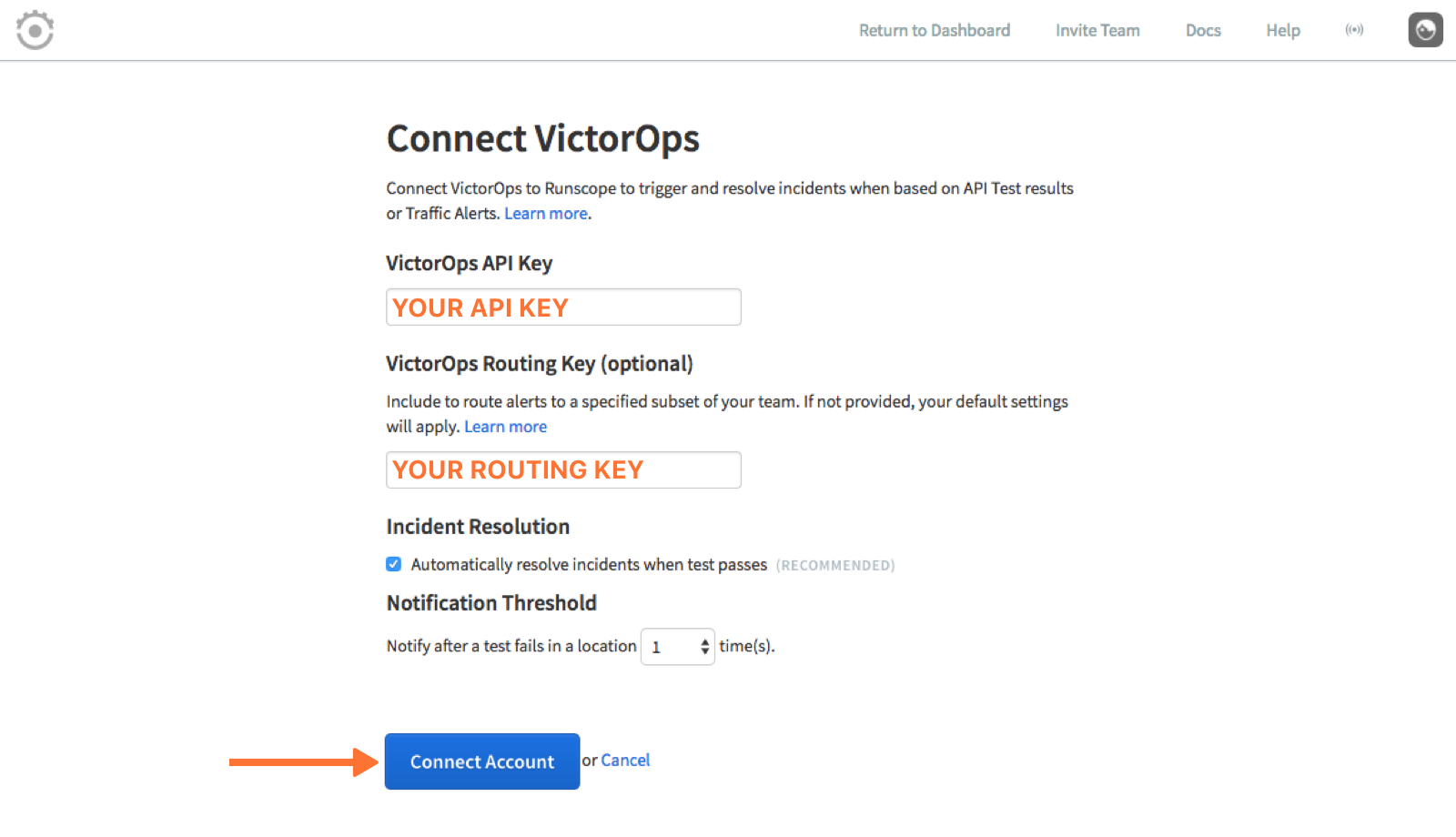
Recommended Rules engine rules 🔗
Note
This added feature requires Full Stack features, as it makes use of the Rules Engine.
In the alert details of Runscope alerts are several URLs which can quickly link a paged user to the test in question. These alerts can be made readily available by surfacing them as annotations. The following alert rule will yield alerts of the form shown in the screenshot. For convenience, you can copy and paste the below information.
When monitoring_tool` matches Runscope`
Annotate the alert with:
URL - Go to Test Run - ${{test_run_url}} URL - Go to Trigger - ${{trigger_url}}
URL - Go to Test - ${{test_url}}
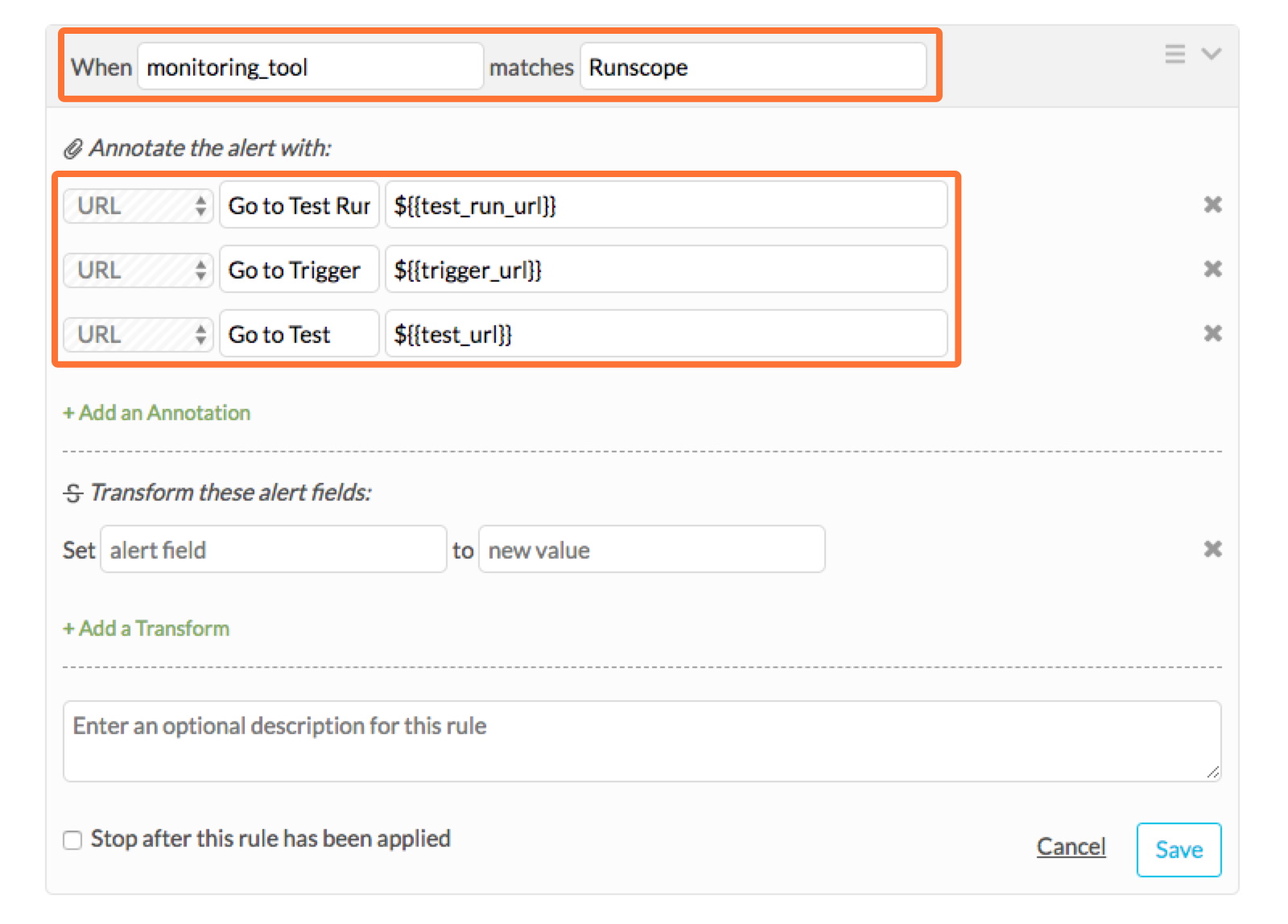
Your alerts will look like the following: