ServiceNow bidirectional integration for Splunk On-Call 🔗
Note
If you are upgrading from an old XML file to the new VictorOps Bidirectional Integration in the ServiceNow App store, you need to run the following script or reach out to the support team before installation: Script to deprecate initial VictorOps integration
Use the latest Splunk On-Call to ServiceNow bidirectional integration to respond to an incident, collaborate in real time, and find faster resolutions.
The Splunk On-Call ServiceNow bidirectional integration maintains incident and ticket history but doesn’t distract you during a firefight. Use the detailed incident history to conduct thorough post-incident reviews and ensure on-call incident management gets better over time. Eliminate context-switching by working in a single application, focusing on the iƒssue at hand and spending less time organizing tickets.
You can do the following with the integration:
Combine real-time incident response functionality with detailed ticket tracking to create a holistic system for on-call incident management
Focus on real-time response and collaboration to reduce mean time to acknowledge (MTTA) and mean time to repair (MTTR) by automatically updating ServiceNow tickets from Splunk On-Call
Centralize monitoring data, on-call schedules and alerting to improve visibility into infrastructure health and keep cross-functional teams informed during incident response
Conduct thorough post-incident reviews with complete records of incident history sent from Splunk On-Call to ServiceNow
Requirements 🔗
ServiceNow versions supported: Madrid, New York, Orlando, Paris, Quebec, Rome, San Diego, Tokyo, Utah, Vancouver, Washington DC, Xanadu
ServiceNow account: Requires ServiceNow Administrative Privileges to create the application registry and an Active, Web Service Access only user with the ITIL role.
Splunk On-Call version required: Enterprise level of service
Activate Splunk On-Call In ServiceNow 🔗
Download the VictorOps application within the ServiceNow Store. See https://store.servicenow.com/sn_appstore_store.do#!/store/application/ad2abfc8db3ff7003e4af209af9619df. You need HI credentials to run the GET from the ServiceNow Store.
The following prompt shows within Settings, select Get Started.
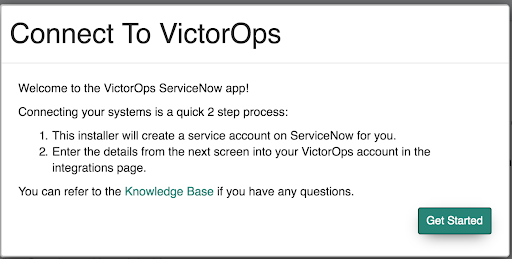
The following dialog box displays with the information that you need to input within Splunk On-Call. The Finish button is only active after you have entered your credentials in Splunk On-Call.
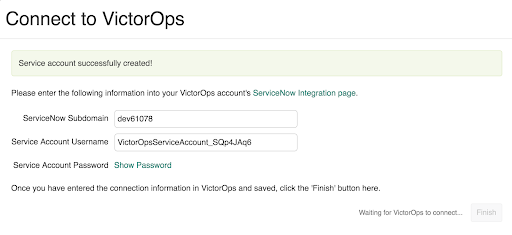
Activate ServiceNow in Splunk On-Call 🔗
Go to Integrations then ServiceNow.
Select Enable Integration.
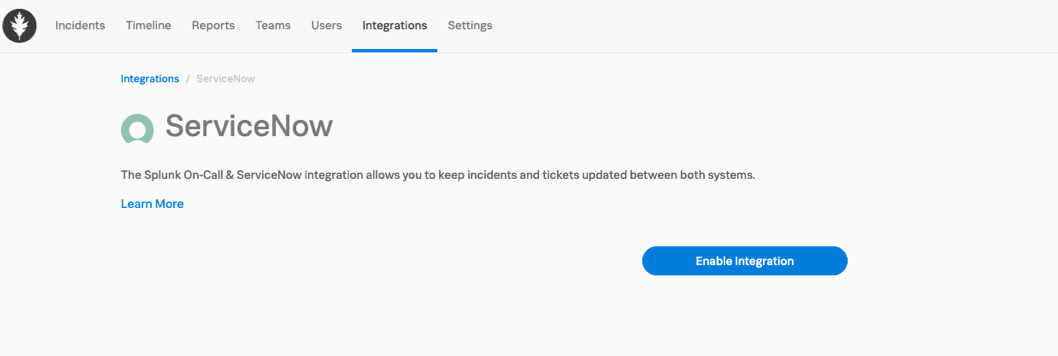
Enter the credentials from your ServiceNow instance.
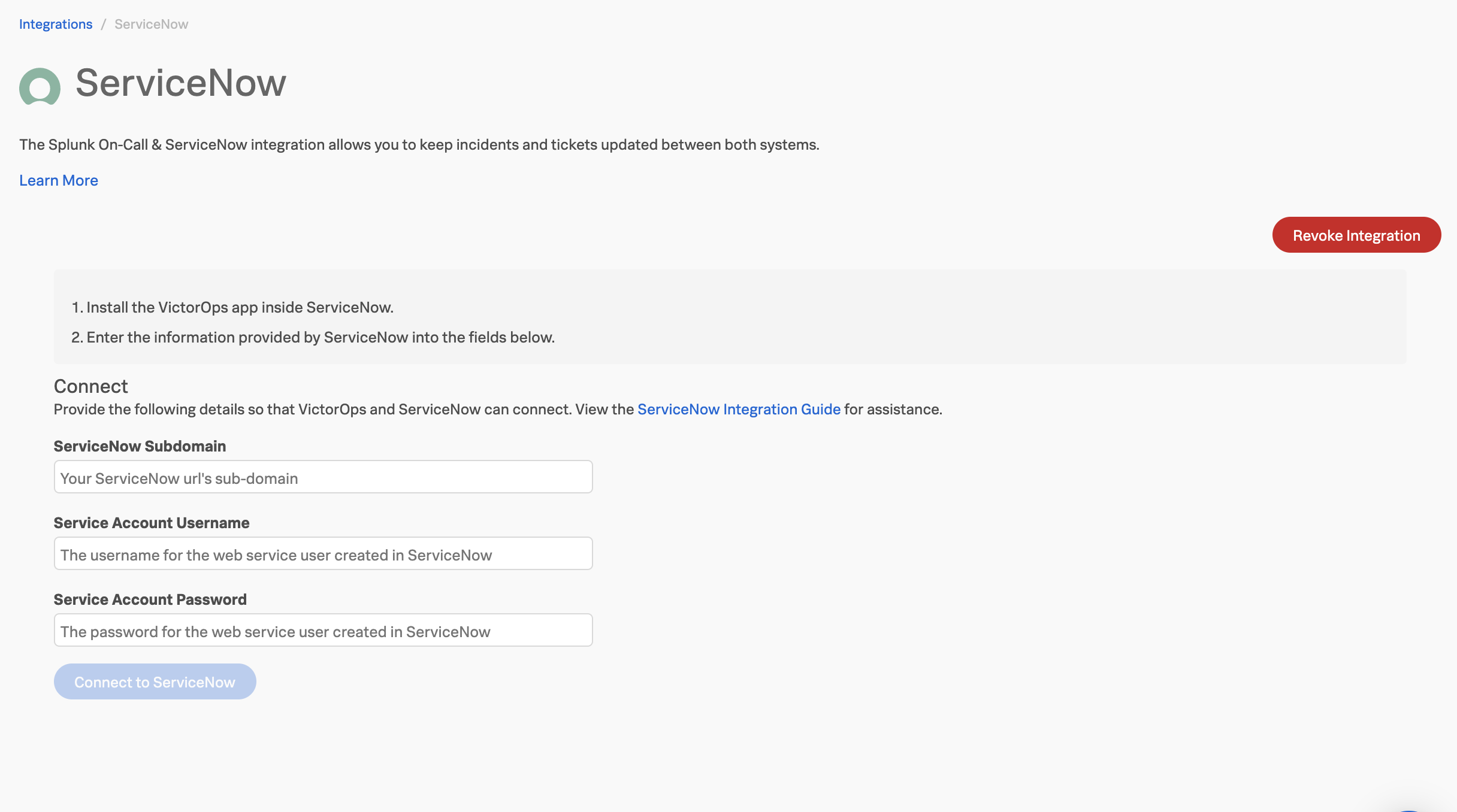
Select Connect to ServiceNow. After the connection has been made, return to ServiceNow and select Finish to finalize authentication.
Map incident states 🔗
ServiceNow and Splunk On-Call use incident state mapping to stay in sync. Set up incident state mapping in Splunk On-Call.
To edit Splunk On-Call incident states, select Edit Integration button.
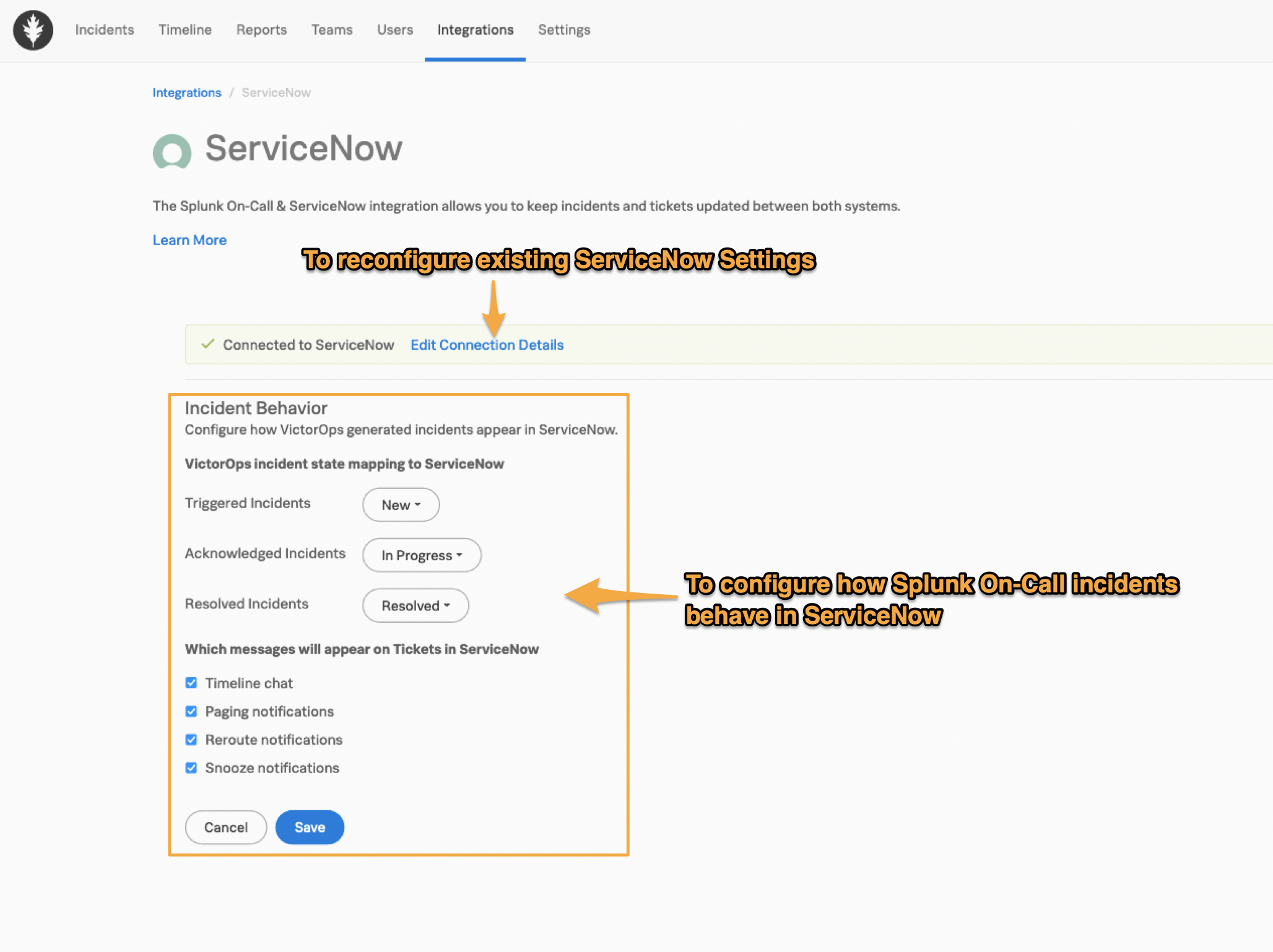
Map ServiceNow assignment groups 🔗
Upon validating credentials, map Splunk On-Call Escalation Policies to ServiceNow Assignment Groups. This mapping allows you to update the Assignment Group in ServiceNow when sending an incident from Splunk On-Call or determine where an incident goes when sent from ServiceNow.
When the mapping is set, the ServiceNow Assignment Group field is updated based on the Escalation Policy being paged. This field also updates when an incident is rerouted to another Escalation Policy. If the incident reroutes to a specific user, the assignment group is cleared. Updating an assignment group in ServiceNow doesn’t affect paging behavior in Splunk On-Call.
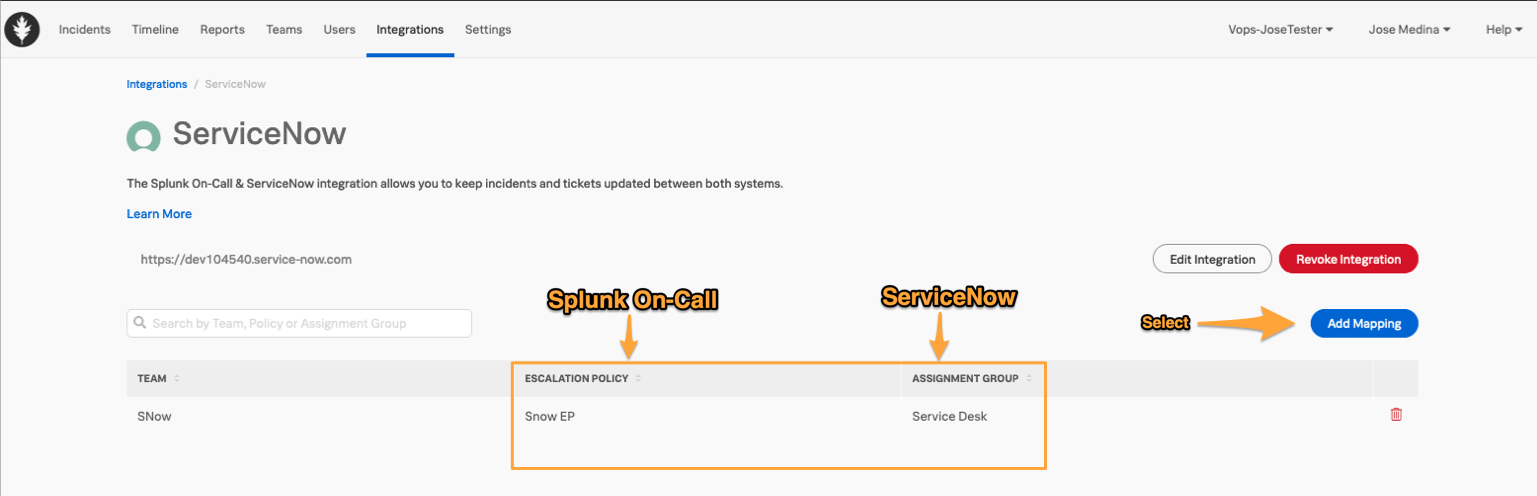
Select Add Mapping to see available choices.
For the ServiceNow Assignment Group, start typing in the filter box to see the different available options.
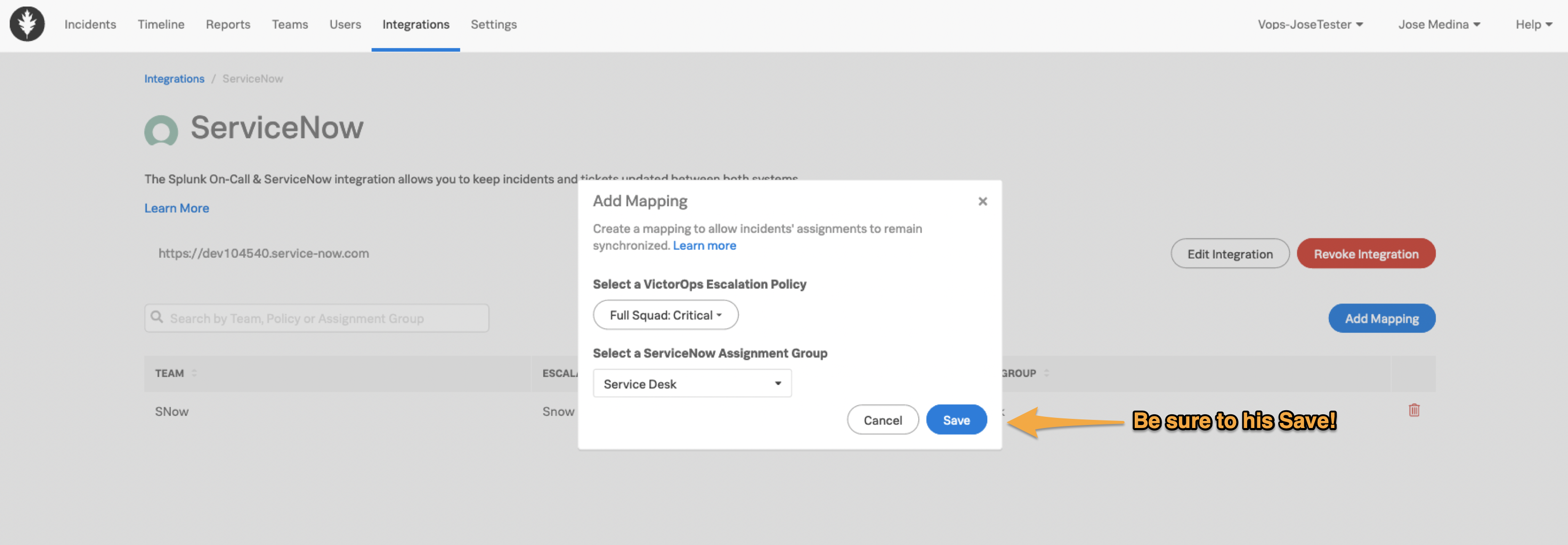
Map users 🔗
UWhen you save the integration page all available users are mapped across the systems based on an email match. Users are also mapped when you take action on an incident.
Update ServiceNow Assigned To field from Splunk On-Call 🔗
The Assigned To field in ServiceNow is populated with the first user to acknowledge an incident. If the Splunk On-Call incident goes back to a triggered state, the next person to acknowledge populates the field.
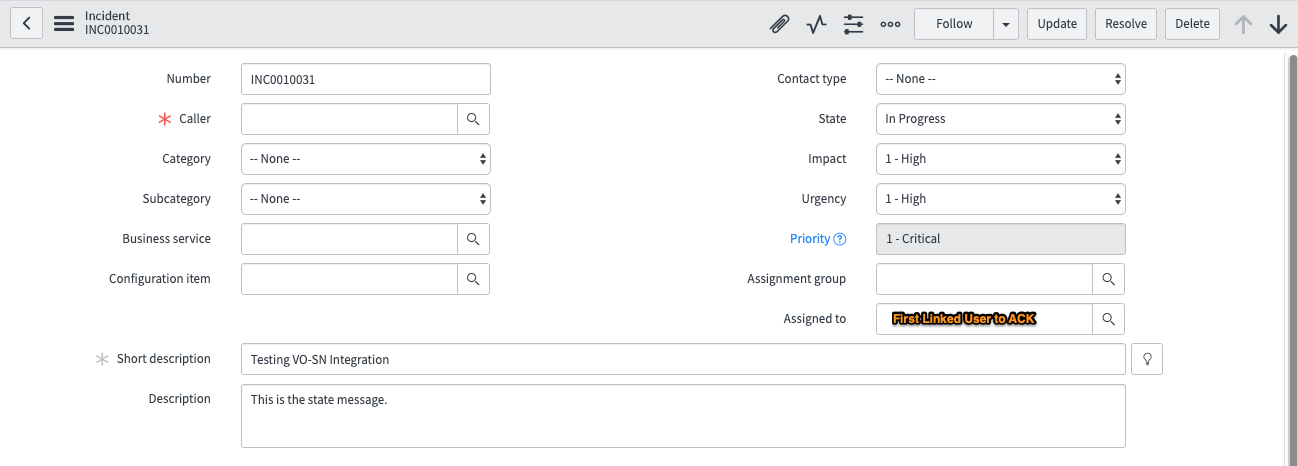
Link incidents 🔗
You can open and view the ServiceNow ticket by selecting the ServiceNow Incident Number in the side panel of the Splunk On-Call incident view.
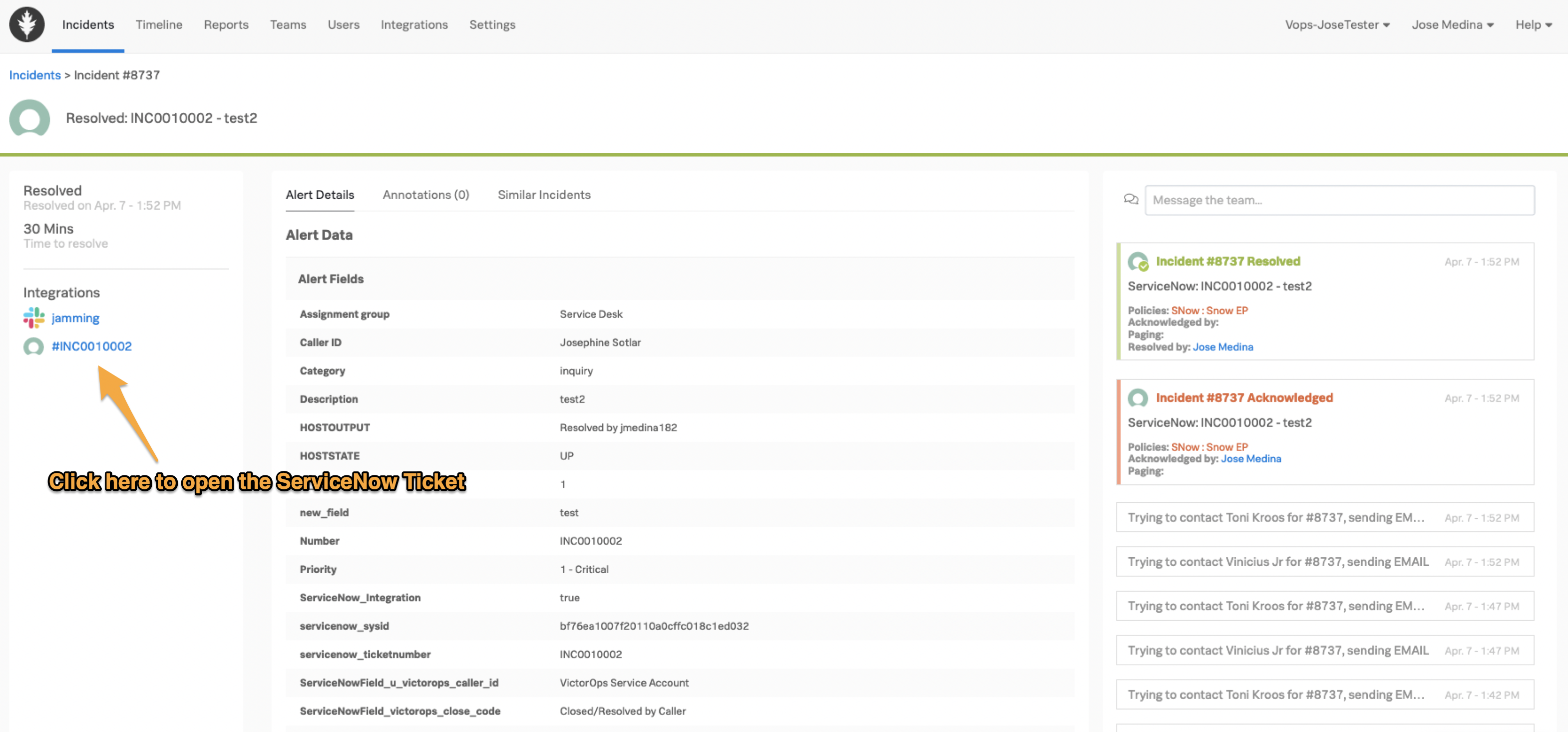
When Splunk On-Call sends an incident to ServiceNow 🔗
To complete the integration you need to create an alert rule.
Go to Settings then Alert then Rules Engine.
Add a rule which defines a matching condition to send Splunk On-Call incidents to ServiceNow. See Matching conditions for the Rule Engine. For example, to send all critical incidents to ServiceNow, use: When
message_typematchesCRITICALusingWildcardSetServiceNow_Integrationto new valuetrue. This example also includes resolution field information to enable auto-resolution of incidents to ServiceNow.
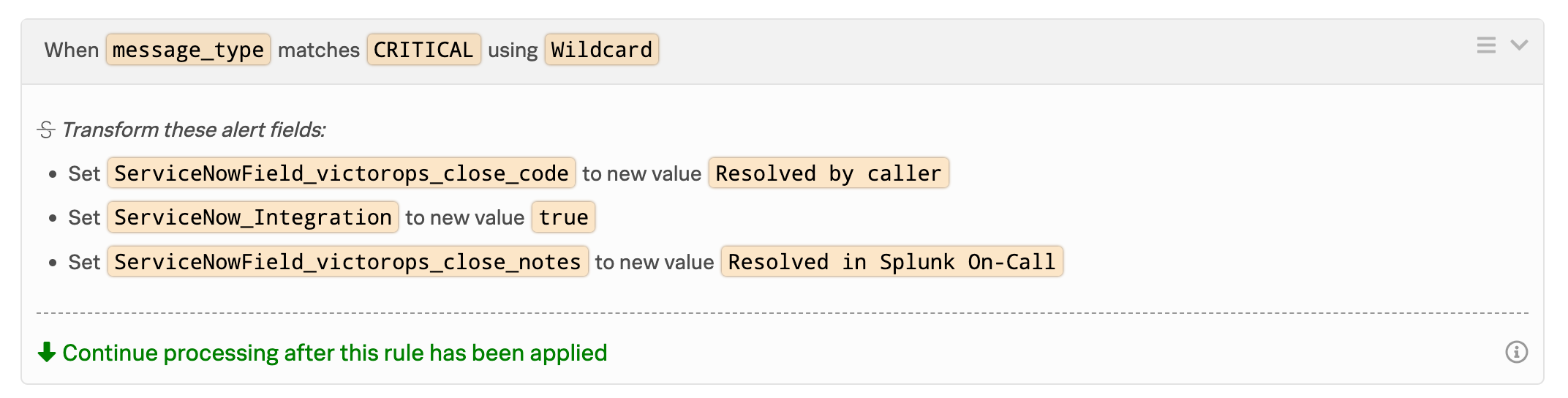
Map fields from Splunk On-Call to ServiceNow 🔗
Preconfigured fields that are immediately available are: * close_code * close_notes * work_notes * short_description * description * state * assignment_group * assigned_to * resolved_by
You can set all the preconfigured fields using the rules engine using the following syntax: ServiceNowField_victorops\_<field_name> or ServiceNowField_u_victorops\_<field_name>. The particular syntax will depend on the specific ServiceNow environment version and may require testing.
The following fields are automatically handled by the integration mapping:
assignment_group
state, work_notes
short_description
description
assigned_to
resolved_by
Mandatory custom fields 🔗
To dynamically assign the value based on an alert field in Splunk On-Call, use the following syntax” ${{victorops_field_name}}. See Rules engine variable expansion for more tips on dynamic assignment.
Only some fields are preconfigured with the VictorOps app, so mapping additional fields in ServiceNow requires additional configuration.
In ServiceNow, use the filter navigator to search for “x_splu2_victorops_incident_import.list”.
In the table with some empty fields, select New. All active fields display.
Select Menu then look Configure then Form Layout.
Create a new import table field for the field name to use in the rules engine. For example, “VictorOps caller id” requires the following syntax:
ServiceNowField_u_victorops_caller_idfor the rule. #. Under Create New Field, add the name of the field you want to map. Keep the same format that you see in the Selected` column: VictorOps <name of field>. #. Change the Field Length to Medium. #. Select guilabel:Add. The field is added to the Selected column. #. Select Save.Go back to the filter navigator to search for “Transform Maps”, under System Import Sets.
Then look for “VictorOps Incident”, you can use the search box inside the Table Transform Maps page.
Open the VictorOps Incident` table transform map, then scroll to Field Maps.
Select Mapping assist on the Field Maps` tab.
On the Mapping Assist page, you are 3 boxes. The first box is your Source Fields. The next box is the mapping for the fields. The final box is the Target Fields. #. First, search the Source Field` for the name of the field you created. Select it and then select the Add arrow. #. Next, do the same thing for the Target Field. Find and assign the Target Field you want to match with and add it to the Field Map box. #. Last, make sure the 2 fields are mapped,in the Field Map field. #. Select Save.
Now you can use the Splunk On-Call alert rules engine to supply the field values with the same syntax as before: set ServiceNowField_<field_name> OR ServiceNowField_u_victorops\_<field_name> (depending on ServiceNow version) to new value <value>.
In the following example image, the field value on the Splunk On-Call import table in ServiceNow is victorops_custom_field.
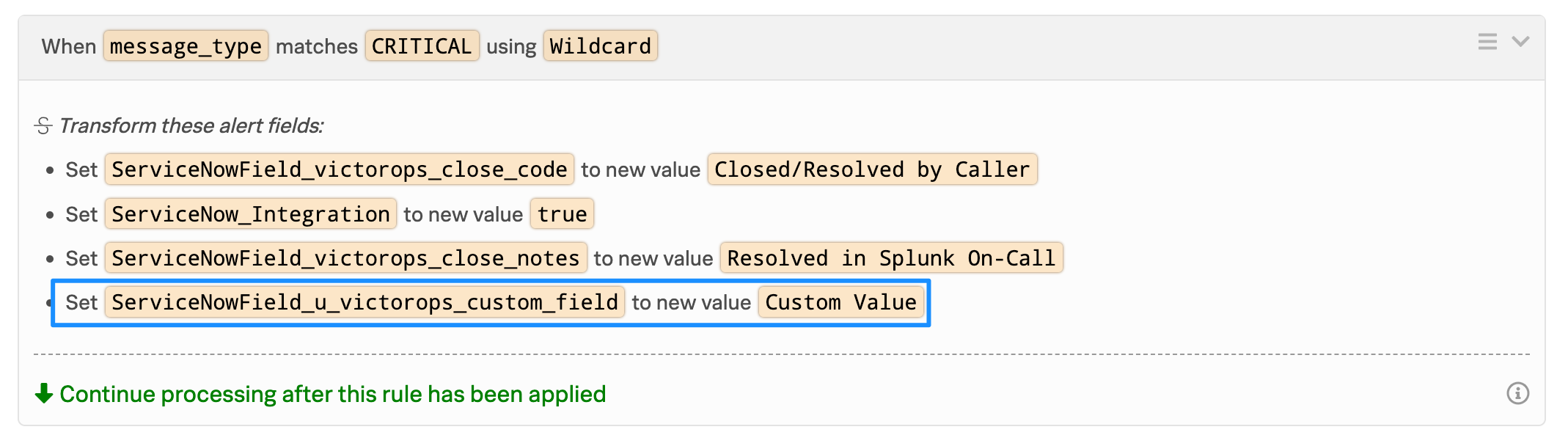
Note
If the field name in ServiceNow contains capital letters, replace them with lower case letters when creating the alert rule in Splunk On-Call. For example, A custom ServiceNow Field Test Field becomes ServiceNowField_test_field in the Alert Rule.
Set logic to send incidents and fields to Splunk On-Call 🔗
ServiceNow automaticallys sends the following fields to Splunk On-Call:
assigned_to
assignment_group
caller_id
category
description
number
priority
short_description
state
subcategory
sys_id
To include more fields, add custom fields separated by a comma and they will be available in the alert payload within Splunk On-Call.
Use Incident Rules to create custom logic that allows you to set logic as to when incidents are sent from ServiceNow to Splunk On-Call automatically.
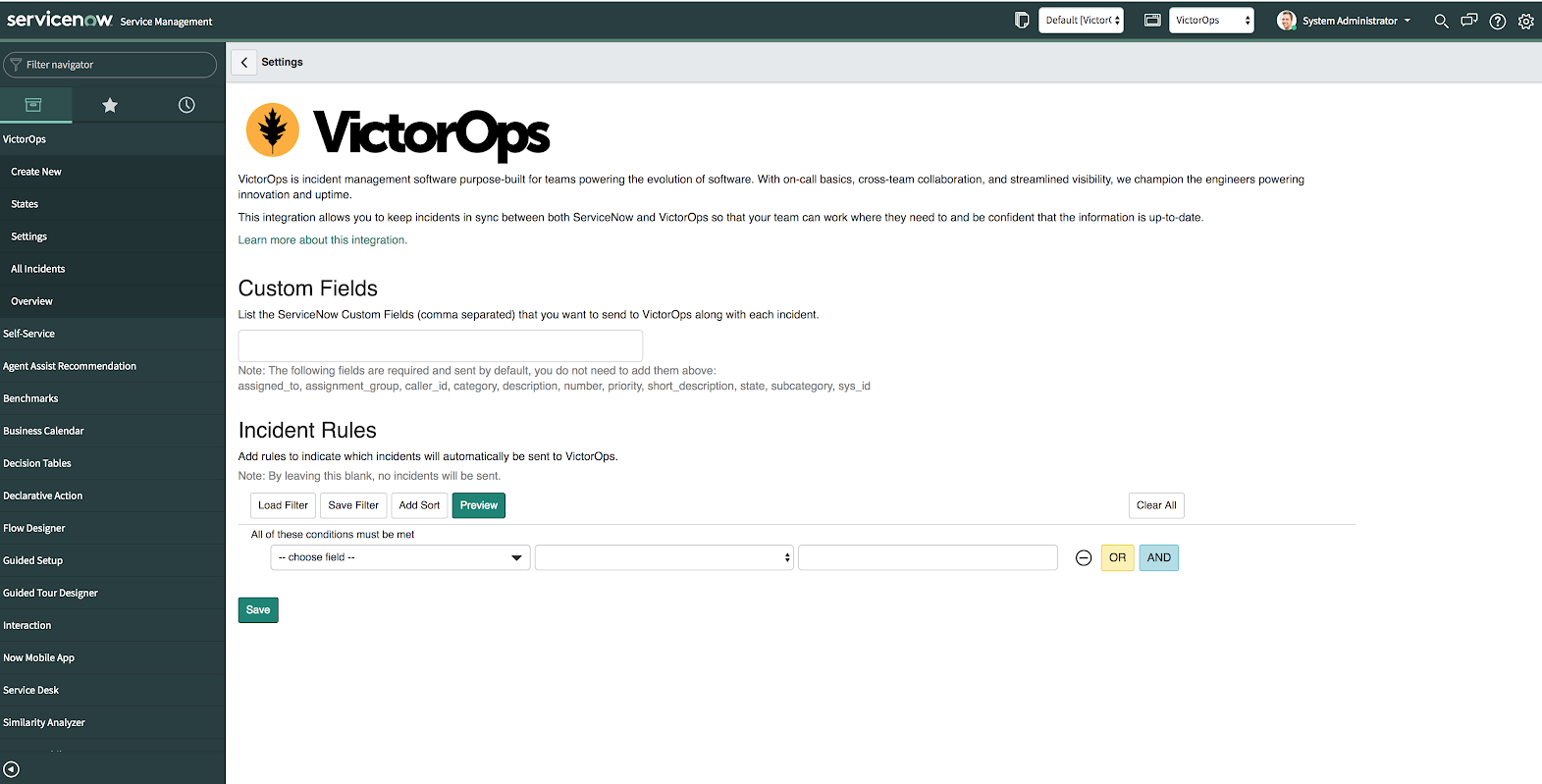
If you experience any issues saving Incident Rules or Custom Fields, please ensure that your Application Scope is presently set to Splunk > VictorOps.
Manually send incidents from ServiceNow to Splunk On-Call 🔗
If the incident rules have not been met, you can still send the incident with required information including assignment group, by selecting the button Send to VictorOps to manually send an incident to Splunk On-Call.
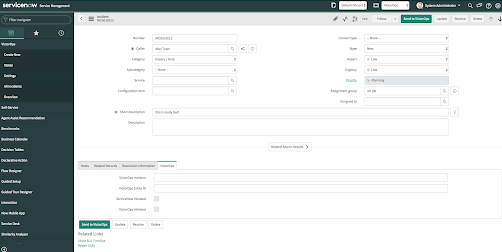
Splunk On-Call and ServiceNow CMDB 🔗
The VictorOps app can interact with the ServiceNow CMDB by setting any cmdb item field which exists on the incidents table. You can interact with these fields by leveraging the Splunk On-Call alert rules engine and the ServiceNow transform map. See Map fields from Splunk On-Call to ServiceNow
Troubleshooting 🔗
Permissions error message 🔗
If you receive a message that reads: “ServiceNow is connected, but you do not have the proper permissions for the integration to work.” The app configures the service user with the roles we expect are needed for out of box configurations of ServiceNow. It is very common for additional roles to be required that are unique to your instance of ServiceNow. You need to identify the subset of roles that are required by your instance and add them to the service user account. One easy way to identify if this is the case, is to temporarily add the admin role since it inherits all other roles. Then test the integration. If everything works as expected, there is some role or subset of roles that need to be identified and added.
API time out message 🔗
If you get a message in my Splunk On-Call incidents and timeline that “ServiceNow API call timed out.” Splunk On-Call waits 10 seconds for a response from ServiceNow before dropping the attempted request. Many times, ServiceNow queues the API call, but the link between VictorOps incident and ServiceNow incident is not established because Splunk On-Call did not receive the response in time. To speed up the requests, apply an index in ServiceNow on the field x_splu2_victorops_victorops_incident on the incidents table.