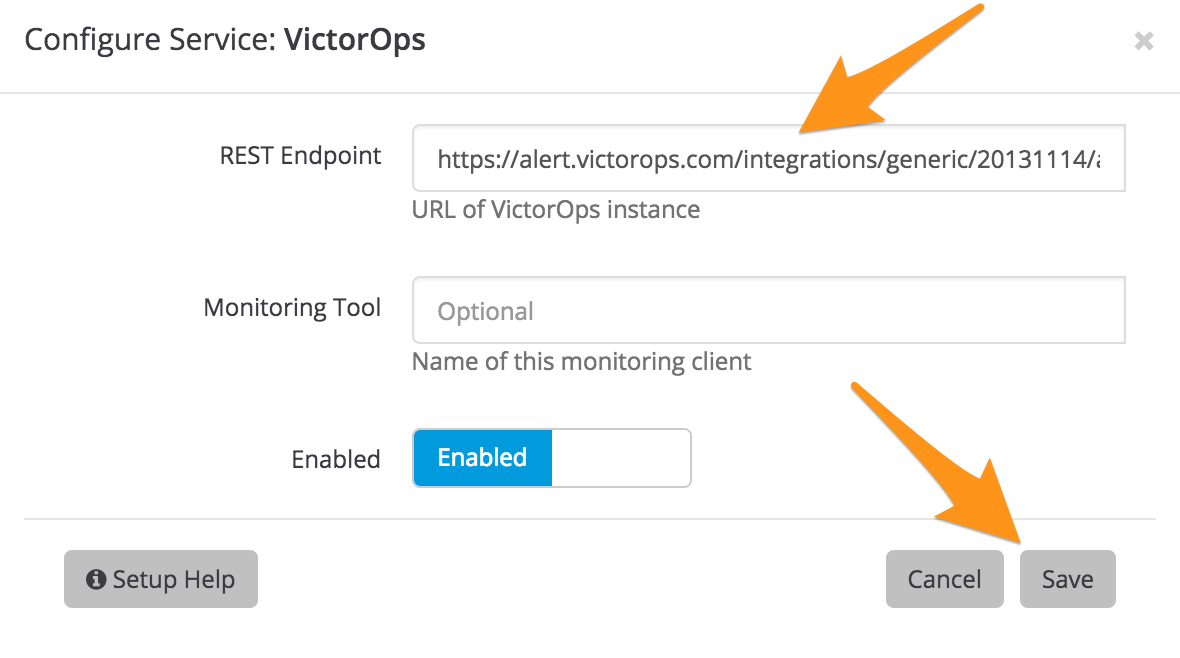FusionReactor Cloud integration for Splunk On-Call 🔗
FusionReactor Cloud moves FusionReactor from being an on-premise monitor into a Hybrid monitoring solution - extending FR’s feature set to enhance the monitoring, historic data analysis and alerting capability to new levels. The following guide will walk you through this integration.
In Splunk On-Call 🔗
From the Splunk On-Call interface, select Settings, then Alert Behavior. Select Integrations.
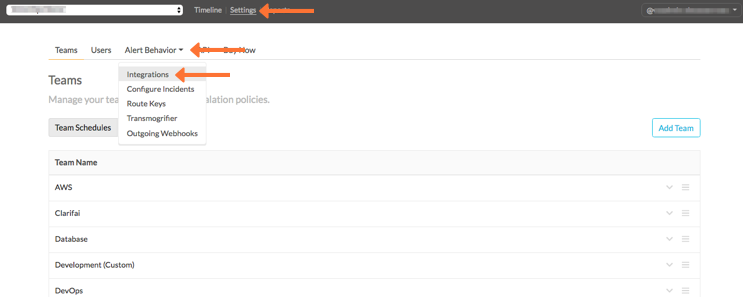
Select the FusionReactor Cloud integration.
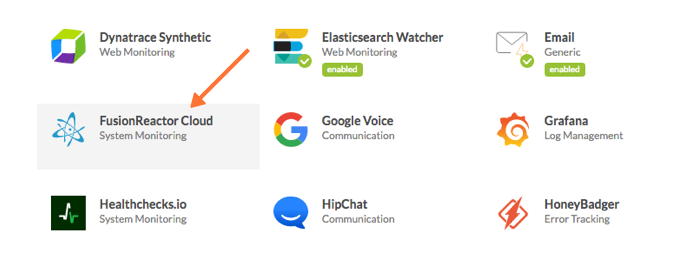
Select Enable Integration.
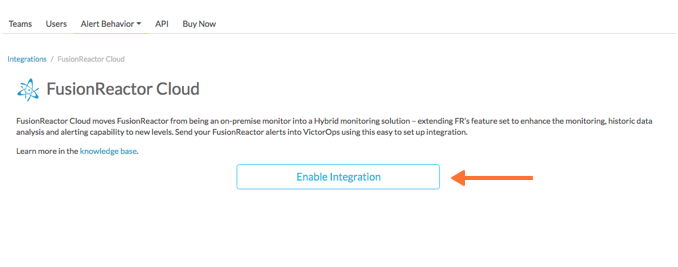
Copy the Service API Endpoint to the clipboard. Be sure to replace the $routing_key section with the actual routing key you intend to use. To view or configure route keys in Splunk On-Call, select Alert Behaviors:guilabel`Route Keys`.

In FusionReactor Cloud 🔗
From the FusionReactor Cloud interface, select Alerting from the left sidebar.
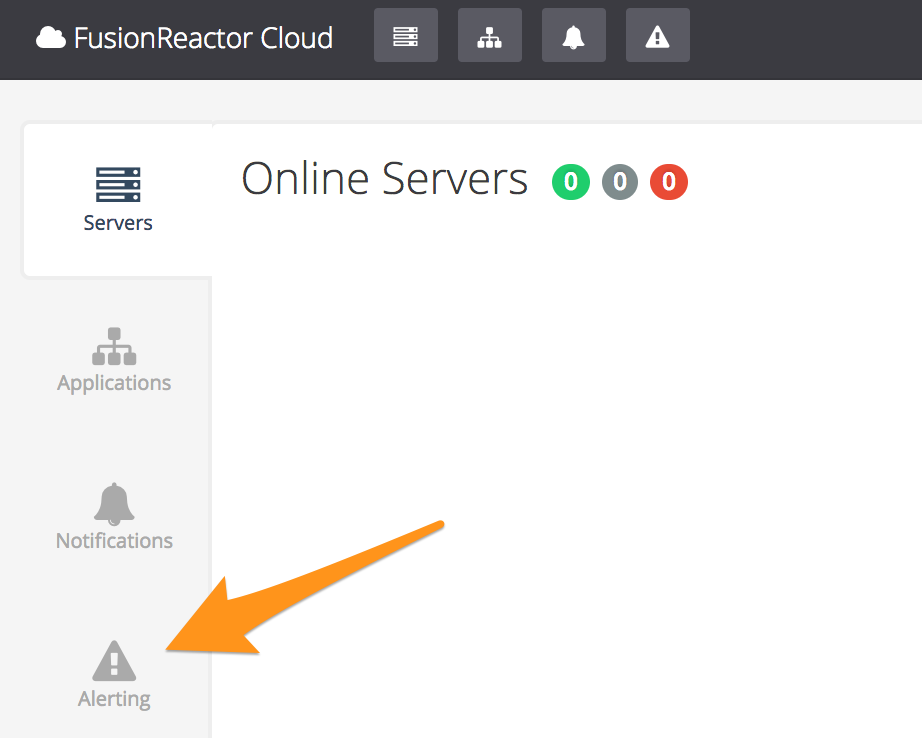
Select the Subscriptions tab.
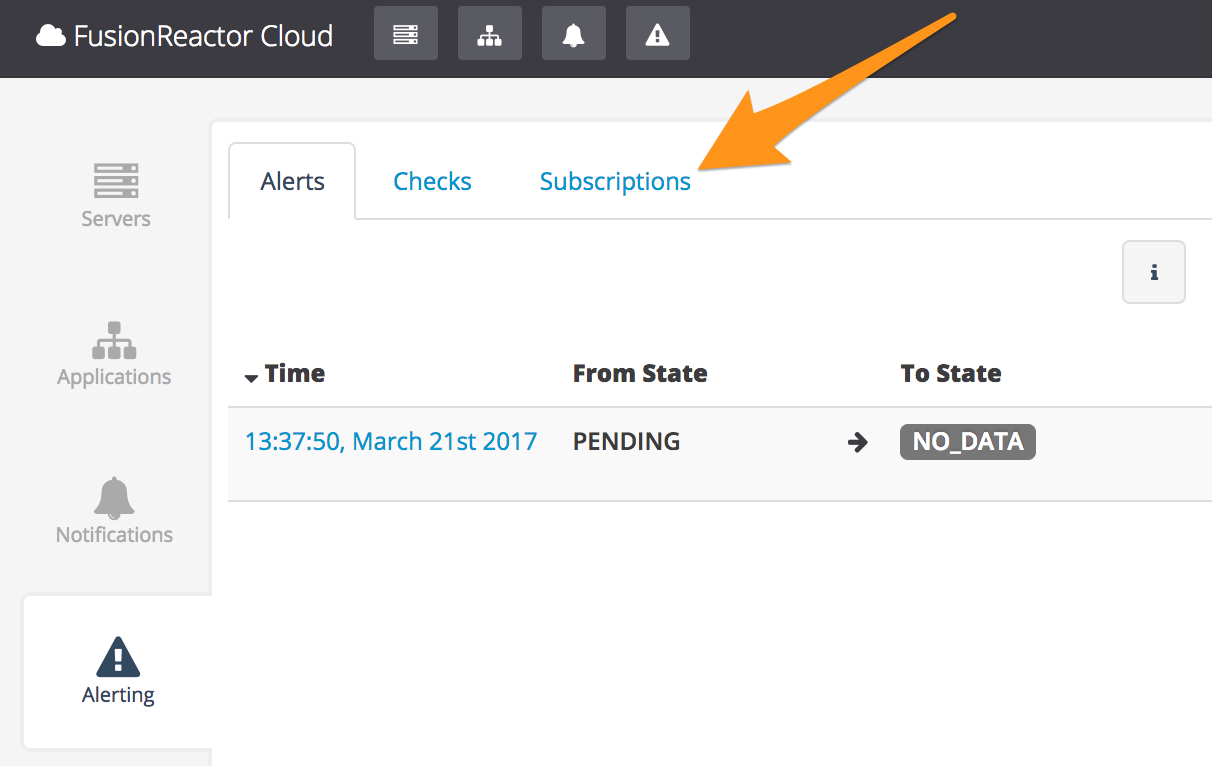
Select Configure Services.
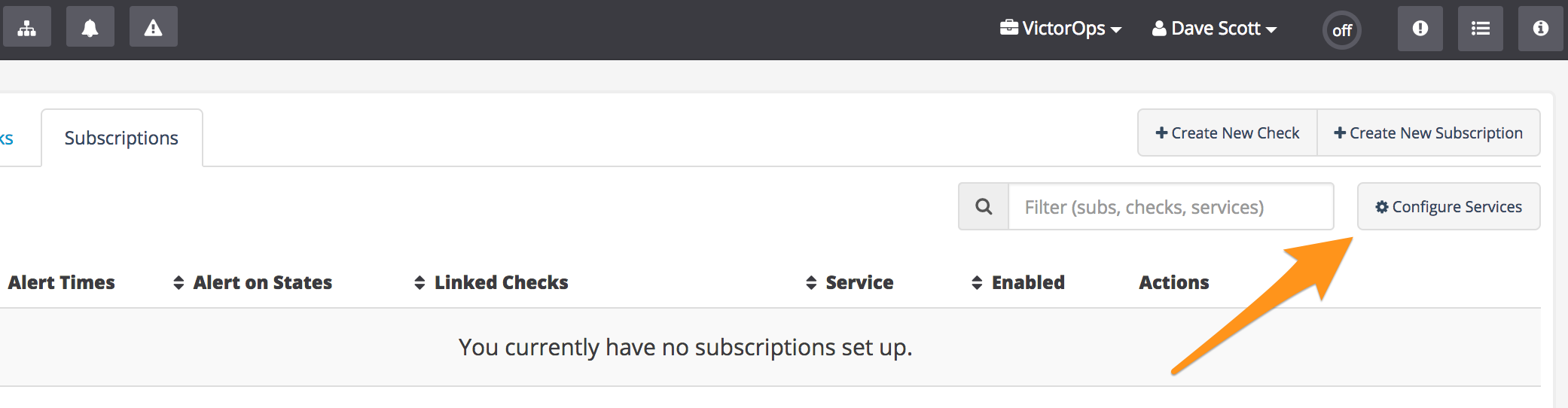
Locate Splunk On-Call (formerly VictorOps) in the Alerting Settings list, then select Configure.

Paste the URL to notify from the preceding In VictorOps section into the REST Endpoint field, then select Save.
Scroll to the top of the Alerting Settings list, then select Back to Subscriptions.
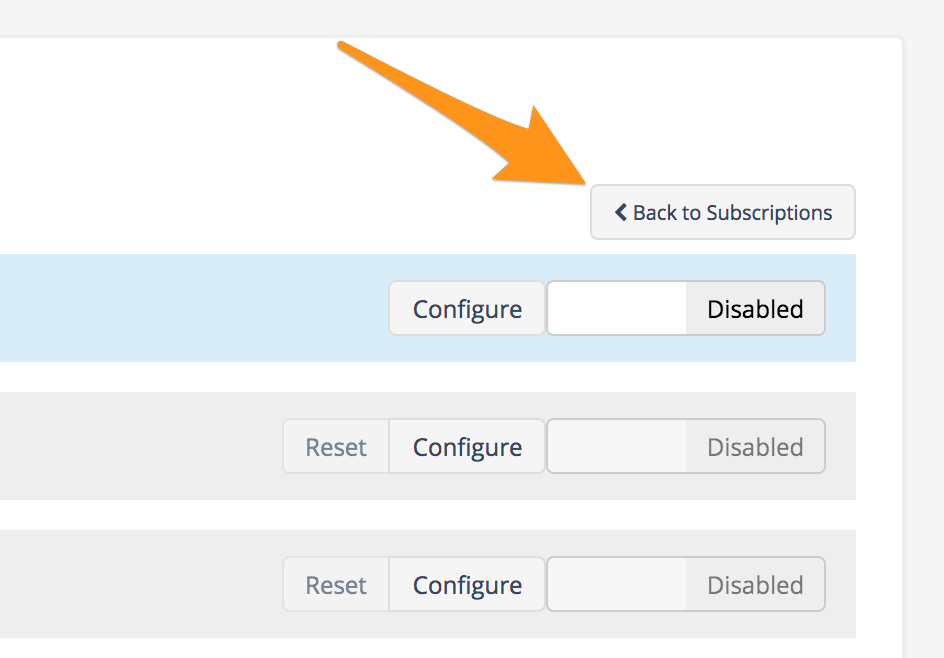
Select Create New Subscription.
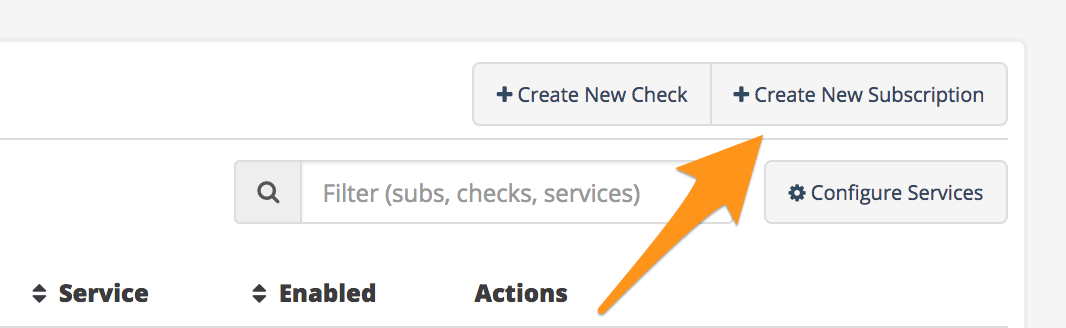
Enter a name for the subscription in the Name field, then select the options in the On state change to section that you want.
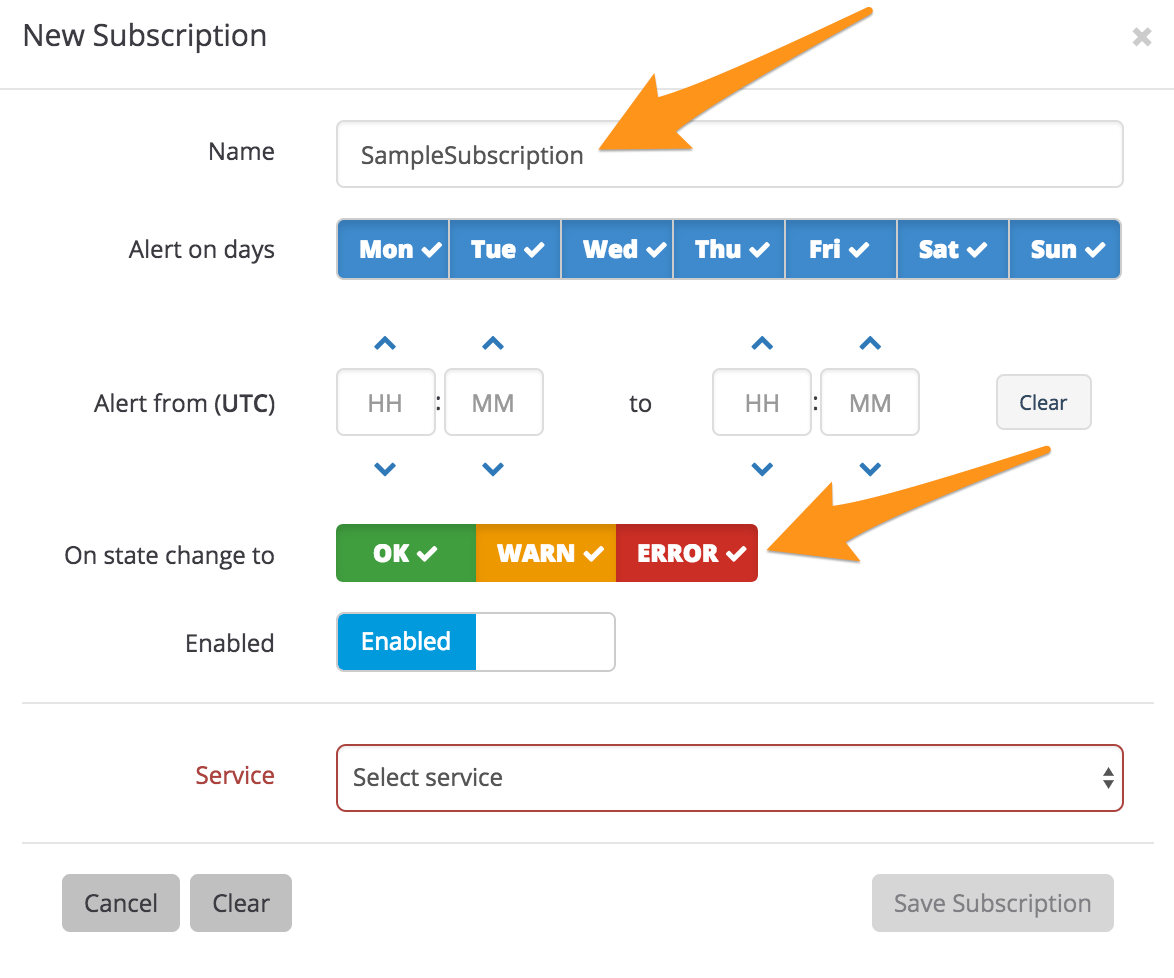
Select Splunk On-Call (formerly VictorOps) from the Service menu.
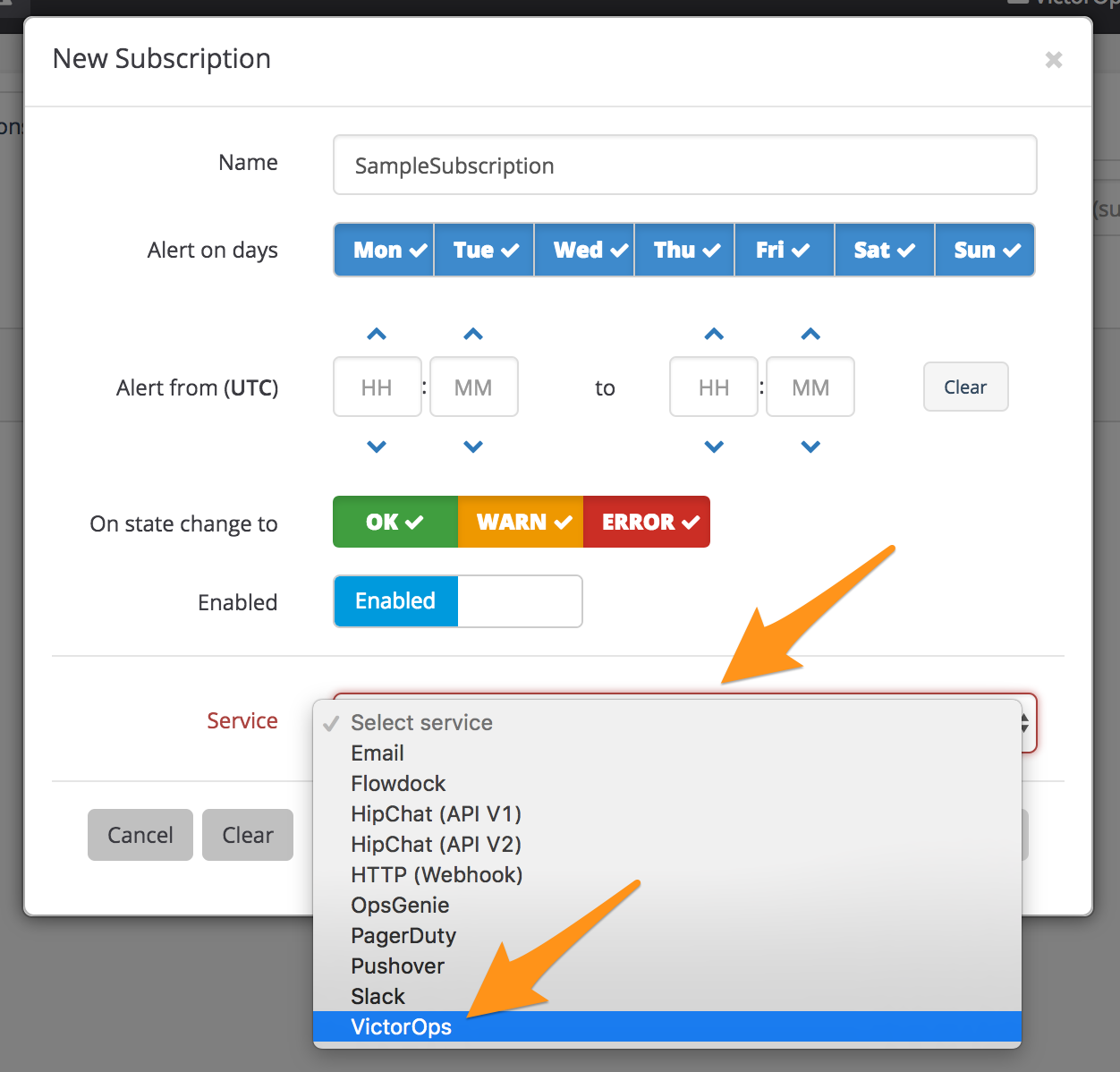
Select Save Subscription.
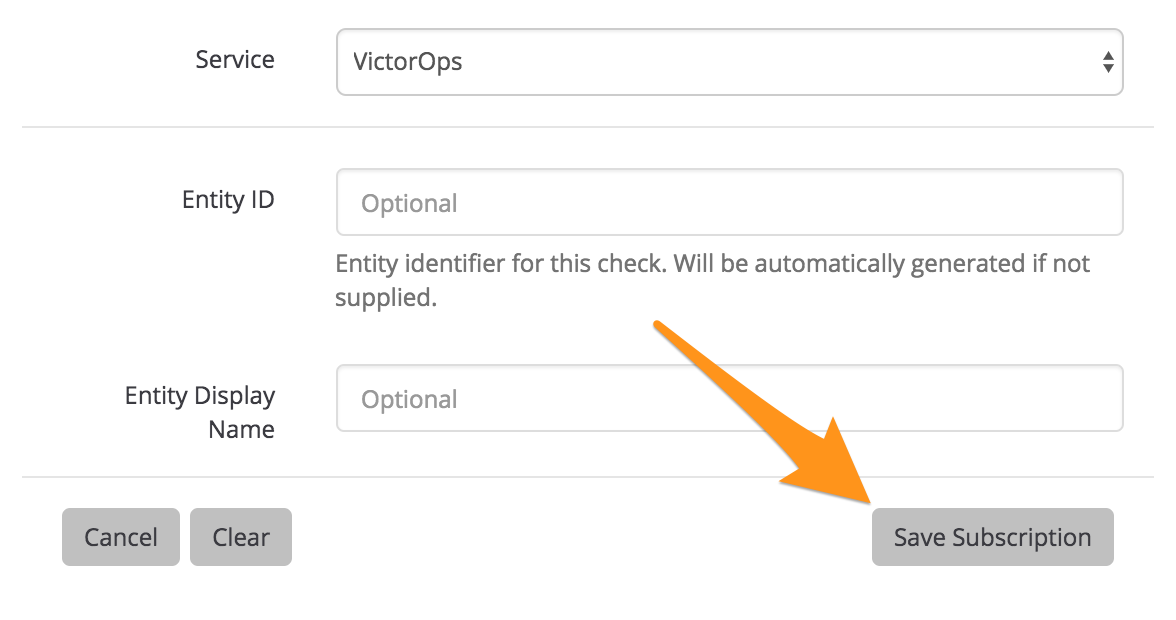
Selct Checks.
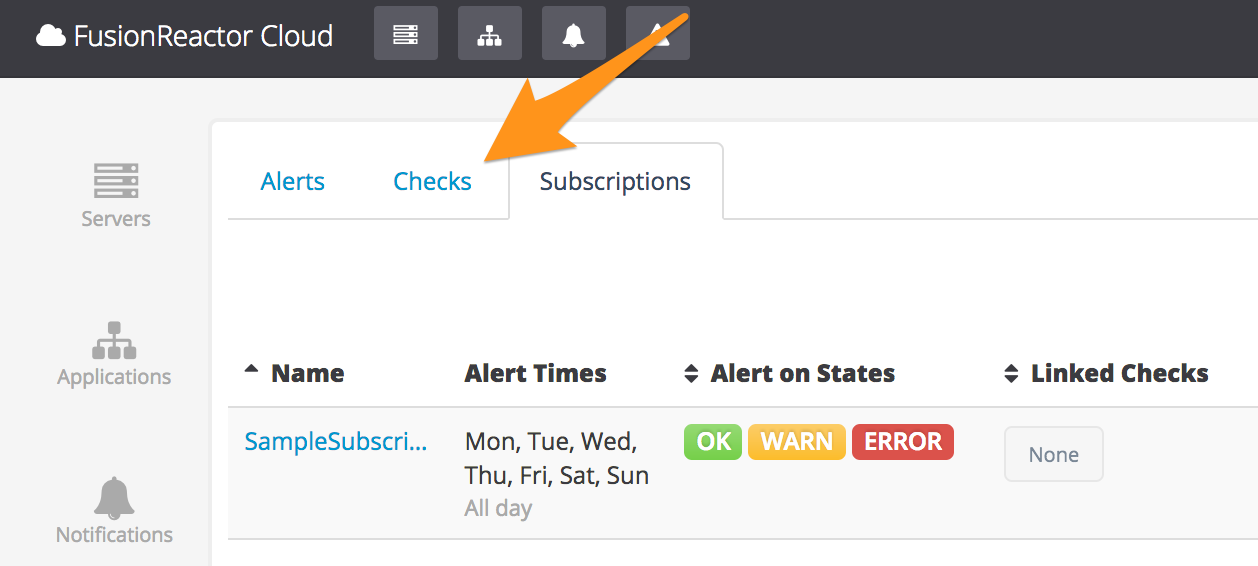
Select Edit of the check that you want to subscribe to.

Select Subscriptions.
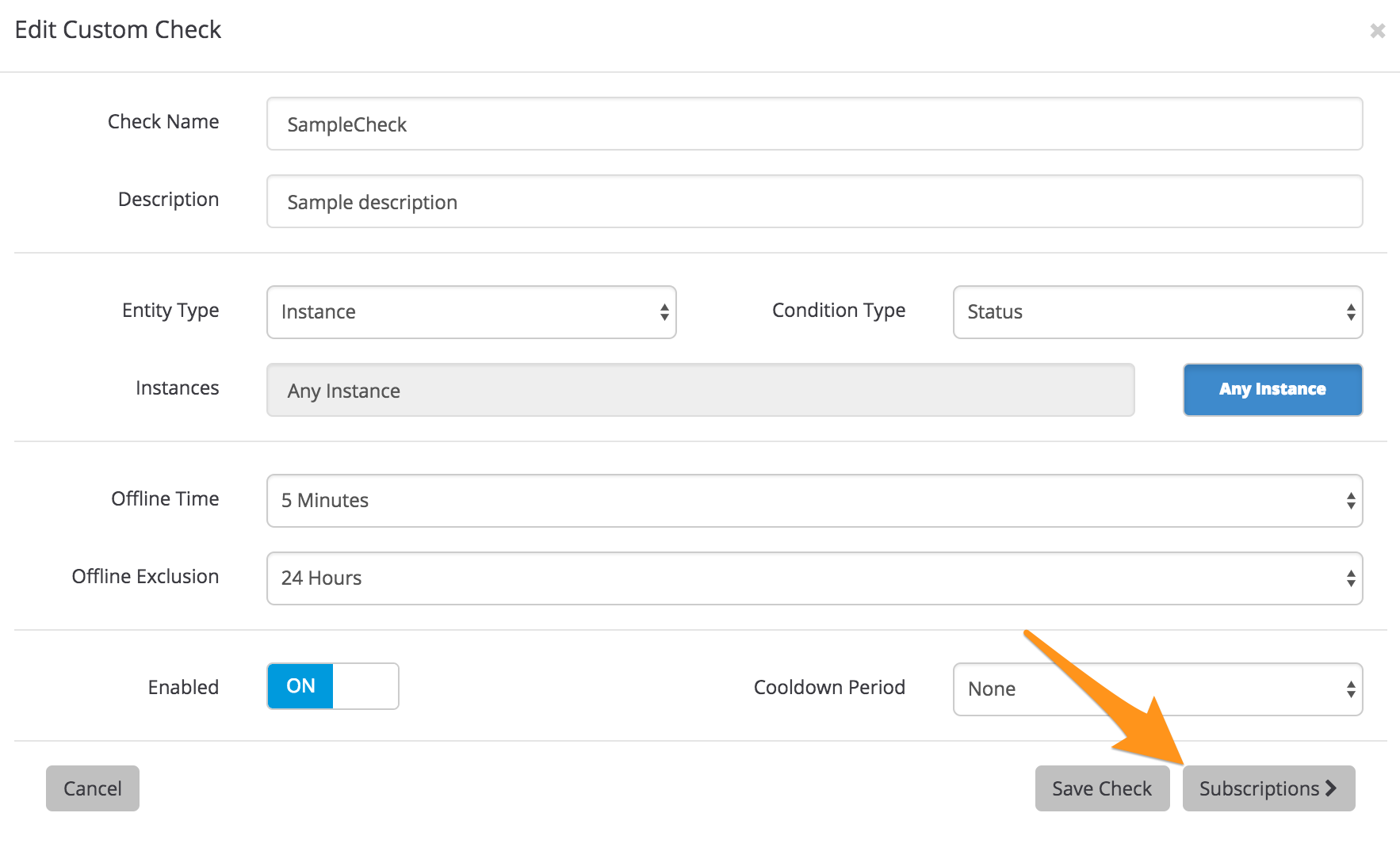
$. Set the toggle to for the subscription you created earlier, then .
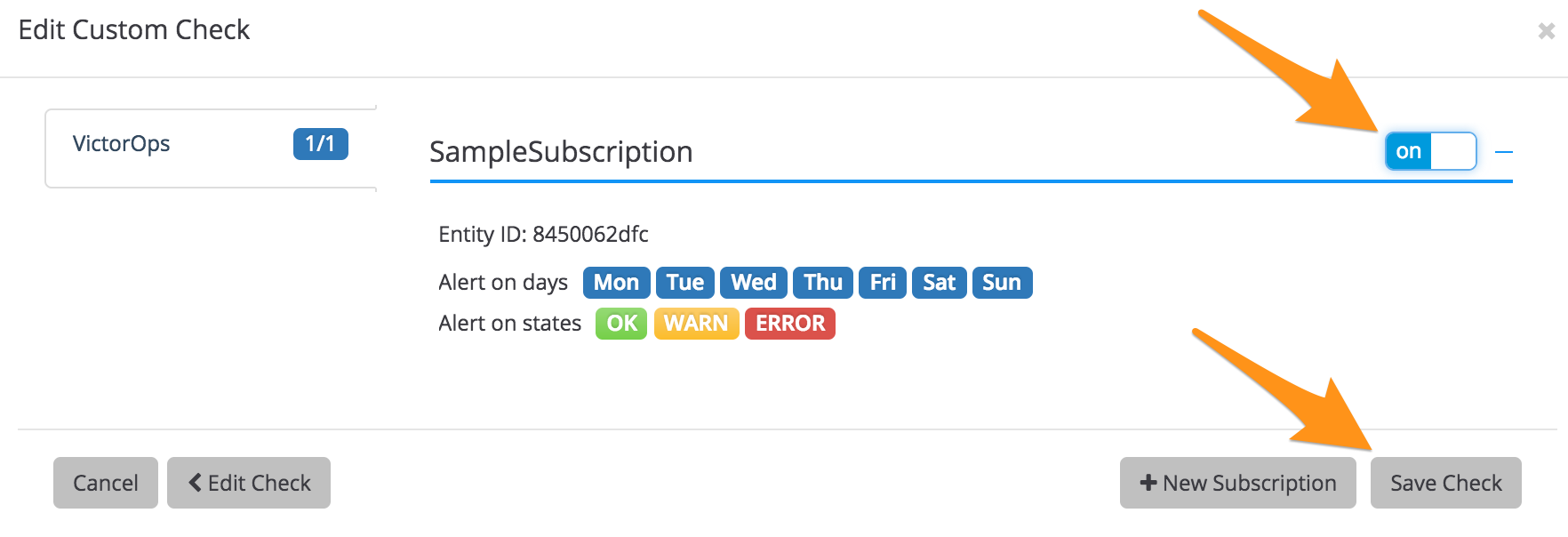
Select the Subscriptions` tab.
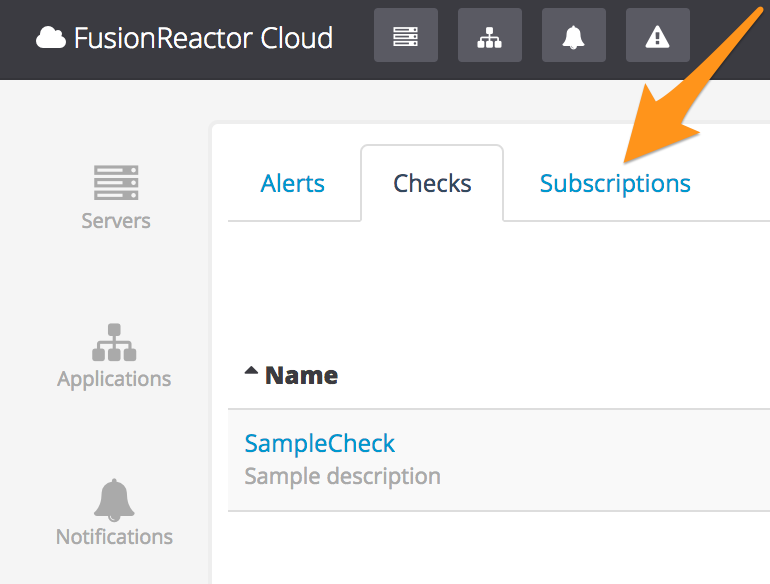
Select the Test of the subscription you created.

Check for the notification in Splunk On-Call.
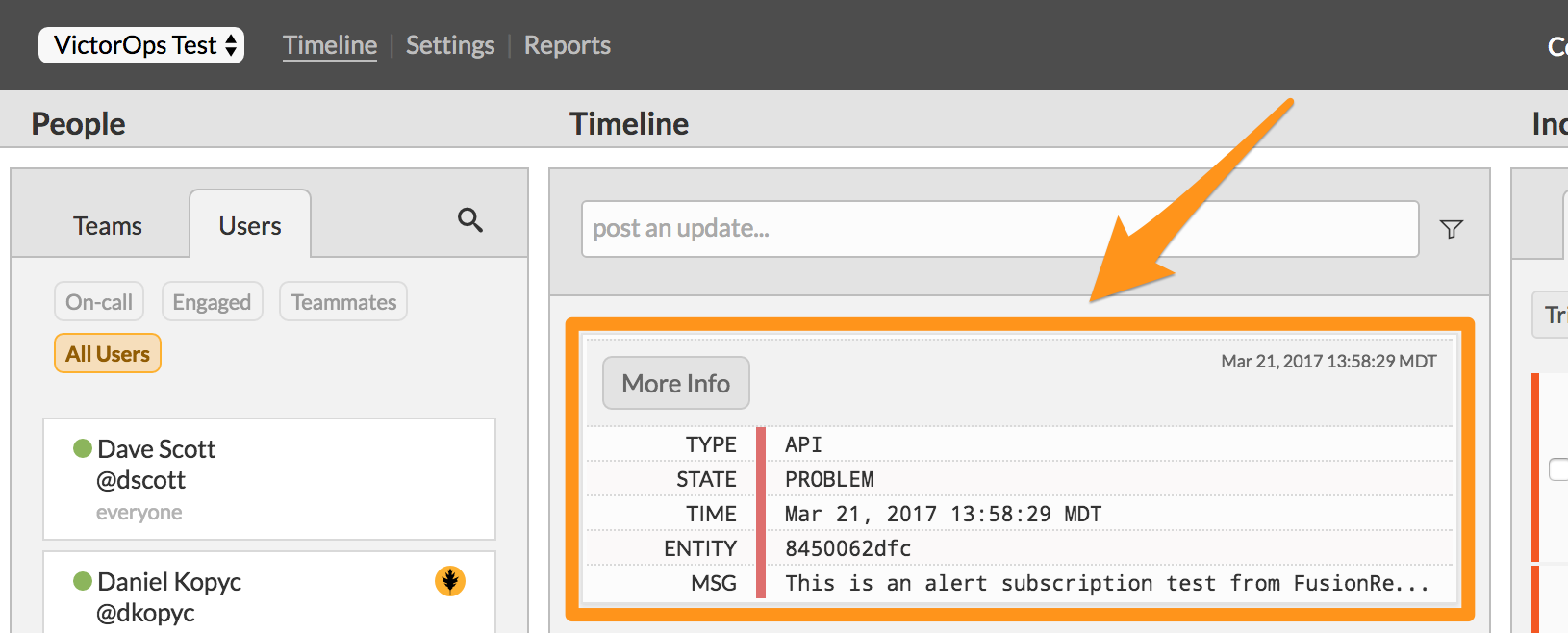
You have completed setting up this integration.