デスクトップ通知を設定する 🔗
Splunk On-Call Webポータルを使用している場合、デスクトップ通知を受信するように選択できます。このトピックでは、一般的なインターネットブラウザでこれらの通知をオン(またはオフ)にする方法について説明します。
Google Chrome 🔗
portal.victorops.comに初めてアクセスすると、以下のポップアップが表示されます:
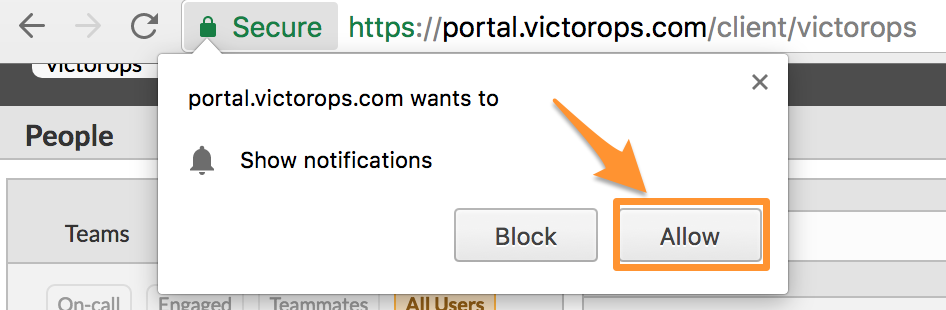
デスクトップ通知をオンまたはオフにする場合は、以下の手順に従ってください:
アドレスバーに chrome://settings/ と入力します。
Show advanced settings を選択します。
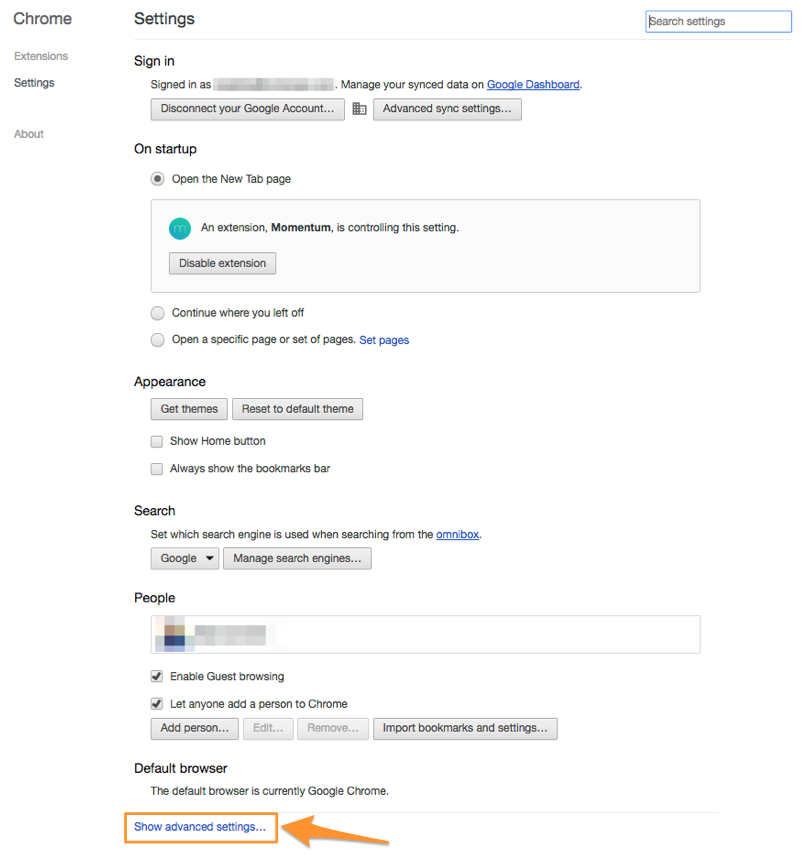
Content settings を選択します。
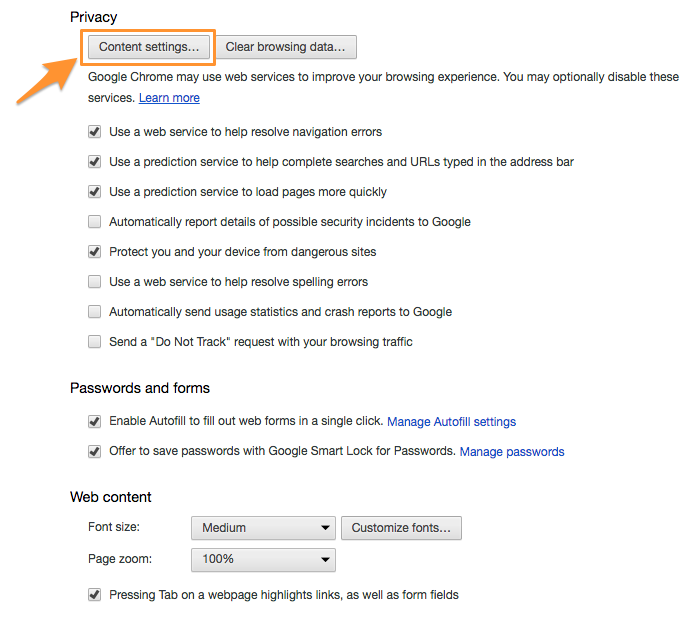
「通知」で、Manage exceptions を選択します。

Locate or enter https://portal.victorops.com:443
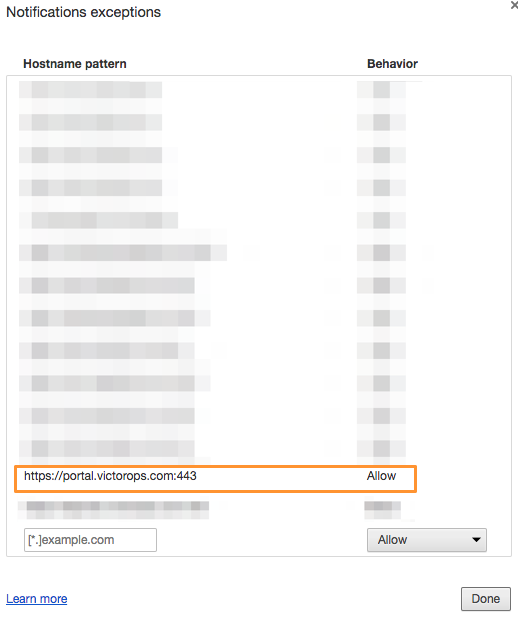
有効にする場合は、Allow を選択します。
無効にする場合は、Block を選択します。
Safari 🔗
portal.victorops.comに初めてアクセスすると、以下のポップアップが表示されます:
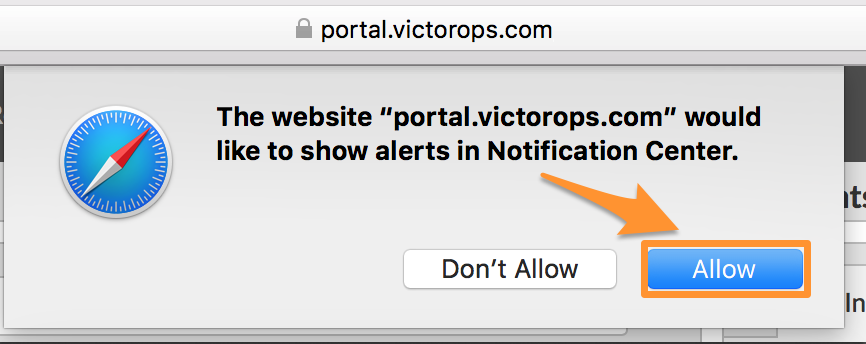
デスクトップ通知をオンまたはオフにする場合は、以下に概要がある次の手順に従ってください:
Safari に移動し、次に Preferences に移動します。
Notifications を選択します。
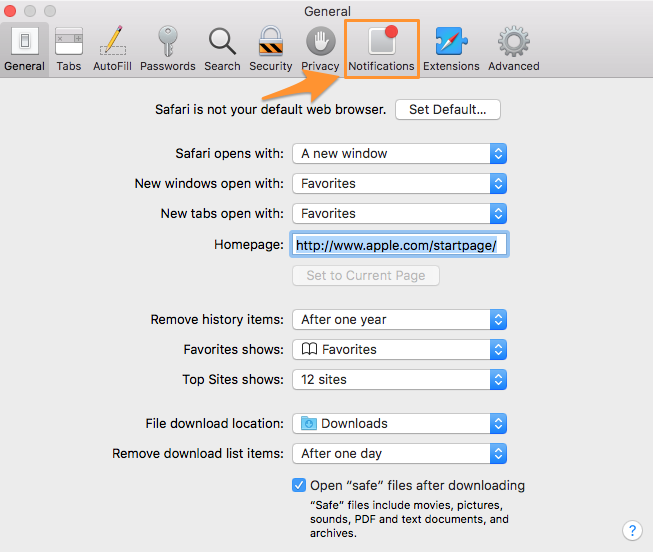
Locate portal.victorops.com
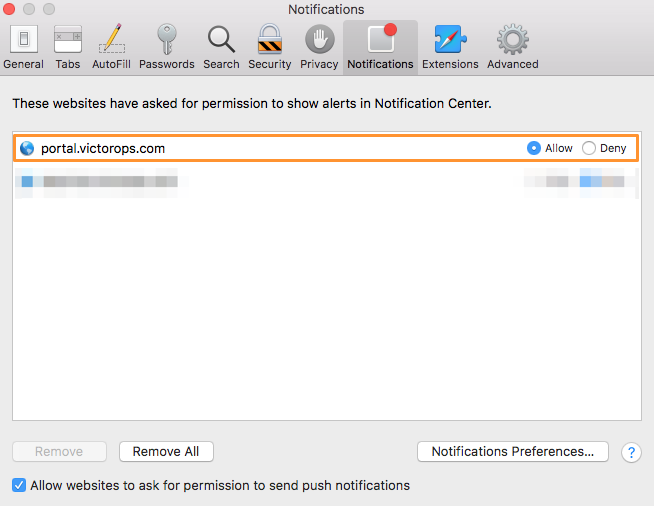
4.許可をオンにする場合は、Allow を選択します。
5.許可をオフにする場合は、Deny を選択します。
Firefox 🔗
portal.victorops.comに初めてアクセスすると、以下のポップアップが表示されます:
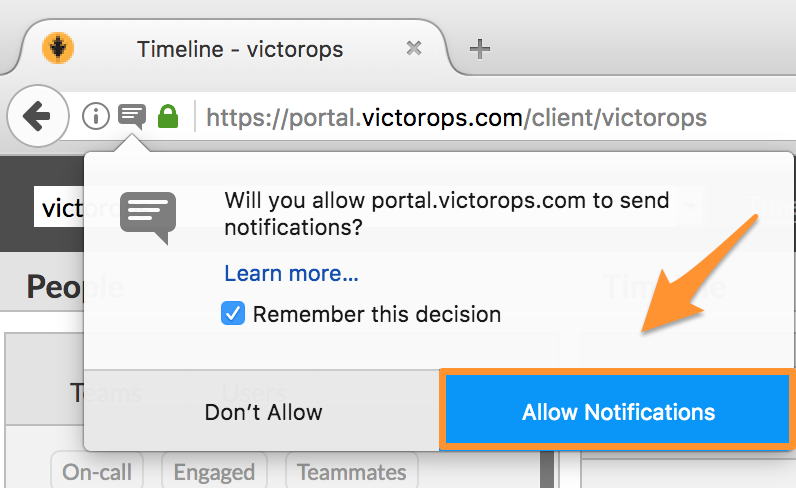
通知機能をオンまたはオフにする場合は、以下の手順に従ってください:
portal.victorops.com に移動する
URLを入れたアドレスバーの左側にある情報アイコン(ⓘ)を選択します。
通知受信がブロックに設定されている場合は、X を選択してください。
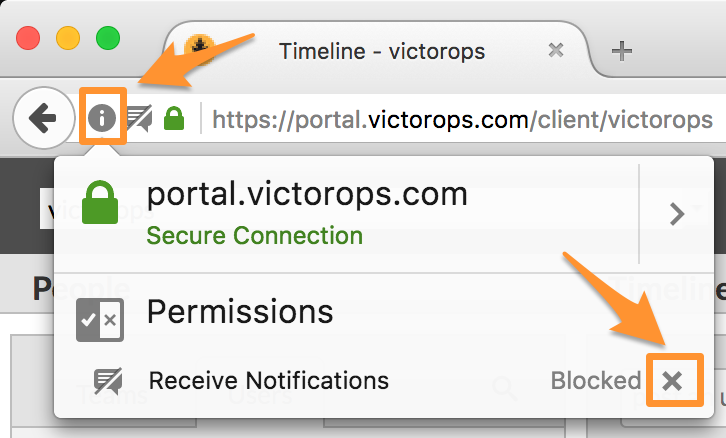
ページを更新すると、Splunk On-Call ポータルからの通知を許可またはブロックするプロンプトが表示されます。
通知をオンにする場合は、Allow Notifications を選択します。
通知をオフにする場合は、Don’t Allow. を選択します。
Edge 🔗
portal.victorops.comに初めてアクセスすると、以下のポップアップが表示されます:

通知機能をオンまたはオフにする場合は、以下に概要がある次の手順に従ってください:
Settings に移動します。
Advanced settings で View advanced settings を選択します。
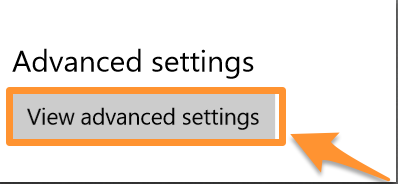
Notifications で、Manage を選択します。
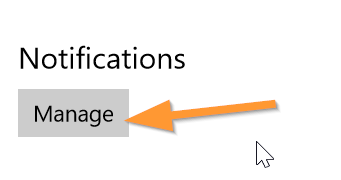
Locate https://portal.victorops.com
6.通知をオンにする場合は、On を選択します。
7.通知をオフにする場合は、Off を選択します。