モバイルアプリからのインシデント管理 🔗
モバイルアプリからのインシデント管理 🔗
Splunk On-Callモバイルアプリを使えば、どこからでもインシデントにアクセスできます。他のチームのインシデントに振り分けられることなく、自分やチームのアクティブなインシデントをホームページから簡単に表示し、インシデントの詳細をすばやくドリルダウンできます。
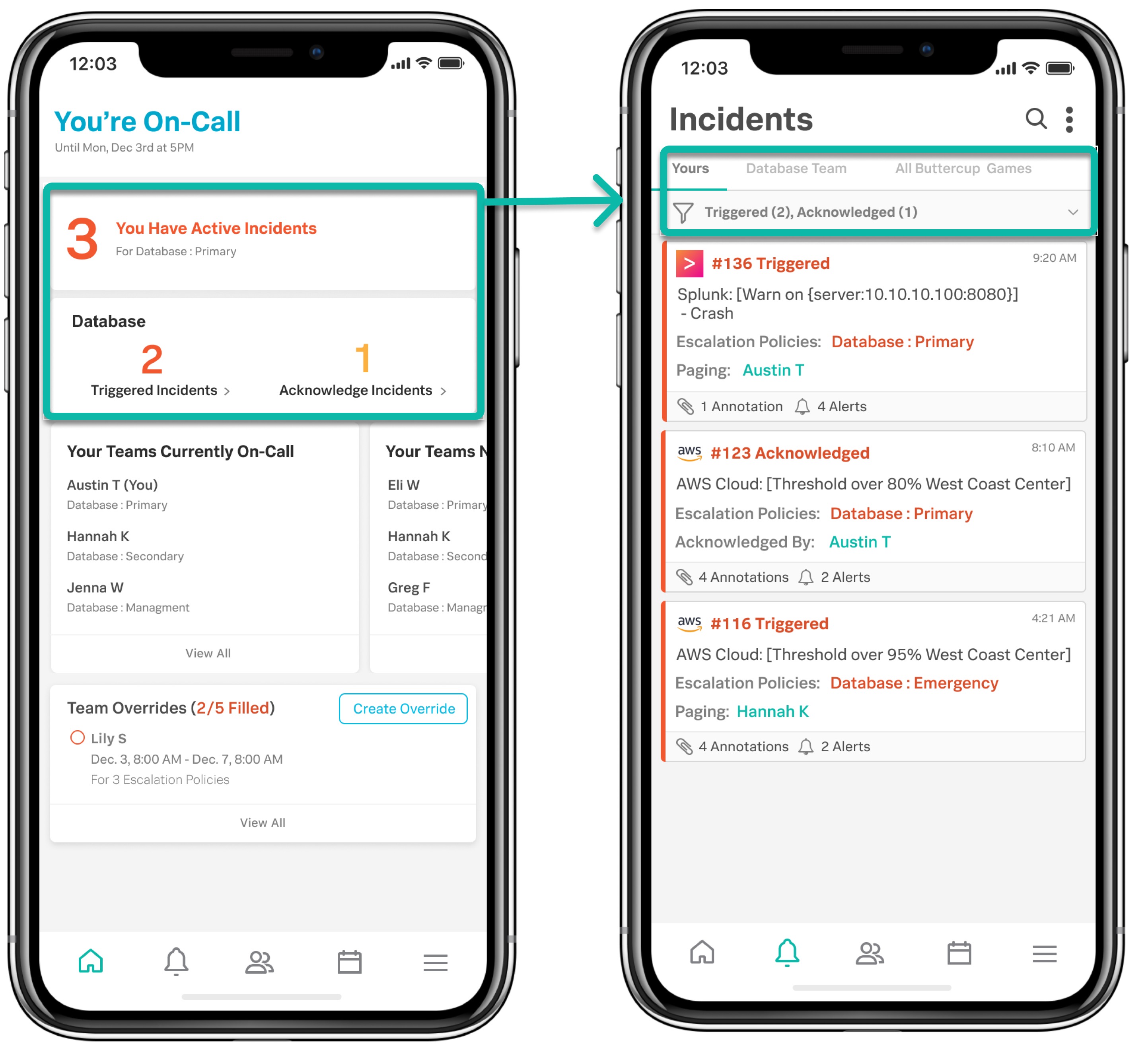
モバイルアプリからインシデントアクションをフィルターする 🔗
、、 のインシデントタブ間でインシデントをフィルターして並べ替えることができます。例えば、トリガーされたインシデントのみを表示するようにフィルターするなど、インシデントの状態に基づいてインシデントを簡単に表示できます。
インシデントを管理する 🔗
モバイルアプリの右上にある3つのドットを選択すると、3つのインシデント管理オプションが追加されます。ここから、手動インシデントを作成、メンテナンスモードを有効化、トリガーされたインシデントのすべてを承認することができます。
Splunk On-Callモバイルアプリでは、インシデントに対して実行できるアクションが多数あります。
確認、再ルーティング、スヌーズ、解決
カンファレンスブリッジを追加する <conference-bridges>
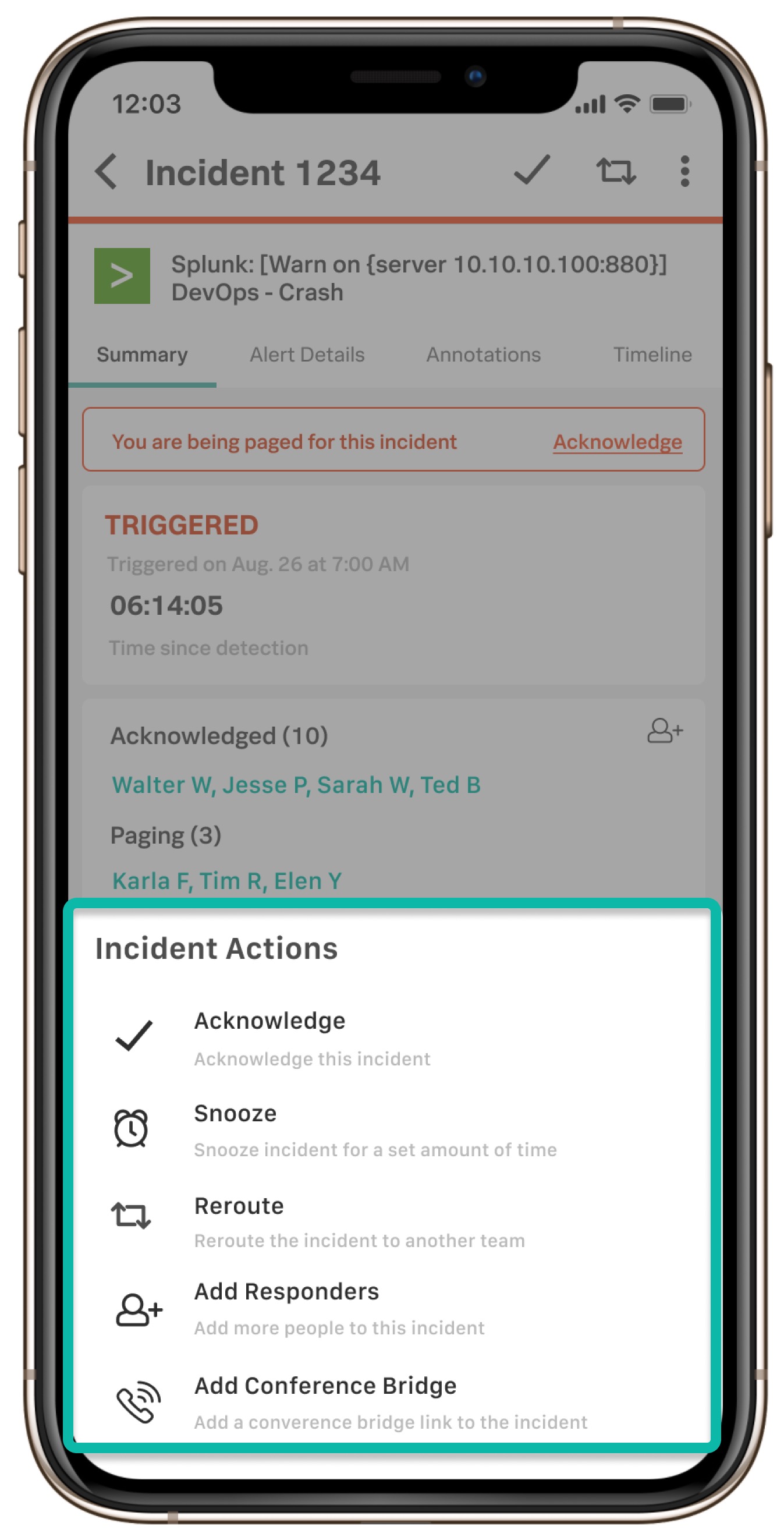
ショートカットアクション 🔗
当社製品の活用には機密性があることを理解しており、この点でモバイルアプリがインシデントアクションを迅速化する方法がいくつかあります。インシデントを迅速に確認してMTTAを向上させる、または適切な担当者にリルートしてMTTRを向上させるには、インシデントのショートカットがあります:
インシデントを左にスワイプすると、インシデントアクションオプションが表示されます。トリガーされたインシデントを左にスワイプすると、確認、再ルーティング、スヌーズのオプションが表示されます。
インシデントを右にスワイプすると、そのインシデントを確認または解決できます。