Splunk On-Callオンコールレビュー 🔗
要件 🔗
このインテグレーションは以下のバージョンのSplunk On-Callと互換性があります:
エンタープライズ
すべてのユーザーは、Splunk On-Callサポートにいつでも質問することができます。
ライブチャット:Splunk On-Callインスタンスにログインしている場合、Splunk On-Callサポートチームとライブチャットを行うことができます。
このトピックは、一定時間内の個人とチームの仕事量を全体的に概観するものです。
オンコールレビューは、オンコール時間(エスカレーションポリシーの最初のステップとして費やされた時間)であれ、Splunk On-Callでの特定のインシデントに対する個人の関与であれ、チームのワークロードの概要と個人のワークロードの詳細なビューを提供します。
Splunk On-Call、オンコールレビューをカスタマイズする 🔗
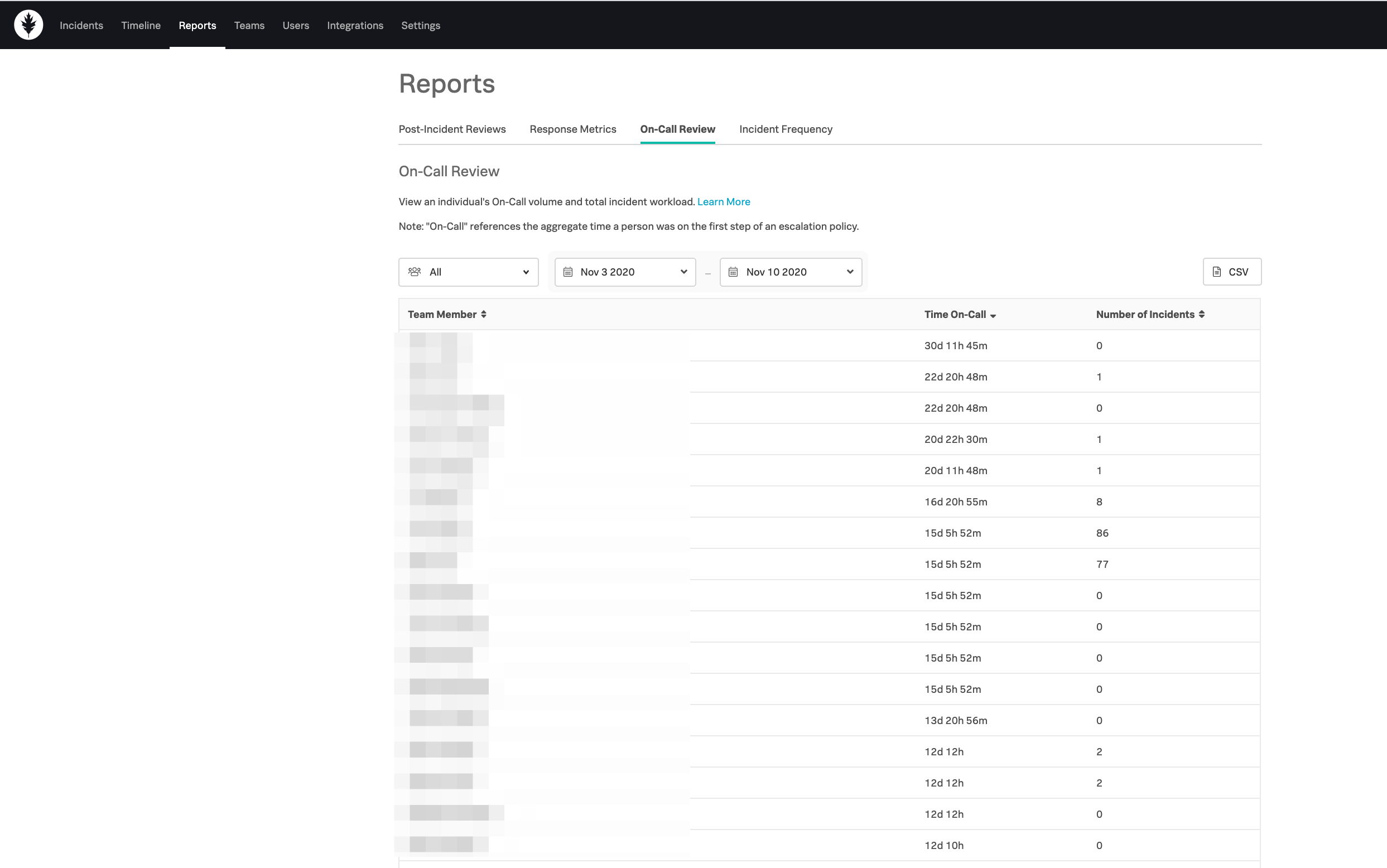
並べ替え 🔗
チームに関連するユーザーのリストを表示するために、チームでソートすることができます。特定のチームでフィルターリングした場合、そのチームに関連する個人のワークロードのみが表示されます。個人のワークロードをすべて表示するには、チームの下にある「すべて」を選択してください。
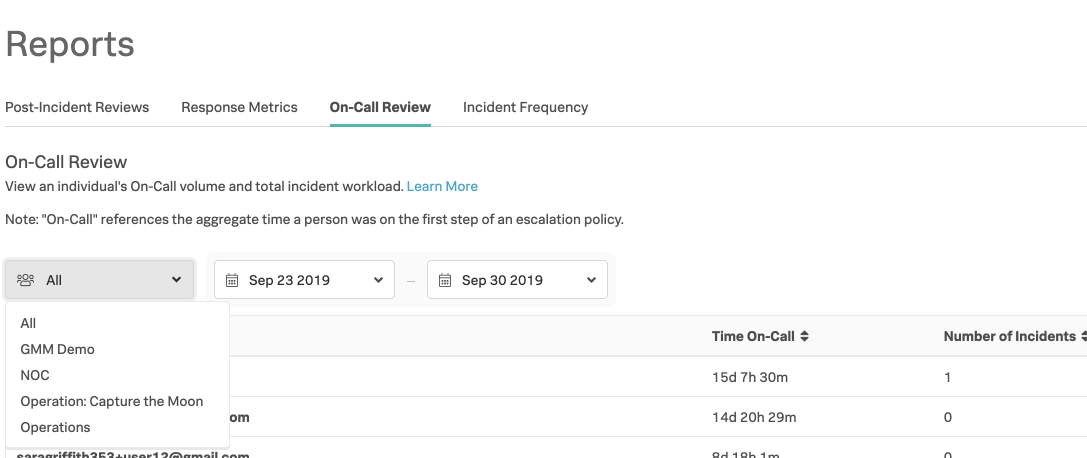
日付範囲の選択 🔗
レポートに関連付けられている指定された時間を変更することができ、これはページ上のビューポートレイと関連するCSVの両方に反映されます。
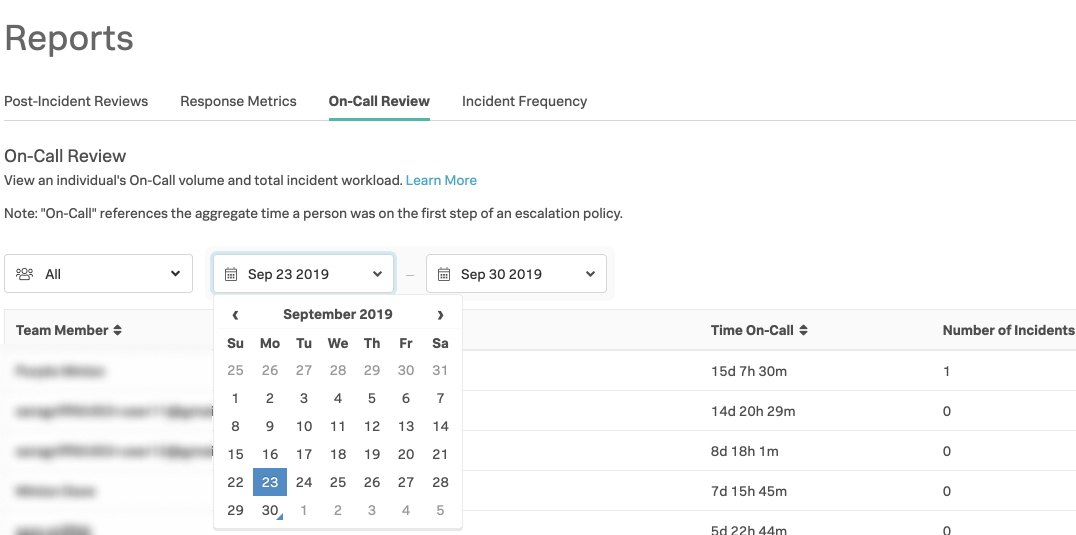
オンコールレポート用CSVダウンロード 🔗
このレポートには3種類のCSVダウンロードがあります。概要ページのCSVには、オンコール時間(エスカレーションポリシーの最初のステップでローテーションに費やされた時間)、およびインシデント関与(インシデント修復のいずれかのステップに関与)を含む、チームに関連するユーザーのリストが含まれます。ユーザーの詳細ページには、2つのCSVダウンロードオプションがあります:
オンコール時間の内訳とその由来
そのインシデントにおけるすべてのステップを含むインシデントの関与。
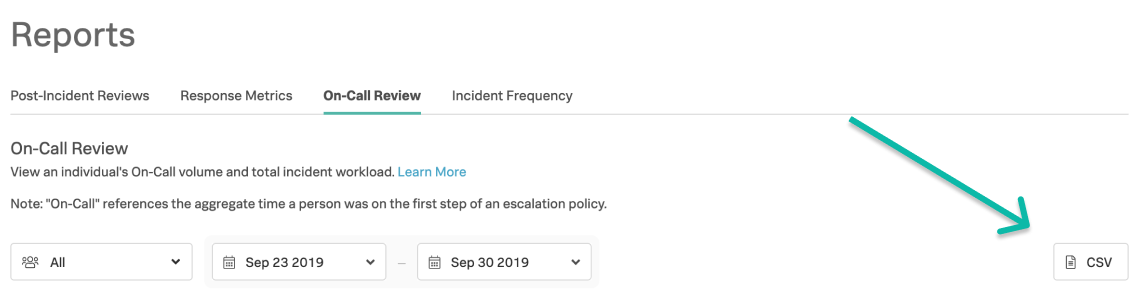
大規模インシデントのオンコールレポート用CSVダウンロード 🔗
インシデントに関与するステップが20を超える場合、またはインシデントが100を超える場合、ユーザーごとのインシデントの完全なリストを表示するには、CSVファイルをダウンロードしてください。