手動でインシデントを作成する 🔗
Splunk On-Callには、アプリケーション内から手動で新しいインシデントをトリガーする機能があります。このオプションは、Webポータルとモバイルアプリケーションの両方で利用できます。
次のことに注意してください:
現在、手動インシデントはルールエンジンフローの外部で作成されます。これは、ルールエンジンのルールが手動インシデントに影響しないことを意味します。
手動インシデントで直接ページにアクセスするには、ユーザーは少なくとも1つのチームのメンバーでなければなりません。
手動インシデントは、他のインシデントと同じようにパーソナルページングポリシーをトリガーします。モニタリングツールによって作成されたインシデントとは異なり、手動インシデントは個人、個人のグループ、または既存のエスカレーションポリシーに直接ルーティングできます。
Webインターフェイスからの手動インシデント 🔗
Create Incident ボタンは、チームダッシュボードのインシデントテーブルの右上にあります。
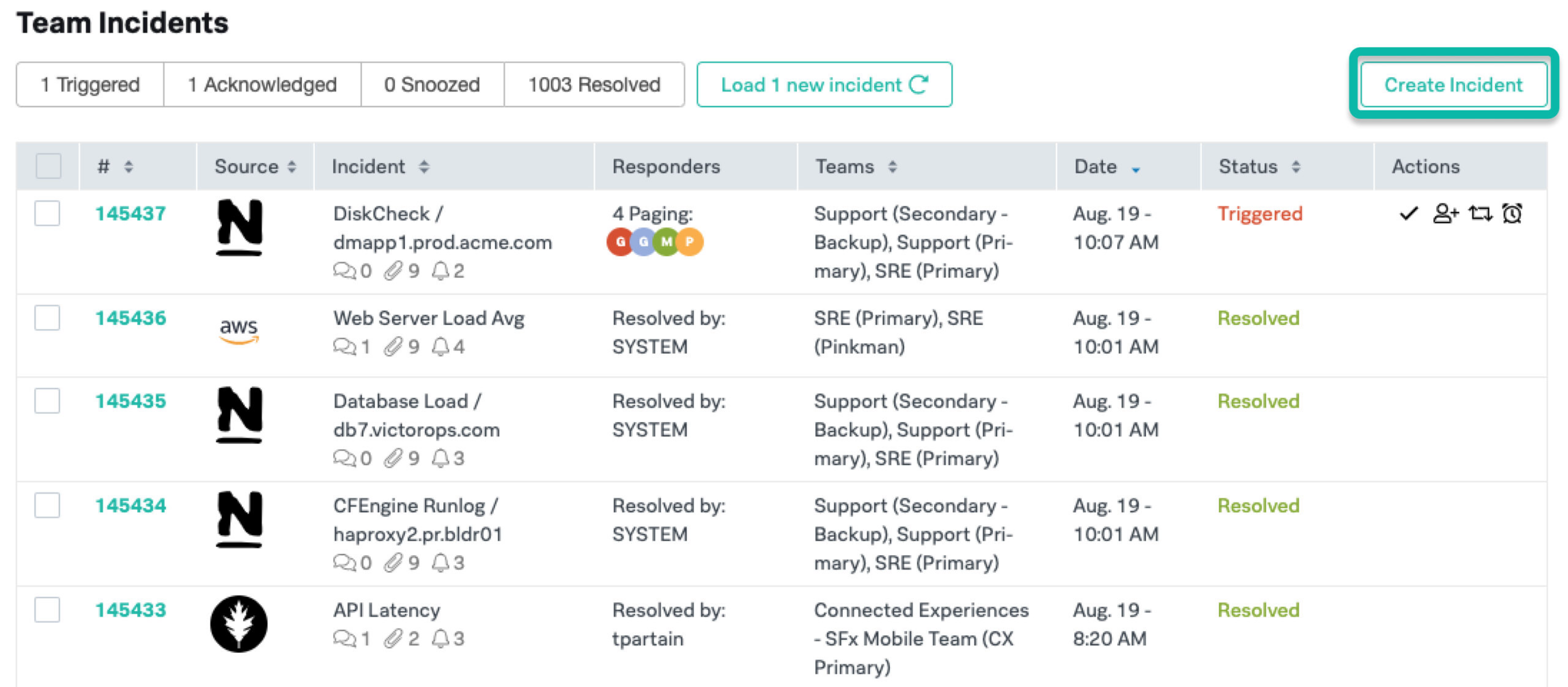
インシデントを作成するには、インシデントフォームのすべてのフィールドに記入してください:
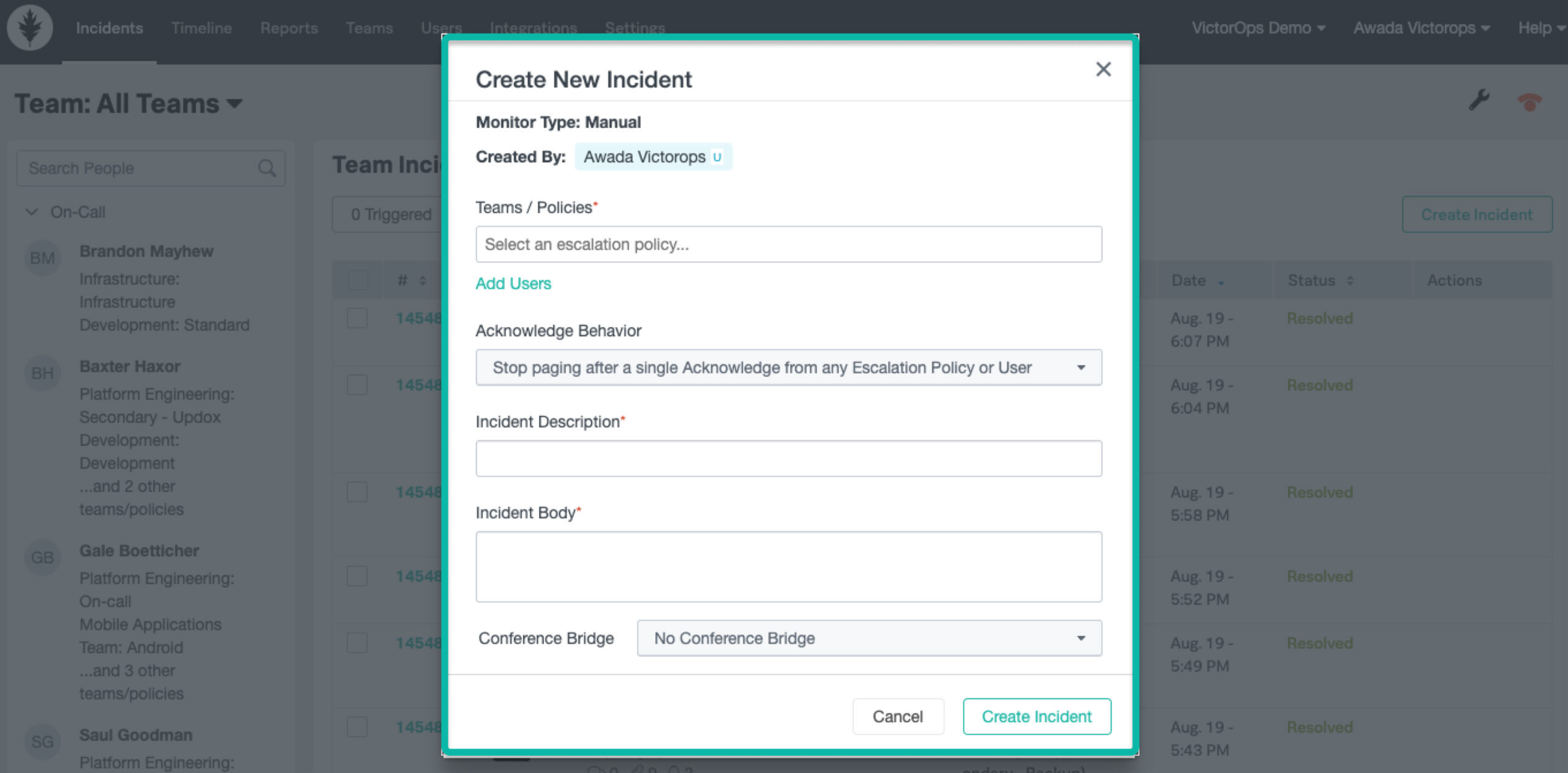
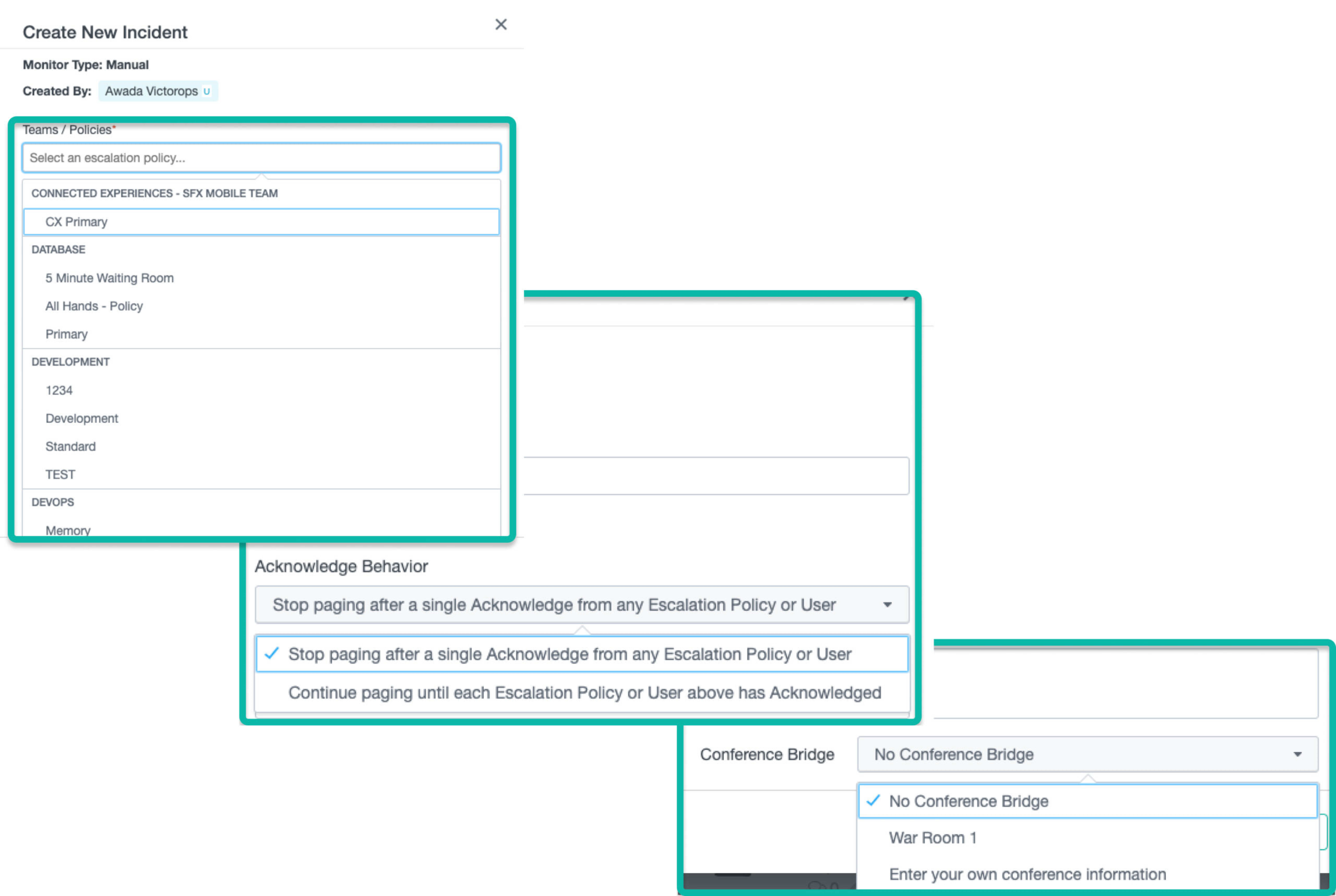
インシデントがどのチーム/エスカレーションポリシーに送られる必要があるかを選択します。
確認動作の選択(1回の承認応答または「マルチ対応者」機能でページングを停止する)
事故には、明確な事故の説明と、対応者に必要な詳細が記載されたインシデントの説明をつけます。
カンファレンスブリッジを設定する(該当する場合)
Create Incident を選択すると、インシデントは他のインシデントと同じように動作します。
モバイルからの手動インシデント 🔗
Splunk On-Callモバイルアプリからの手動インシデント作成については、モバイルアプリのインシデント管理 を参照してください。