スパンタグをインデックス化してTroubleshooting MetricSetsを作成する 🔗
スパンタグやプロセスを使用して、サービスやサービス間コールをトレースの特性や属性に沿って分解します。スパンタグまたはプロセスから付加価値を得るために、Splunk APMの管理者は、インデックス化と呼ばれるアクションを実行して、インデックス化したスパンタグやプロセスの追加的分析を有効にすることができます。インデックス化のメリットの1つは、指定したインデックス付きのタグまたはプロセスを含むすべてのスパンを対象にして、MetricSetsと呼ばれる集約メトリクスを取得できることです。
MetricSetsとは 🔗
MetricSetsは、特定のメトリクスのパフォーマンスを経時的に追跡するために使用できるメトリック時系列(MTS)です。サービスパフォーマンスの分析を支援するために、APMは2つのカテゴリのMetricSetsを提供しています。Troubleshooting MetricSets(TMS)とMonitoring MetricSets(MMS)です。Troubleshooting MetricSetsは高カーディナリティのトラブルシューティングに使用し、Monitoring MetricSetsはリアルタイムの監視およびアラートに使用します。
APMはデフォルトでMetricSetsのコレクションを提供します。また、その他のスパンタグやプロセスをインデックス化することで、追加のTMSを生成したり、インデックス化プロセスの一部としてオプションでカスタムディメンションのMonitoring MetricSets(MMS)を作成したりすることもできます。APMのMetricSetsの種類の概要と、デフォルトで利用可能なMetricSetsのリストについては、APMのMetricSetsについて を参照してください。
このトピックを利用して、スパンタグまたはプロセスをインデックス化してTroubleshooting MetricSetsを作成する方法を理解してください。カスタムディメンションMonitoring MetricSetsを追加する方法については、カスタムディメンションを使用してMonitoring MetricSetを生成する を参照してください。
前提条件 🔗
Splunk APMでスパンタグをインデックス化してTroubleshooting MetricSetsを作成するには、adminロールが必要です。
スパンタグやプロセスをインデックス化する前に、インデックス化するスパンタグやプロセスの選択に関するガイダンスを スパンタグとTroubleshooting MetricSetsのリファレンスおよびベストプラクティス で参照してください。
Troubleshooting MetricSetsを使用して、メトリクスをフィルタリングおよび分解する 🔗
すべてのTroubleshooting MetricSet(TMS)は、以下のメトリクスを作成します。これは、リクエスト、エラーおよび時間(RED)メトリクスとも呼ばれます。以下のメトリクスは、トラブルシューティング ビュー内でサービスマップからサービスを選択すると表示されます:
リクエスト率
エラー率
根本原因エラー率
P50、P90、P99レイテンシ
Troubleshooting MetricSetsの測定精度は10秒です。Splunk APMは、各10秒のレポートウィンドウについて、メトリクスの分散から分位数をレポートします。
TMSは、サービスマップとTag Spotlightに表示されます。TMSを使用して、サービスマップをフィルタリングしたり、指定したインデックス済みのスパンタグまたはプロセスの値について内訳を作成したりできます。
サービスマップ内でのREDメトリクスの使用の詳細については、シナリオ:KaiがSplunk APMのサービスマップを使用してエラーの根本原因を調査する を参照してください。
トラブルシューティングにおけるインデックス済みタグの使用方法の詳細は、シナリオ:DeepuがTag Spotlightを使用してエラーの根本原因を見つける を参照してください。
デフォルトのインデックス付きスパンタグ 🔗
Splunk APMは、デフォルトでいくつかのタグをインデックス化しTroubleshooting MetricSetsを生成します。これらのタグの詳細については、APMのデフォルトのインデックス付きスパンタグ を参照してください。APMによるこれらのスパンタグのインデックス化を変更したり停止したりすることはできませんが、その他のスパンタグをインデックス化することはできます。方法は 新しいスパンタグまたはプロセスをインデックス化する を参照してください。
新しいスパンタグまたはプロセスをインデックス化する 🔗
以下の手順に従って、スパンタグまたはプロセスをインデックス化し、Troubleshooting MetricSetを作成します。
APM MetricSets ページには、以下のいずれかの方法で移動します:
Splunk APMで、APM Configuration を選択し、メニューから APM MetricSets を選択する。APM MetricSetsページが開きます。
Splunk Observability Cloudの任意の場所から、ナビゲーションバーで Settings を選択し、Data Configuration の下にある APM MetricSets を選択する。
APM MetricSets ページで、新規MetricSet を選択します。
インデックス化したいスパンタグまたはプロセスの 名前 を入力します。
スコープ は、APMがスパンタグやプロセスをトレース内のサービスとどのように関連付けるかを決定します:
サービス を選択すると、スパンタグやプロセスをサービスと関連付けます。これは、スパンタグまたはプロセスの値が特定のトレース内のサービス間で変わる可能性があることを意味します。すべてのサービスに対してスパンタグまたはプロセスのインデックスを作成するには、
All Servicesを指定します。特定のサービスを選択すると、それらのサービスに対してのみ、スパンタグまたはプロセスのインデックスが作成されます。注釈
スパンタグまたはプロセスをサービスレベルでインデックス化する場合、それをMonitoring MetricSetsのカスタムディメンションとして使用することもできます。手順については、カスタムディメンションを使用してMonitoring MetricSetを生成する を参照してください。
グローバル を選択すると、スパンタグまたはプロセスはトレースと関連付けられます。これは、スパンタグまたはプロセスの値が特定のトレース内のすべてのサービスで同じであることを意味します。
スコープについての詳細は インデックス化できるスパンタグのタイプ を参照してください。
分析の開始 を選択して設定を送信します。Splunk APMがスパンタグまたはプロセスの分析を実行し、このMetricSetの潜在的なカーディナリティ寄与度を計算し、それがエンタイトルメントの制限内におさまるどうかを判断します。
カーディナリティチェックの実行中、作成したメトリクスセットは、テーブルの 保留中のMetricSets セクションに、Analyzing ステータスで表示されます。チェックが実行されるまで、しばらく待つ必要があるかもしれません。
注意
MetricSetの保留状態の期限は1時間です。MetricSetをアクティブ化する前にタイムアウトした場合は、分析を再度実行してください。
カーディナリティチェックが実行されたら、カーディナリティを確認し、新しいMetricSetをアクティブ化します。
この新しいMetricSetのインデックス化によるカーディナリティへの影響がサブスクリプションの制限内であれば、緑色のチェックマークと「エンタイトルメントの範囲内」(Within Entitlement)という表示が見えます。Actions の下のチェックマークを選択して、Troubleshooting MetricSetをアクティブ化します。
MetricSetをアクティブ化する前にカーディナリティチェックがタイムアウトした場合は、再度分析を実行してください。
カーディナリティチェックが「失敗」と表示された場合は、カーディナリティがTMSに関するサブスクリプションの制限を超えています。インデックス付きスパンタグおよびプロセスのカーディナリティ寄与度 を参照してください。
以下は、カーディナリティチェックの例を示すものです。
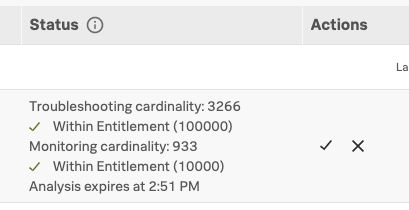
インデックス付きスパンタグおよびプロセスのカーディナリティ寄与度 🔗
新しいスパンタグやプロセスをインデックス化してTroubleshooting MetricSetsを作成すると、Splunk APMは、カーディナリティ寄与度の分析を実行し、スパンタグやプロセスをインデックス化した後の潜在的な総カーディナリティ寄与度を計算します。これにより、インデックス化する対象を制御し、組織のサブスクリプション制限を考慮に入れることができます。
カーディナリティ寄与度の合計が制限を超えて増加する可能性のあるスパンタグやプロセスをインデックス化しようとする場合、インデックス化されたスパンタグやプロセスを修正または削除す ることで、インデックス化されたタグやプロセスの既存のカーディナリティ寄与度を変更することができます。
TMSのサブスクリプション制限を確認するには、 Settings、Subscription Usage の順に移動します。組織のサブスクリプションによっては、この移動先が Settings、Billing and Usage の順になる場合があります。APM タブを選択し、Troubleshooting MetricSets パネルを選択して、TMSのサブスクリプション制限を表示します。サブスクリプション制限を表示するには、adminまたはusageのロールが必要です。APMの使用状況と請求の詳細については、Splunk APMの請求とサブスクリプション使用状況の監視 を参照してください。
既存のTroubleshooting MetricSetsを管理する 🔗
スパンタグまたはプロセスを正常にインデックス化すると、Splunk APMは データ設定 の APM MetricSets ページに設定を保存します。このページにアクセスすると、スパンタグまたはプロセスのインデックス化のスコープとステータスが表示されます。
特定のインデックス済みタグやプロセスに対するサービスの追加や削除、スコープの変更を含め、既存のインデックス済みタグやプロセスの設定を変更することができます。また、設定を削除することなく、インデックス作成を一時停止または中止することもできます。これは、スパンタグやプロセスのインデックス作成を一時的に停止したいが設定は削除したくない、という場合に有用です。
既存のインデックス付きスパンタグやプロセスを確認または修正するには、以下を実行します:
Settings、Data Configuration、APM MetricSets の順に移動します。
設定テーブルの カスタムMetricSets セクションで、確認したいインデックス付きスパンタグまたはプロセスを見つけます。
各インデックス付きスパンタグやプロセスのステータスの解釈については、設定したTroubleshooting MetricSetsのステータス を参照してください。
Actions 列のボタンを使用して、必要な変更を加えます:
インデックス付きスパンタグやプロセスのスコープを編集するには、鉛筆マークのボタンを使用します。
指定したスパンタグまたはプロセスのMetricSetsの生成を一時停止するには、一時停止ボタンを使用します。
MetricSetの設定を削除するには、ゴミ箱ボタンを使用します。
設定したTroubleshooting MetricSetsのステータス 🔗
カスタムのTroubleshooting MetricSetsを設定した後に、そのステータスを見ることができます。次のテーブルは、利用可能なすべてのステータスの一覧です:
ステータス |
説明 |
|---|---|
アクティブ |
アプリケーションが、スパンタグまたはプロセスをインデックス化し、Troubleshooting MetricSetsを作成しています。 |
一時停止中 |
自分または他の管理者が、スパンタグまたはプロセスのインデックス化を一時停止しています。アプリケーションはスパンタグまたはプロセスのTroubleshooting MetricSetsを生成しておらず、以前にインデックスを作成したデータを表示できません。 |
中止 |
アプリケーションはスパンタグまたはプロセスのインデックス化を停止しており、スパンタグまたはプロセスのTroubleshooting MetricSetsを生成しなくなりました。以前にインデックスを作成したデータを表示できません。 |
データベースのMetricSetのステータス 🔗
Database Query Performanceデータのインデックス化は、Standard MetricSets の APM MetricSets セクションから一時停止や再開ができます。 また、SQLタグとNoSQLタグのインデックス化を分けて制御することもできます。
Database Query Performanceのデータのインデックス化を一時停止するには、データベースタイプの横にある Pause indexing を選択します。再開するには、Resume indexing を選択します。
このページは 2024年08月06日 に最終更新されました。