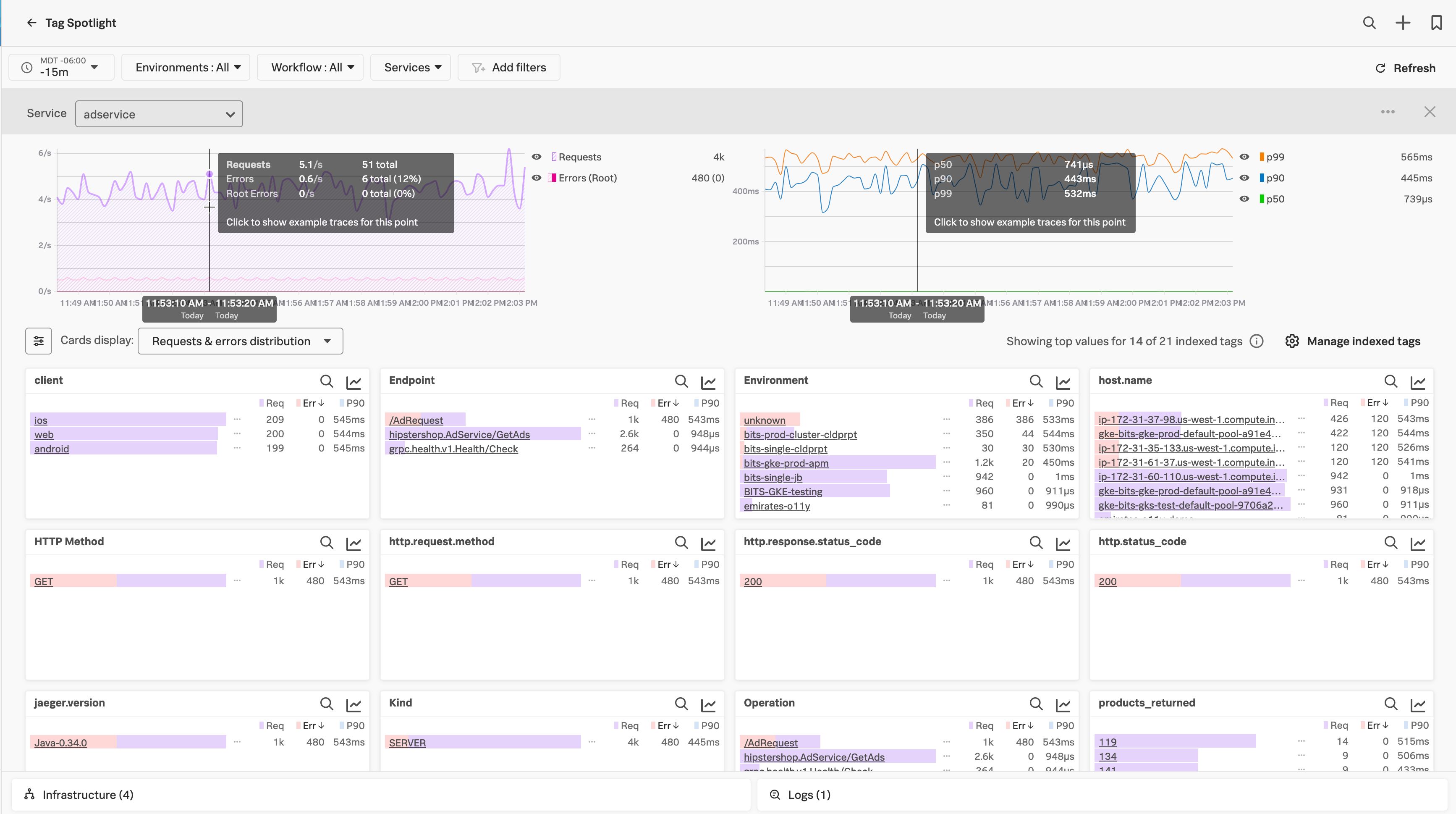Tag Spotlightを使用してサービスパフォーマンスを分析する 🔗
Splunk Observability CloudでTag Spotlightを使用してサービスのパフォーマンスを分析し、インデックス化したスパンタグを使って高レイテンシや高エラー率の原因となっている傾向を発見します。スパンタグのインデックス化の詳細な手順については、スパンタグをインデックス化してTroubleshooting MetricSetsを作成する を参照してください。
すべてのサービスについて、Tag Spotlightが、各インデックス済みスパンタグのすべての値について、リクエスト、エラーおよび時間(RED)メトリクスのメトリック時系列チャートを提供します。リクエストチャートとエラーチャートには、リクエスト、エラー、および根本原因エラーの合計数が表示され、時間チャートには、p50、p90、およびp99レイテンシが表示されます。これらの値は、Splunk APMがすべてのインデックス済みスパンタグに対して生成するTroubleshooting MetricSets(TMS)に基づいています。スパンタグ値または時間範囲を選択すると、関連トレースを表示して、異常なインシデントの詳細を確認することができます。
次の画像は、サンプルの frontend サービスのリクエストおよびエラーのチャートと、時間のチャートを示したものです。チャートの下には、各インデックス済みスパンタグのREDメトリクスを使った棒グラフがあります。
スパンタグのインデックス化とTroubleshooting MetricSetsの生成の方法については、スパンタグをインデックス化してTroubleshooting MetricSetsを作成する を参照してください。APMにおけるMetricSetsの概要については、APMのMetricSetsについて を参照してください。
さらに詳しく 🔗
Tag Spotlightの詳しい使用例については、以下を参照してください: