メンテナンスモード 🔗
メンテナンスモードを使用すると、ページングでチームのメンバーを混乱させることなく、サーバーのメンテナンスなどの作業を完了するために、一時的にアラートをミュートすることができます。メンテナンスモードは、アラートストームの間に物事を静粛に保つために使用できます。
メンテナンスモードを開始すると、すべてのルーティングキーをミュートするか(グローバルにすべてのインシデントをミュートします)、選択したルーティングキーをミュートするかを選択できます。選択したルーティングキーのみをミュートした場合、他のルーティングキーからのアラートは中断されないため、重要なインシデントを見逃すことはありません。
一度にグローバルなメンテナンスモードインスタンスは1つだけですが、ルーティングキーにスコープされた複数のメンテナンスモードは一度にアクティブにできます。ルーティングキーはメンテナンスモード間で重複することができます。
アクセス許可 🔗
グローバル管理者とアラート管理者は、メンテナンスモードの開始、終了、管理ができるようになります。
メンテナンスモードを開始する 🔗
新しいメンテナンスモードを開始するには、Web UIのインシデントペイン内の右上隅にあるレンチアイコンを選択します。
また、メンテナンスモードをカスタマイズして設定することもできます:
目的フィールド:メンテナンスモードに名前を付けます(例:Webプラットフォームの週次メンテナンス) 注:目的フィールドは、ユーザーやそのチームが複数のアクティブなメンテナンスモードを管理している場合に役立ちます。
ページングをミュートする:グローバルメンテナンスモードを開始する場合は「Mute all Routing Keys」を選択し、(他のルーティングキーのページングを中断せずに)ページングをミュートするルーティングキーを1つ以上選択する場合は「Mute select Routing Key (s)」を選択します。
メンテナンスモードを開始する:メンテナンスモードを開始すると、モーダルが閉じ、この機能がアクティブであることを知らせるバナーが画面上部に表示されます。注:オンコールの組織のメンバー全員に、新しいメンテナンスモードが開始されたことを知らせるメールが送信されます。
メンテナンスモード時 🔗
ミュートされたページング:ページングは、選択したルーティングキーに対して新たにトリガーされたインシデントに対してミュートされます。注:すでに進行中のインシデントについては、ページングは継続されます。
メンテナンスモード中のアラートとインシデント:選択したルーティングキーのメンテナンスモード中に作成されたアラートとインシデントは、タイムラインとインシデントペインに表示され続けますが、チームのメンバーには表示されません。メンテナンスモード中のアラートやインシデントは、クリティカルなアラートやインシデントと区別できるように、多少見た目が異なることにお気づきでしょう。

メンテナンスモードの管理メインナビゲーションの「設定」から、またはメンテナンスモードのバナーからボタンをクリックして、メンテナンスモードを管理します。
アクティブなメンテナンスモードの表示:「メンテナンスモード」タブには、アクティブなメンテナンスモードがすべて表示され、メンテナンスモードの目的、誰が開始したか、いつ開始したか、どのルーティングキーで開始したかなど、役立つ情報が表示されます。この表からメンテナンスモードを終了することもできます。
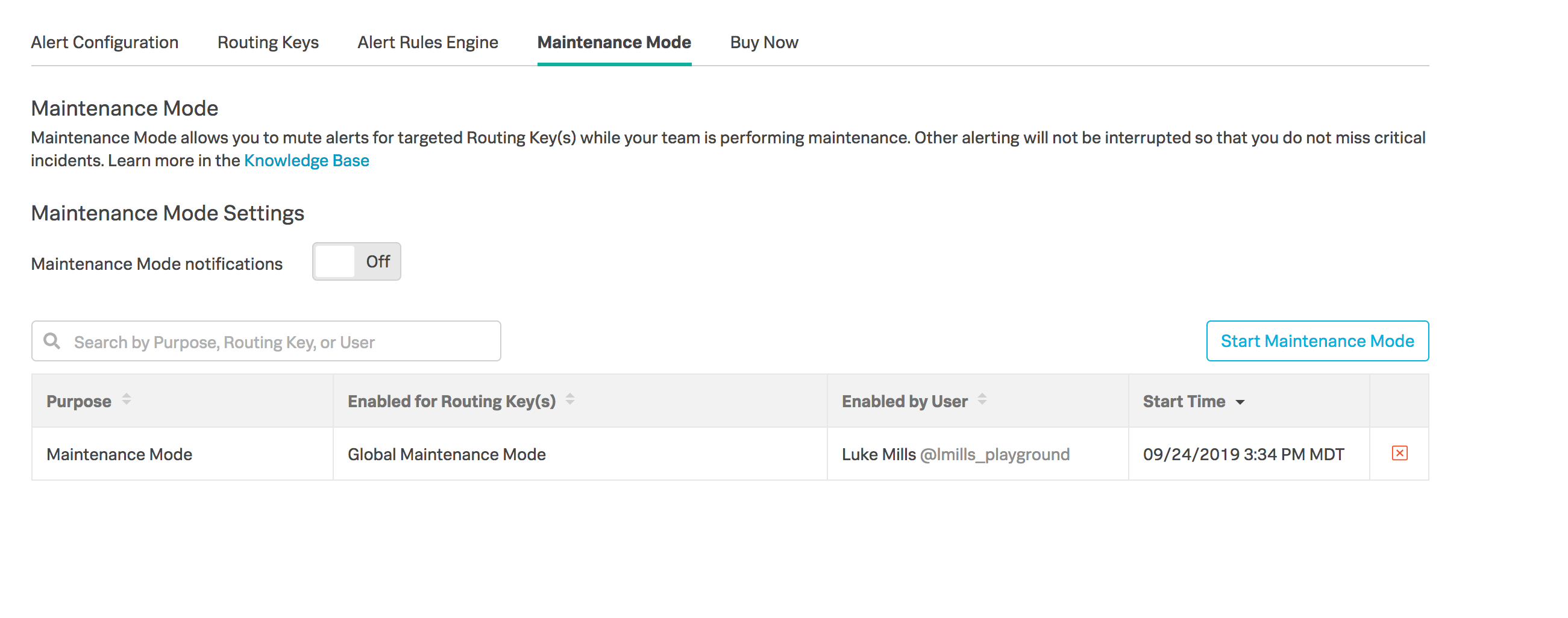
メンテナンスモードを終了する 🔗
メンテナンスモードを終了します:メインナビゲーションの[設定]から、またはメンテナンスモードのバナーからボタンをクリックして、[メンテナンスモードの管理]ページに移動します。終了したいメンテナンスモードを確認し、行のXアイコンをクリックします。
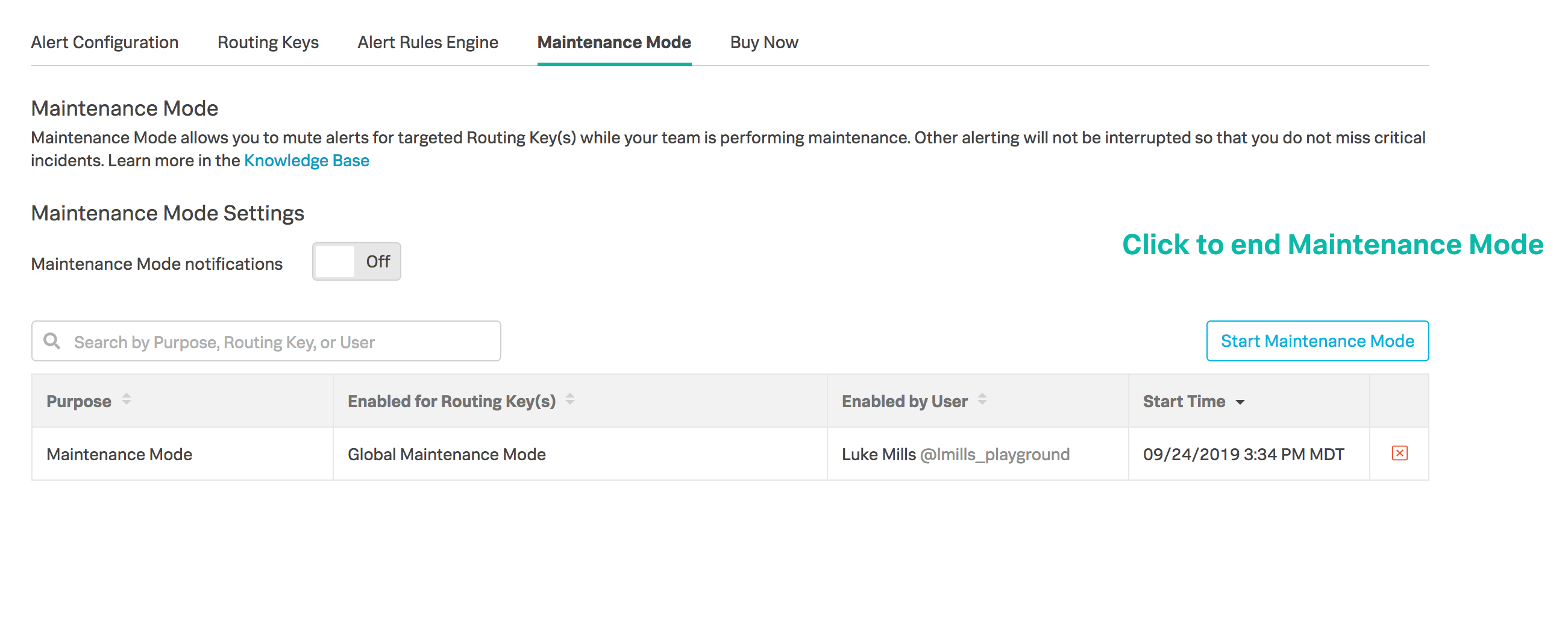
メンテナンスモードの動作を終了する:
メンテナンスモードを終了すると、トリガーされたインシデントに対して、エスカレーションポリシーの最初からページングが開始されます。注:ページングを防止するために、メンテナンスモードを終了する前に、メンテナンスモード中にトリガーされたすべてのインシデントを確認または解決しておくとよいでしょう。
他のアクティブなメンテナンスモードの一部であるルーティングキーでトリガーされたインシデントは、そのメンテナンスモードが終了するまでミュートされたままであるため、ページングは開始されません。
手動で終了させないメンテナンスモードはすべて永久に有効なままなので、重要なインシデントを誤って見逃さないよう、メンテナンスモードが目的を果たしたら終了させることを忘れないでください。
メンテナンスモードを終了すると、通話中の組織のメンバー全員に、メンテナンスモードが終了した旨のメール通知が届きます。
ルールエンジン代替案 🔗
ルーティングキーによるページングのミュートよりも詳細な設定が必要な場合は、ルールエンジンでマッチング条件を作成して、他のメタデータのページングをミュートすることができます。この方法についての詳細は、アラートルールエンジン:変換 をご覧ください。