インシデントにWaiting Roomを設定する 🔗
回復力のある監視システムの多くは、人の手を煩わせることなく自動的に問題を解決します。自動解決できるインシデントのためにユーザーを呼び出すことは、オンコールユーザーに不必要なノイズを発生させます。この問題を回避するには、Waiting Roomを設置するとよいでしょう。
Waiting Roomエスカレーションポリシーを設定すると、設定可能な期間インシデントが一時的に保留され、問題の自動解決が可能になります。このアクションが実行されると、インシデントはSplunk On-Callで自動的にクローズされ、オンコールユーザーは呼び出されません。インシデントが選択した間隔よりも長くオープンされたままの場合、インシデントはトリガーアラートとして担当チームまたはエスカレーションポリシーにルーティングされます。
注釈
この構成のルールエンジンセクションには、フルスタックレベルのサービスが必要です。
新しいエスカレーションポリシーを設定する 🔗
Waiting Roomのエスカレーションポリシーが必要なチームに移動します。Escalation Policies を選択し、次に Add Escalation Policy を選択します。
Immediately のドロップダウンを選択し、このチームのWaiting Roomエスカレーションポリシーに送信されるアラートを遅延させる時間間隔を選択します。
Escalation type では、Execute Policy を選択し、設定された遅延時間内にインシデントの自動解決に失敗した場合に、これらのインシデントに責任を持つチームからポリシーを選択します。
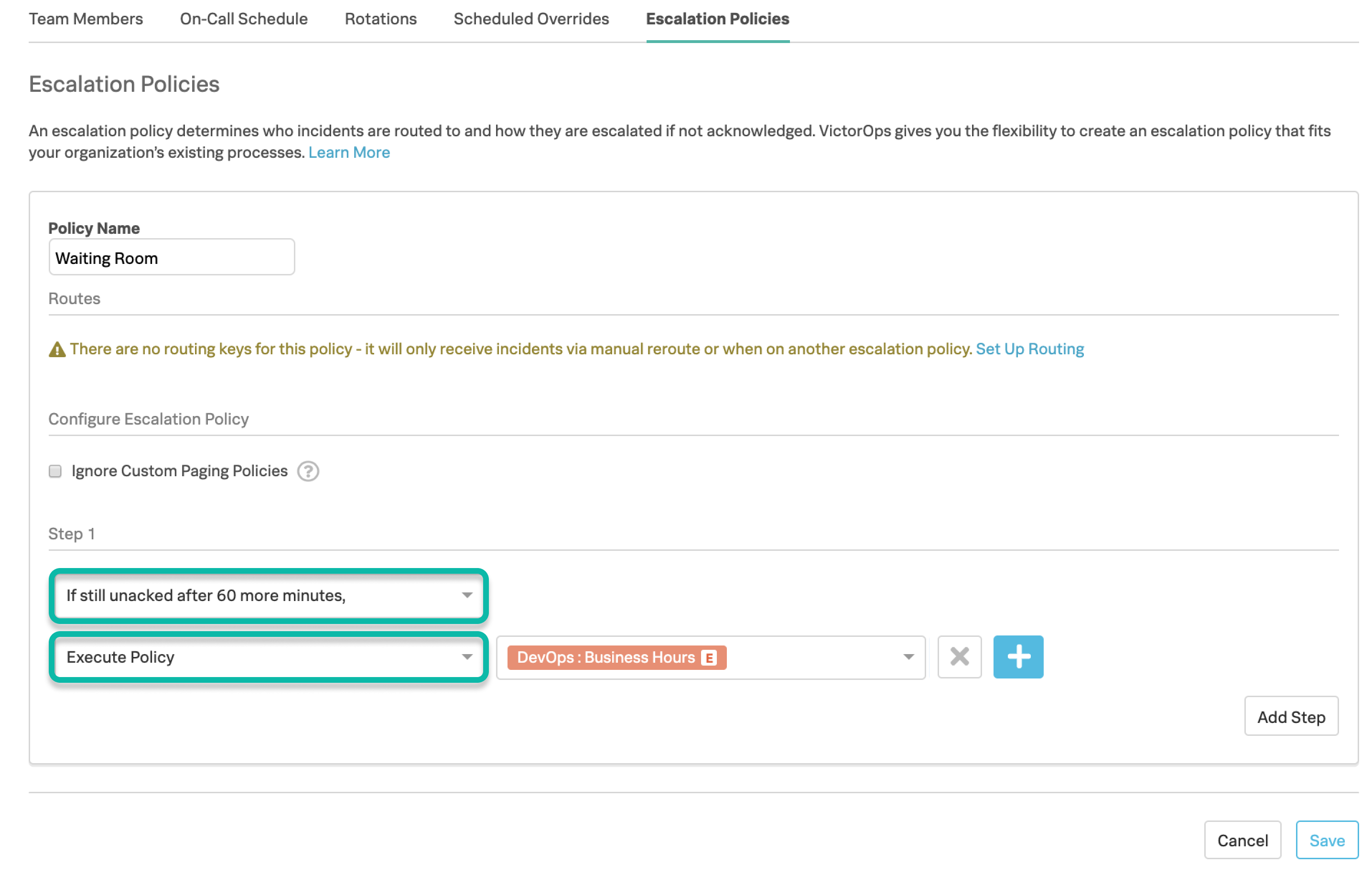
ルーティングキーを作成する 🔗
Settings に移動し、次に Routing Keys に移動します。
Add Key を選択し、新しいルーティングキーに名前を付け、先ほど作成したWaiting Roomチームを選択します。
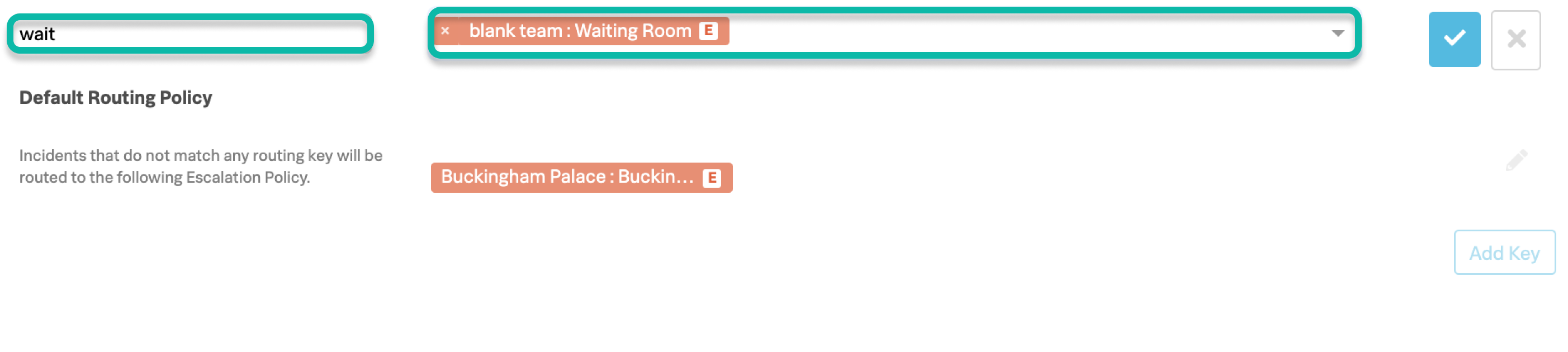
これらのインシデントをWaiting Roomにルーティングするために、ルールエンジンルールを設定します。 🔗
Settings に移動し、次に Add a Rule に移動します。
- Add a Rule を選択します。次の例では、
entity_idフィールドと、entity_idフィールドの変数内のワイルドカードフレーズとをマッチさせるようにルールが設定されています。 このマッチング条件を持つすべての着信アラートは、Waiting Roomエスカレーションポリシーにルーティングされます。これにより、緊急の問題が発生した場合にオンコールチームがすぐに呼び出される能力に影響を与えることなく、マッチング条件の範囲をこれらの問題のみに制限することができます。ルールエンジンの使用方法の詳細については、Splunk On-Callアラートルールエンジン を参照してください。
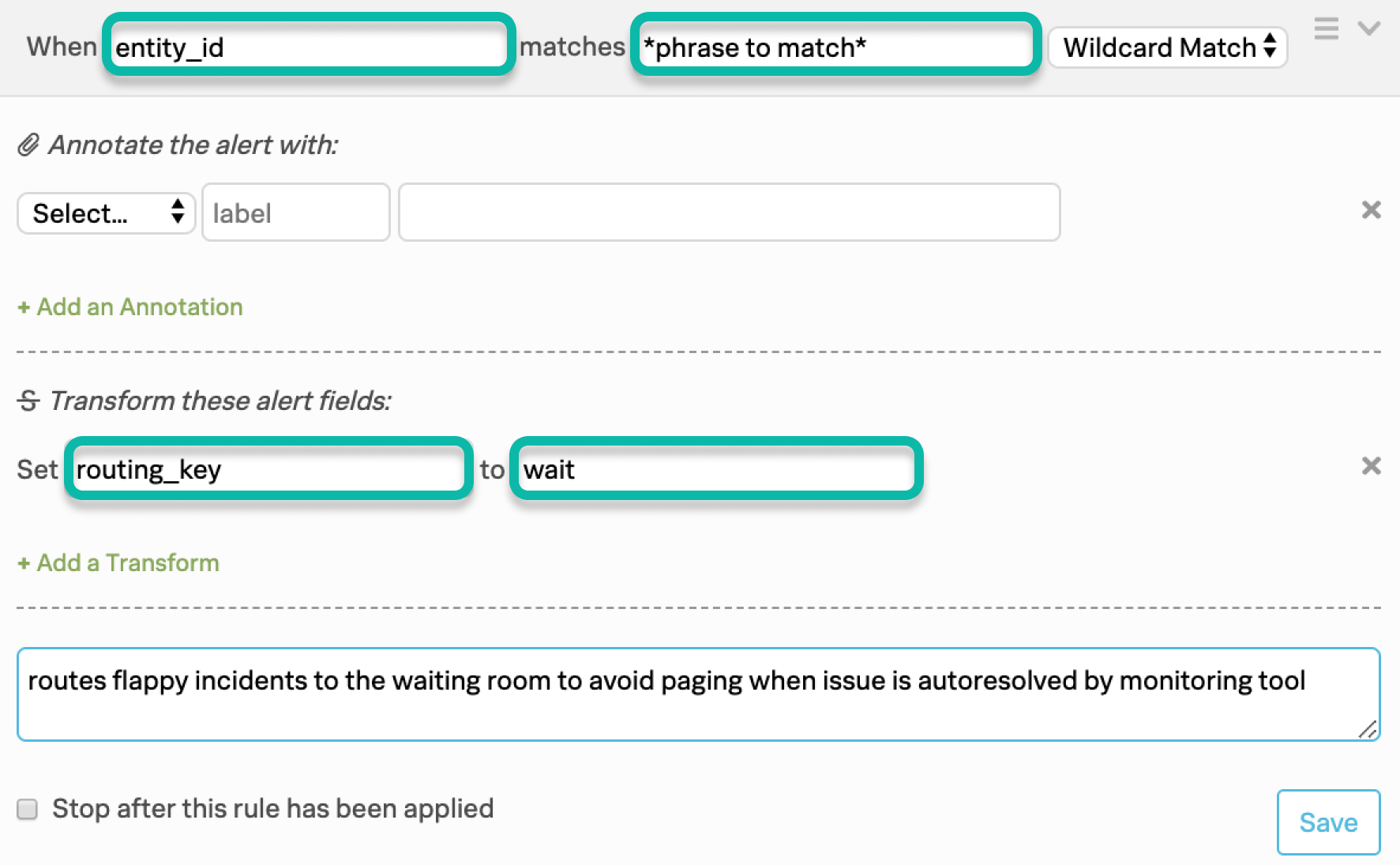
- Add a Rule を選択します。次の例では、
この方法を必要とするさまざまなインシデントがあり、担当する複数のチームまたはエスカレーションポリシーがある場合は、それらのチームのポリシーごとに、独自のrouting_keyを持つ固有のWaiting Roomエスカレーションポリシーを設定する必要があります。例えば、Opsチームを指すエスカレーションポリシーを持つ 「Ops Waiting Room」、SREチームを指すエスカレーションポリシーを持つ 「SRE Waiting Room」などです。