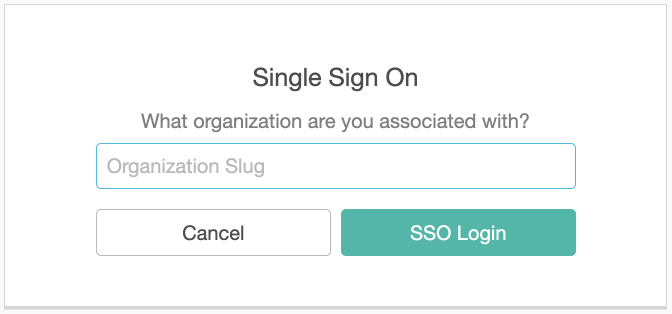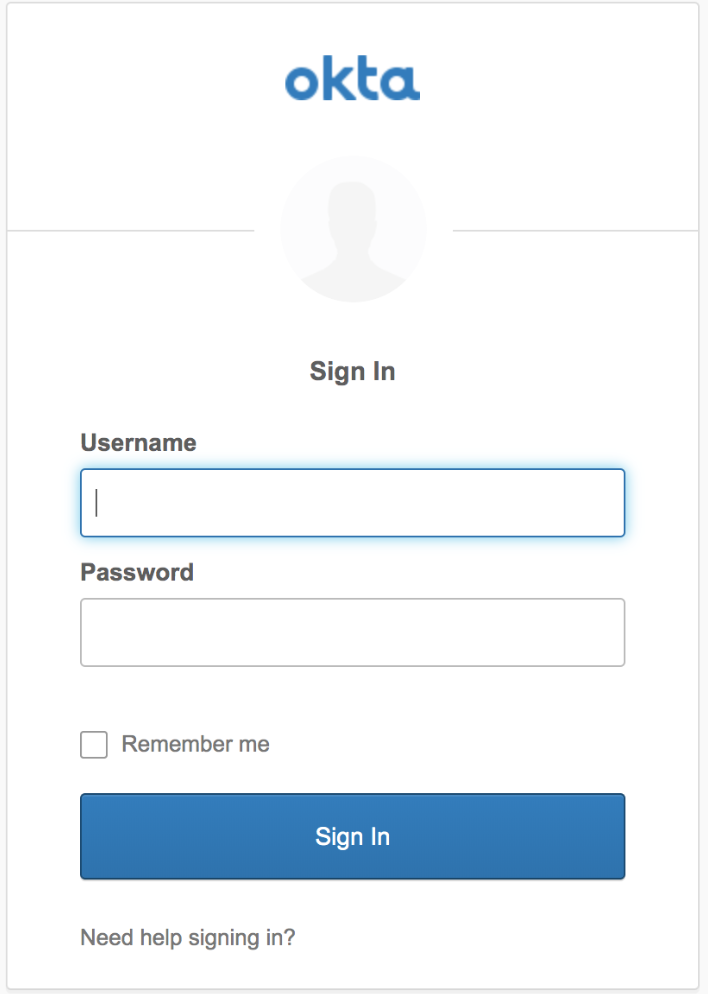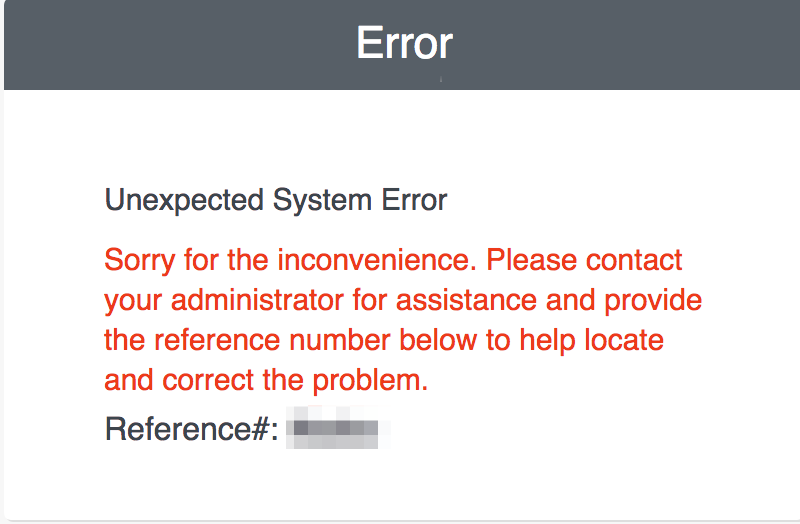SSOを使用してSplunk On-Callにサインインする 🔗
Splunk On-CallユーザーがSSOを使用してSplunk On-Callにログインする手順については、このトピックを参照してください。組織でシングルサインオン (SSO) を有効にするには、Splunk On-Call用のシングルサインオンを設定する を参照してください。
組織スラグを取得する 🔗
あなたの組織には、Splunk On-CallでURLフレンドリーな「組織スラグ」があります。WebブラウザでSplunk On-Callポータルにログインしたときに、URLの末尾にある組織スラグを見つけてください。組織スラグが見つからない場合は、Splunk On-Call管理者に連絡するか、Splunk On-Callサポートまでお問い合わせください。
初回SSOログイン 🔗
組織でSSOを使用している場合は、SSOプロバイダーとSplunk On-Callアカウント間で1回限りのリンク処理を完了する必要があります。このプロセスにより、外部ユーザーIDとSplunk On-CallユーザーID間のリンクが作成されます。「Splunk On-Callへの招待状」という件名の招待メールを受け取っていない場合は、Splunk On-Call管理者に連絡して招待状を送ってもらうよう依頼してください。
Splunk On-Callアカウントを有効にするためのメールが届いたら、ユーザー名とパスワードを作成し、アカウント設定プロセスを完了します。Splunk On-Callプラットフォームが表示されます。
ワンタイムリンクプロセスを完了するには、ログアウトし、ログインページで Sign in via SSO” を選択する必要があります。使用しているすべてのブラウザとIDPでSplunk On-Callからログアウトしたことを確認します。
プロンプトが表示され、Enter your Org Slug するように求められます。
SSO認証情報を使用してログインするIDPページにリダイレクトされます。
Splunk On-Callのユーザー名とパスワードを入力します。Splunk On-Callのユーザー名とパスワードの入力は一度だけです。
Splunk On-Callプラットフォームにリダイレクトされ、1 回限りのSSOリンクプロセスが完了しました。
SSOリンケージを解除する方法 🔗
SSO経由でSplunk On-Callにログインしようとするとエラーが表示される場合は、Splunk On-Callのユーザー名とパスワードとSSOプロバイダーの間のリンケージを解除する必要がある可能性があります。
リンケージを解除するには、IDPにサインインしていることを確認し、次のリンクをブラウザのアドレスバーに貼り付けます: https://portal.victorops.com/do-defederation。Splunk On-Call認証情報とSSOプロバイダーの間のリンクが正常に解除されると、以下のメッセージが表示されます。
注釈
メッセージが表示されるまで、何度もブラウザに解除リンクを貼り付ける必要があるかもしれません。
Splunk On-Callのユーザー名とパスワードをSSOプロバイダーに再度関連付けるには、初回SSOログイン のリンク手順を繰り返します。
ログイン体験 🔗
組織でシングルサインオンを有効にすると、Splunk On-Callプラットフォームでのログイン体験が異なります。組織で従来の認証を明示的に無効にしていない場合は、Splunk On-Callの認証情報を使用して通常どおりログインするか、SSOを使用してログインすることができます。従来の認証が無効化されている場合、Splunk On-Call認証情報でログインしようとすると、SSO経由でのログインを促すエラーメッセージが表示されます。
WebクライアントUI 🔗
SSOログインフォームは以下のURLにあります: https://portal.victorops.com/auth/sso
あるいは、SSOフォームをバイパスするリンクやブックマークを作成することもできます。これを行うには、次のようにSSO URLに組織のスラグを追加します: https://portal.victorops.com/auth/sso/<org-slug-here>
これらのルートのいずれかが、ブラウザをIDプロバイダーに誘導し、そこで認証が必要となって、Splunk On-Callタイムラインに送り返されます。
モバイルアプリケーション 🔗
モバイルデバイス用のSplunk On-Callクライアントはログイン画面にもリンクを表示し、SSO認証情報を使用するオプションを提供します。
iOSまたはAndroidのSSOログイン 🔗
ログイン画面で、Sign in with Enterprise SSO を選択します。このリンクをクリックすると、組織スラグの入力を求めるフォームが表示されます。会社の組織スラグを入力すると、モバイルブラウザのIDPログインページにリダイレクトされます。IDPからログインすると、自動的にSplunk On-Callにログインします。