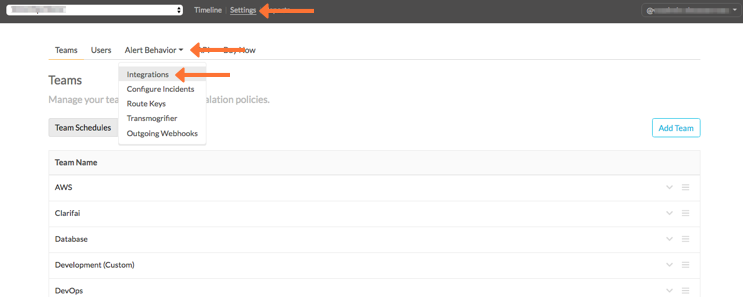Splunk On-CallのPingometerインテグレーション 🔗
Pingometerは、Webサイトのアップタイム、ダウンタイム、およびパフォーマンスを監視するサービスです。以下のセクションでは、PingometerアラートをVictorOpsに統合するために必要な手順を説明します。
In Splunk On-Call 🔗
Splunk On-Callで、Settings、Alert Behaviors の順に選択します。次に Integerations、Pingometer の順に選択します。
#まだインテグレーションが有効になっていない場合、」インテグレーションを有効にする」ボタンを選択すると、以下のようなエンドポイントURLが生成されます。` $routing_key`セクションを、実際に使用するルーティングキーに置き換えてください。VictorOpsでルートキーを表示または設定するには、アラート動作 >> ルートキー をクリックします。
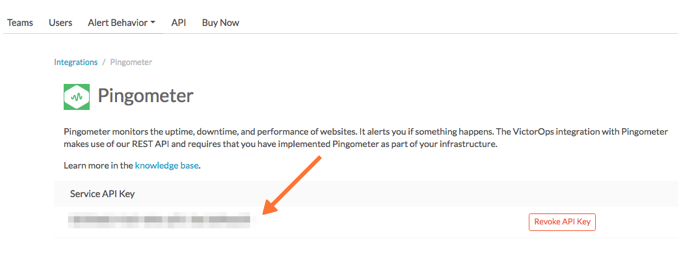
In Pingometer 🔗
メインダッシュボードから**アカウント**を選択します。
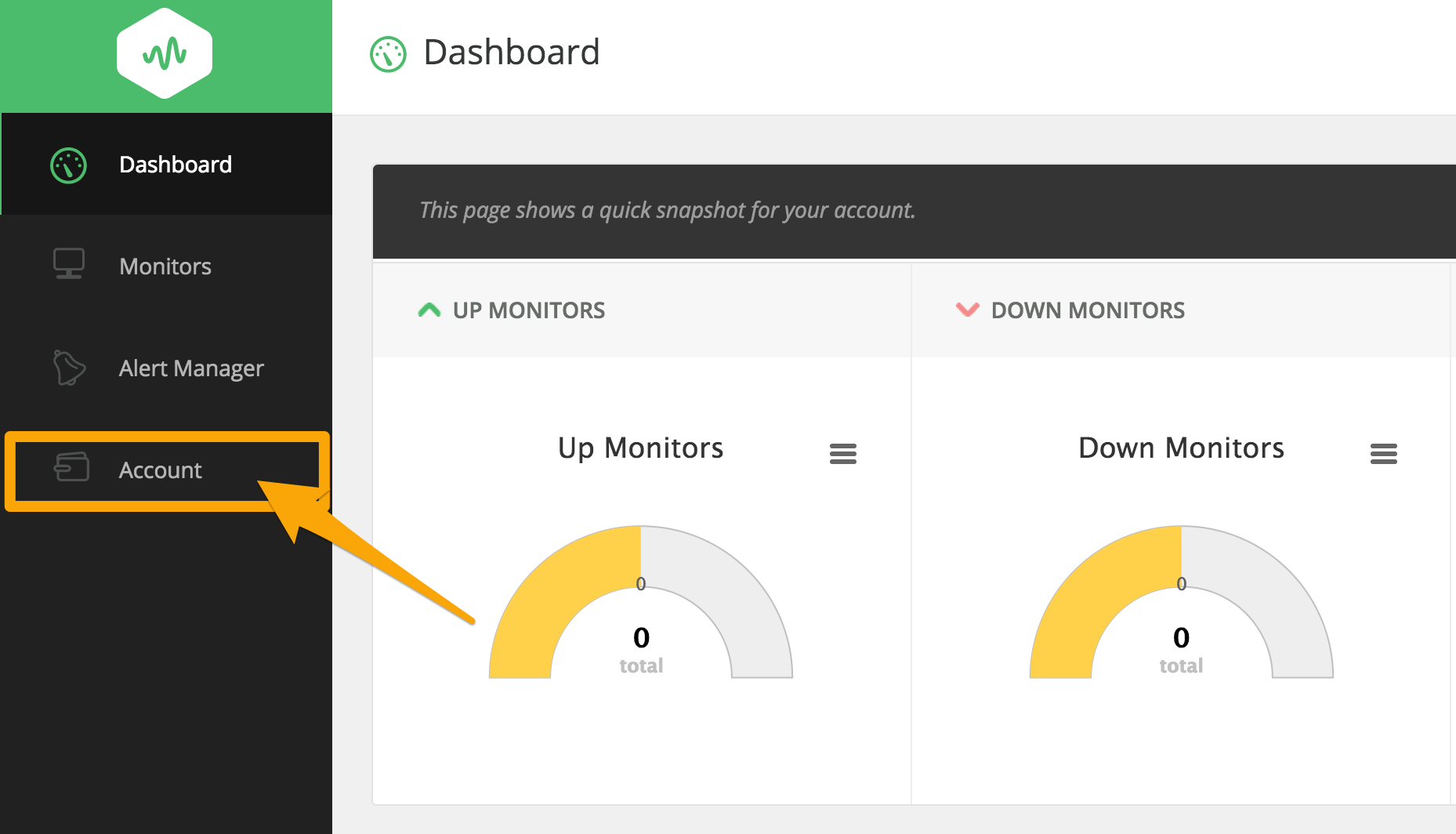
アカウントページから**エクストラ**を選択します。
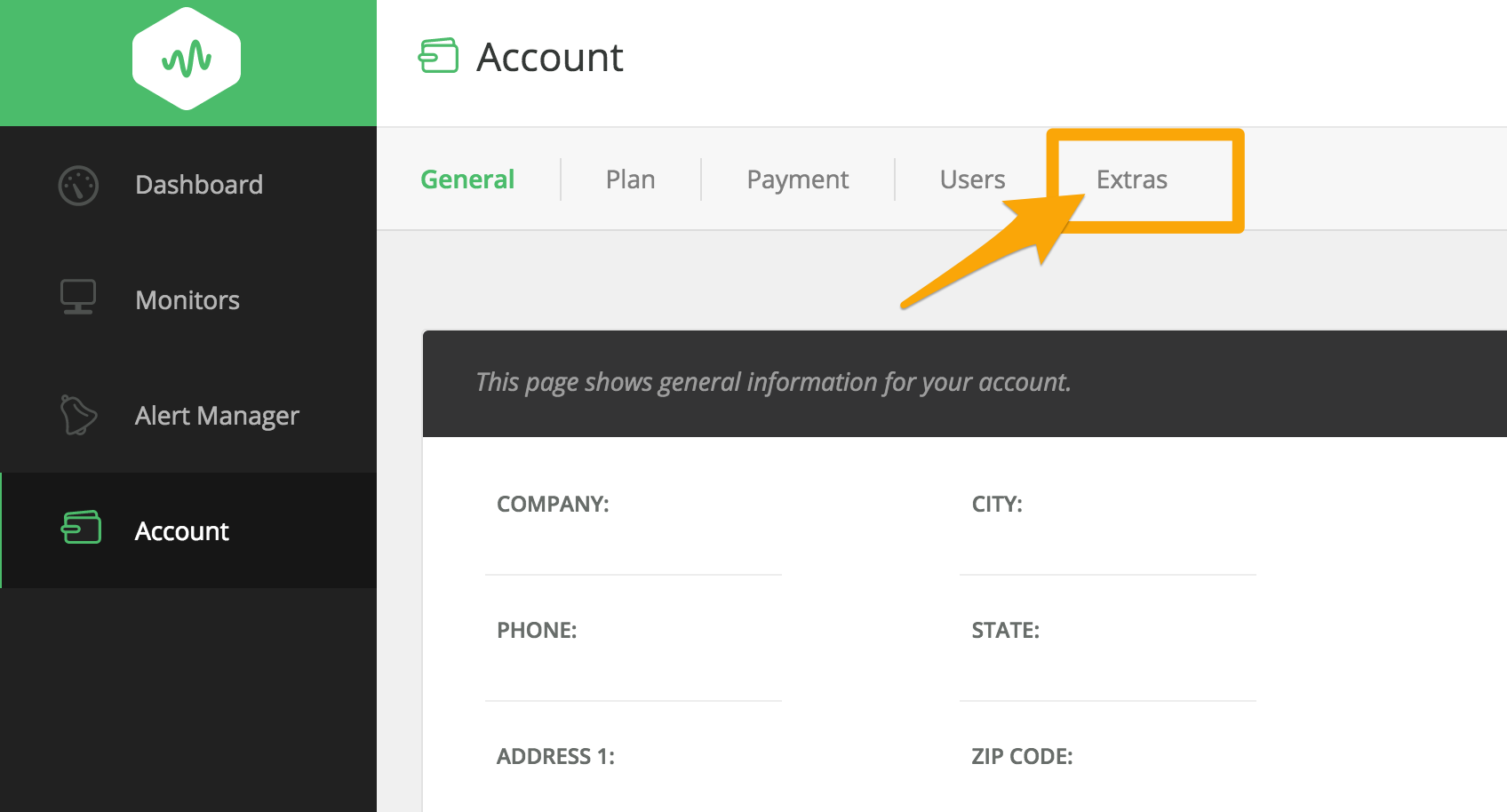
ページの一番下にある」VICTOROPS」オプションを見つけ、管理 を選択します。
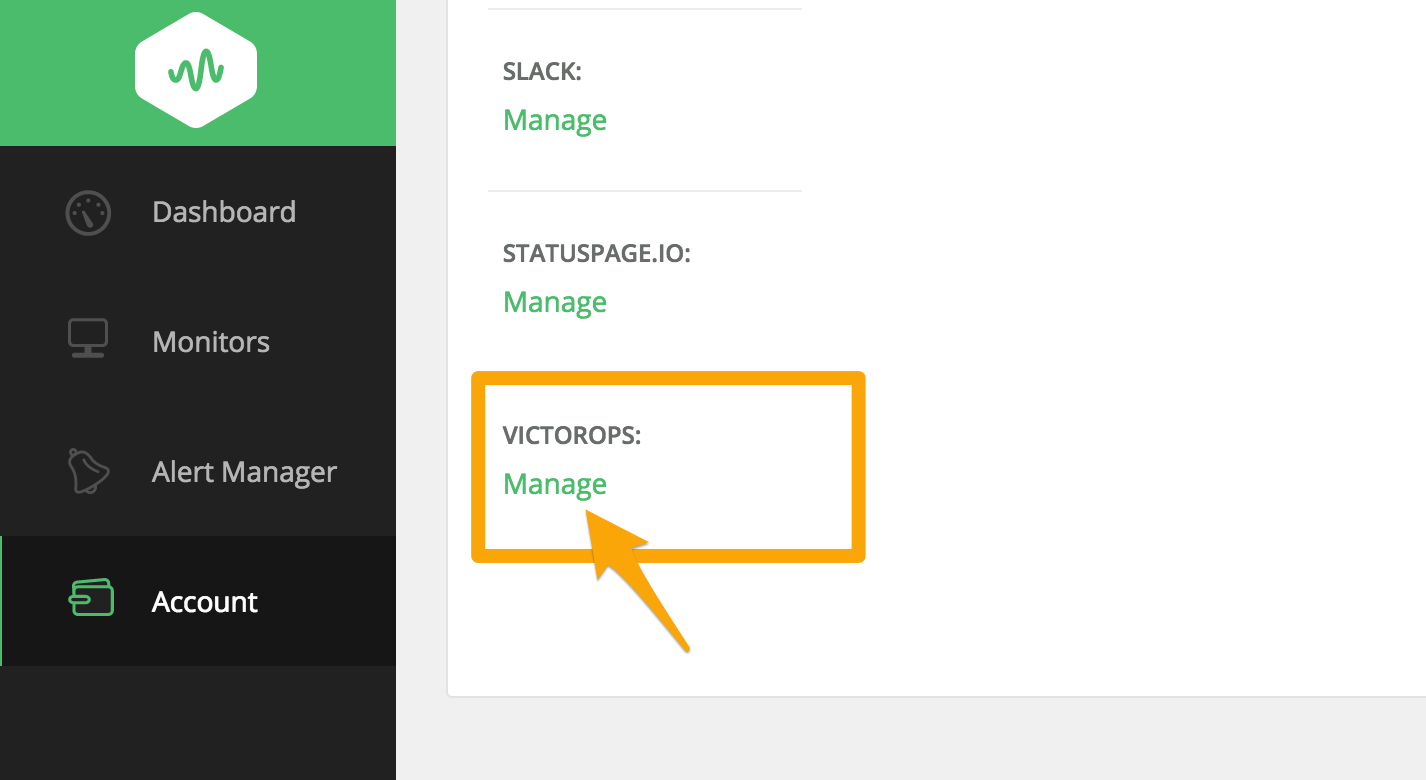
クリップボードにコピーしたVictorOps APIキーを貼り付け、ステータスを**ON**に設定します。
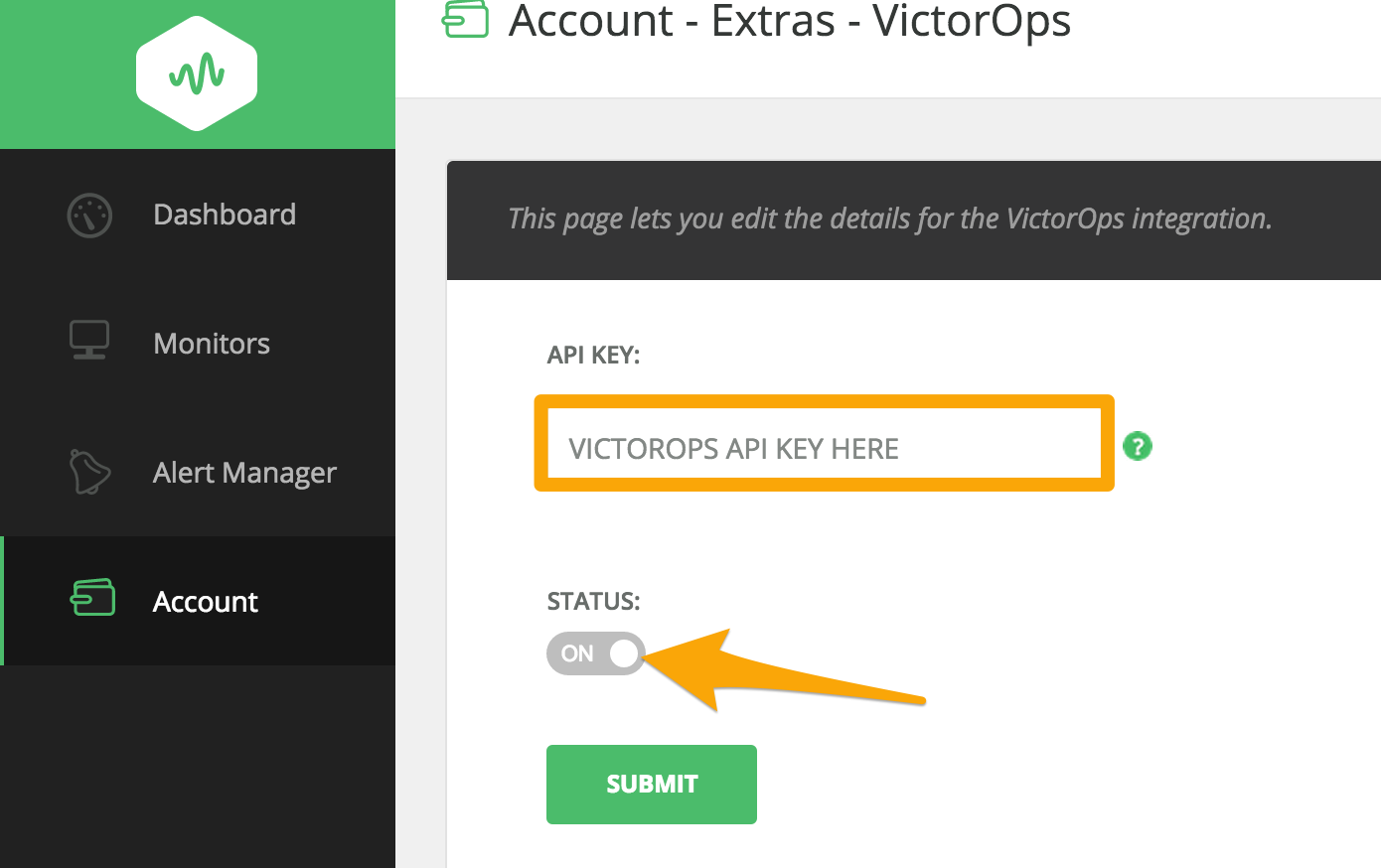
アラートは、Pingometerのさまざまな」モニター」に基づいて、VictorOpsの特定のチームにルーティングすることができます。これを行うには、モニター を選択し、使用するモニターの横にあるドロップダウンを押して、編集 を選択します。
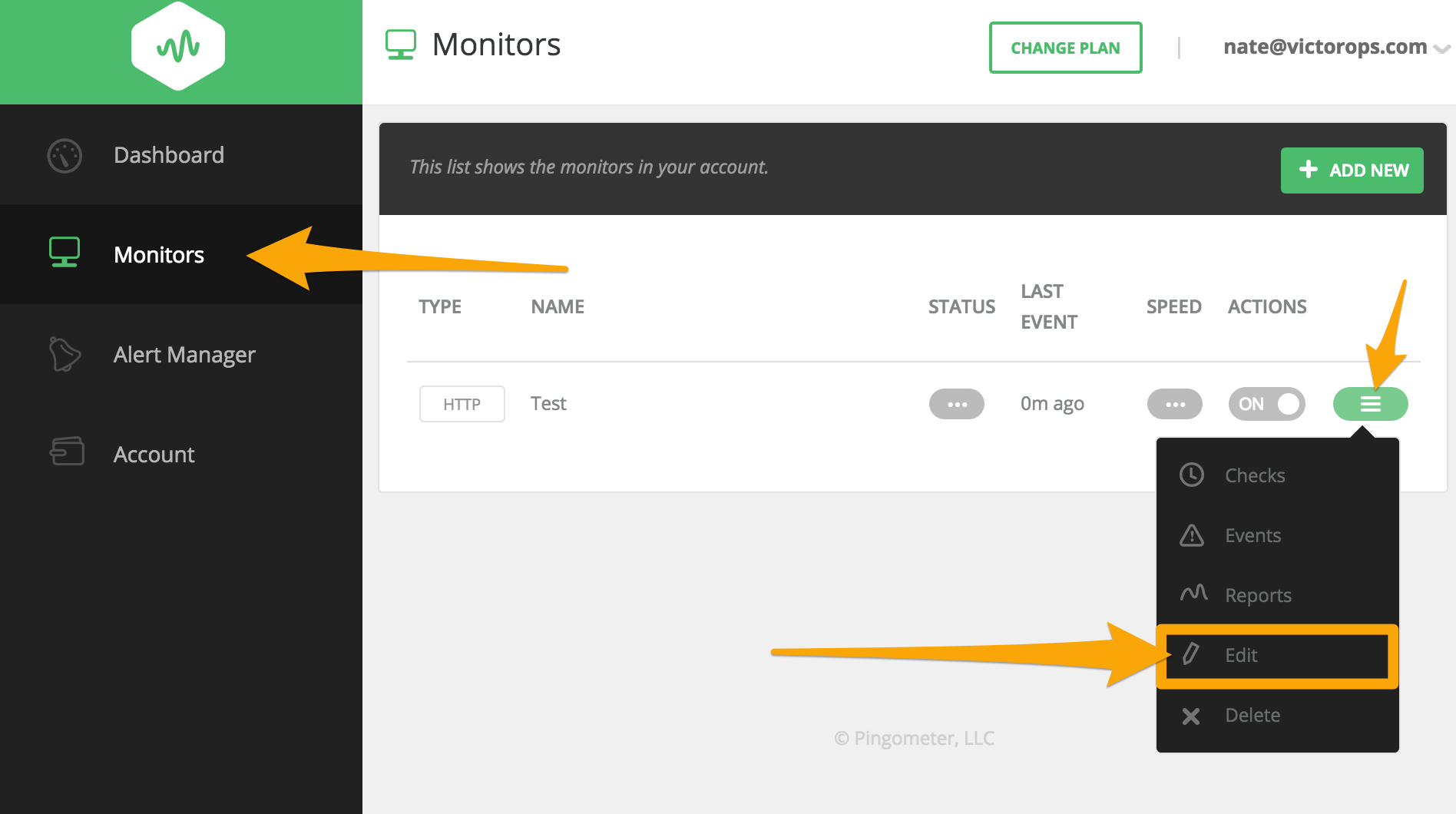
Advanced を選択する
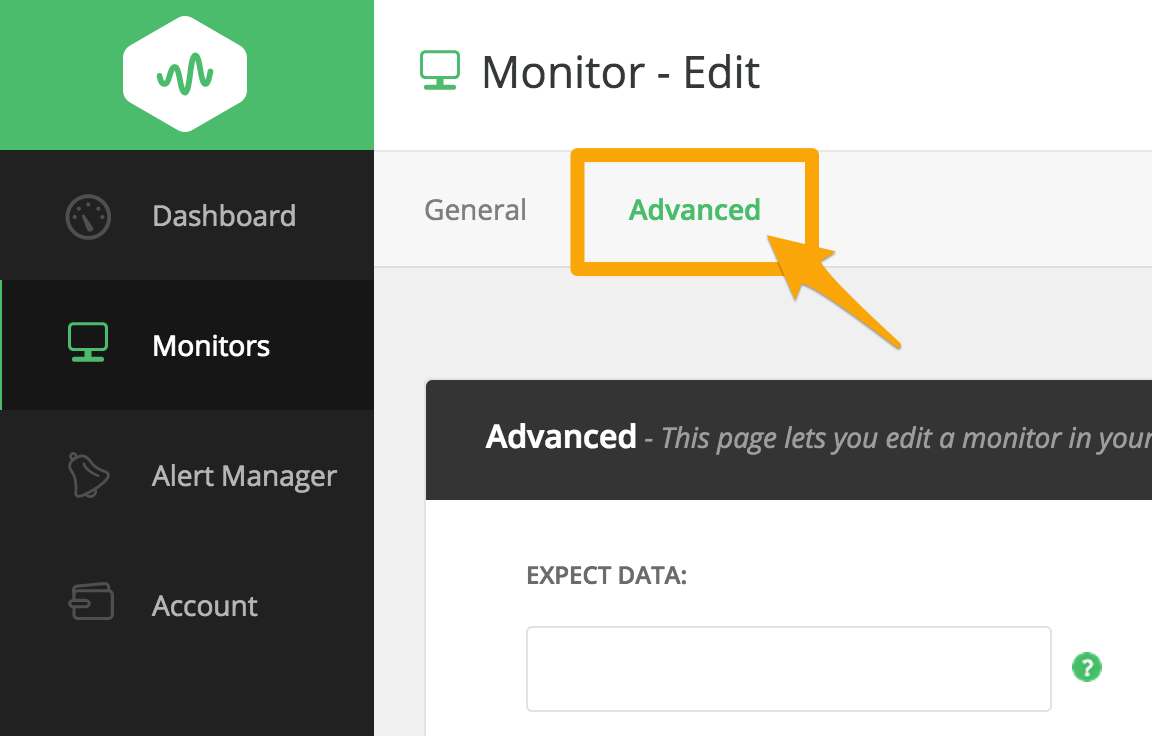
一番下に、VictorOpsルーティングキー を入力するオプションがあります。
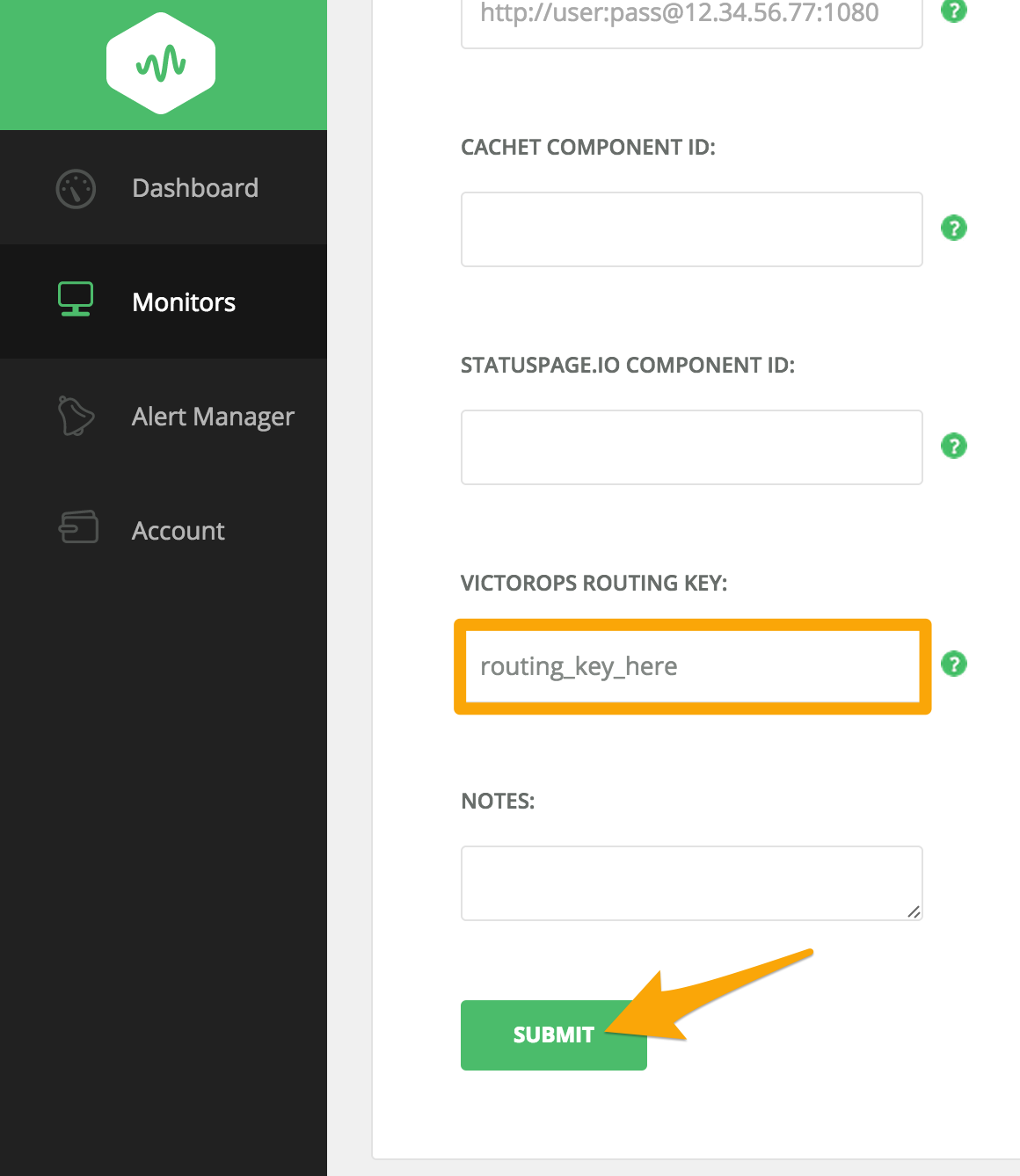
送信ボタンを押せば完了です!