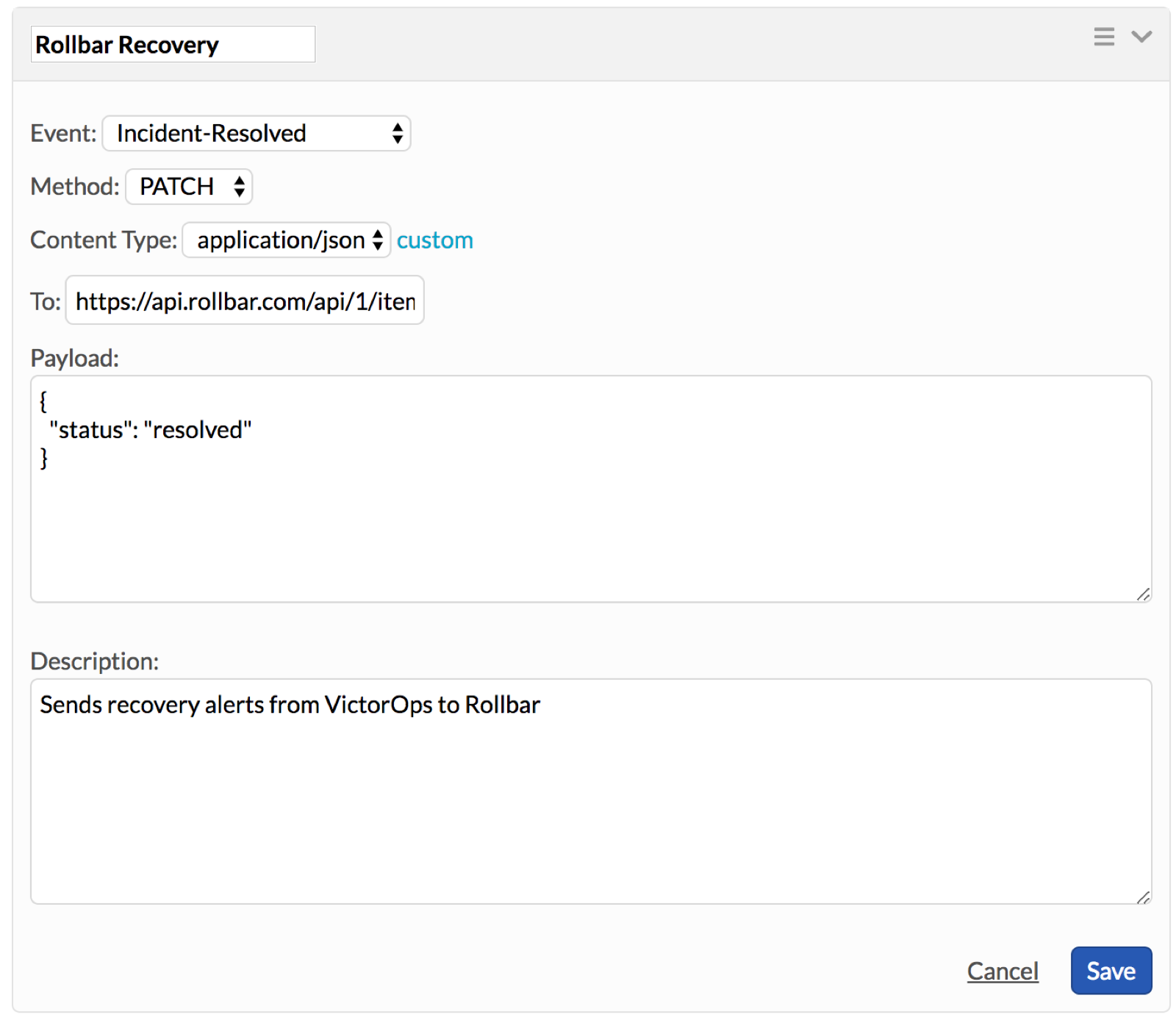Splunk On-CallのRollbarインテグレーション 🔗
Splunk On-CallのRollbarインテグレーションを使用すると、Rollbar通知をSplunk On-Callのタイムラインに直接送信できます。以下の手順に従って、インテグレーションを実装してください。
実装ステップ 🔗
Rollbarから、 画面上部から Settings を、次に左サイドバーから Notifications を選択します。
Available Channels で、VictorOpsを選択します。
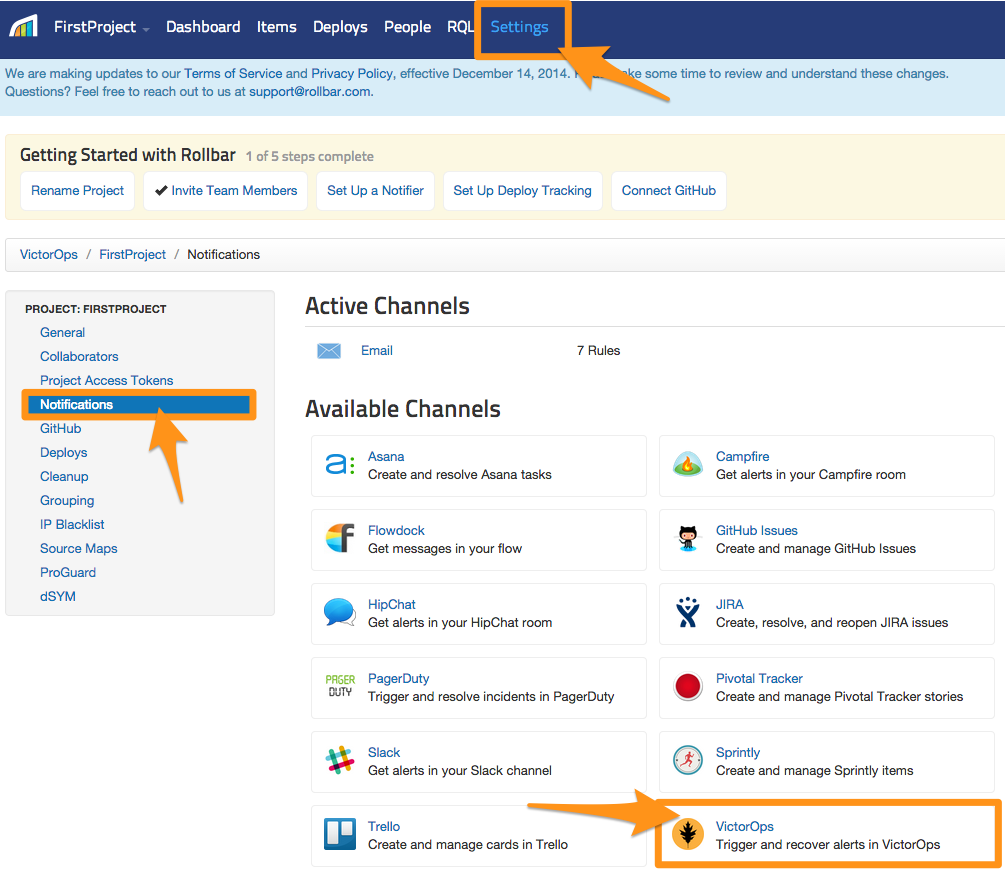
すると、2つの入力ボックスが表示されます。1つはAPIキー、もう1つはルーティングキーで、どちらもSplunk On-Callインターフェイスにあります。
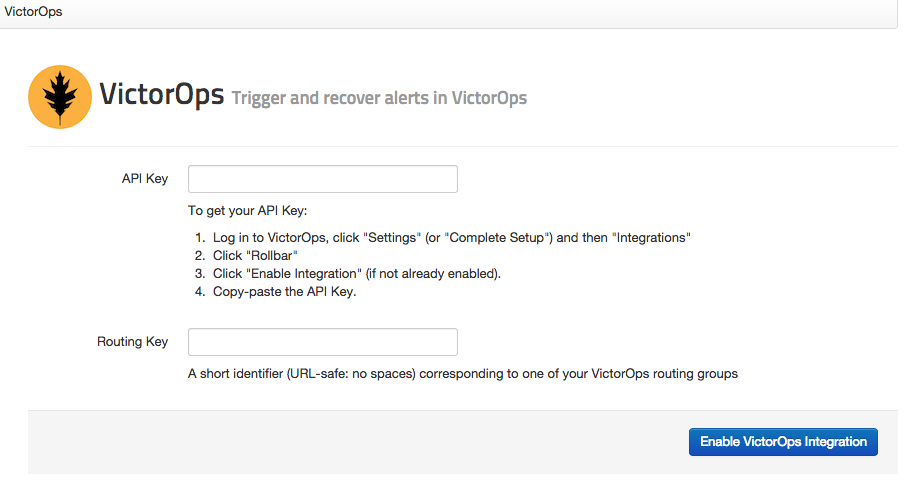
Splunk On-Callで Integrations を選択し、次に Rollbar を選択します。インテグレーションがまだ設定されていない場合は、Enable Integration を選択してエンドポイントURLを生成します。$routing_key セクションを、実際に使用するルーティングキーに置き換えてください。
Splunk On-Callで解決する 🔗
注釈
この機能には、Splunk On-CallのカスタムアウトバウンドWebhook にアクセスするためのフルスタック機能セットが必要です。
Splunk On-Callのリカバリは、Rollbarにresolveとして渡すことができます。これを行うには、APIを利用するために Rollbarからのアクセストークンが必要です。このトークンは Settings の次に Menu options にあります。post_client_item の値をコピーします。
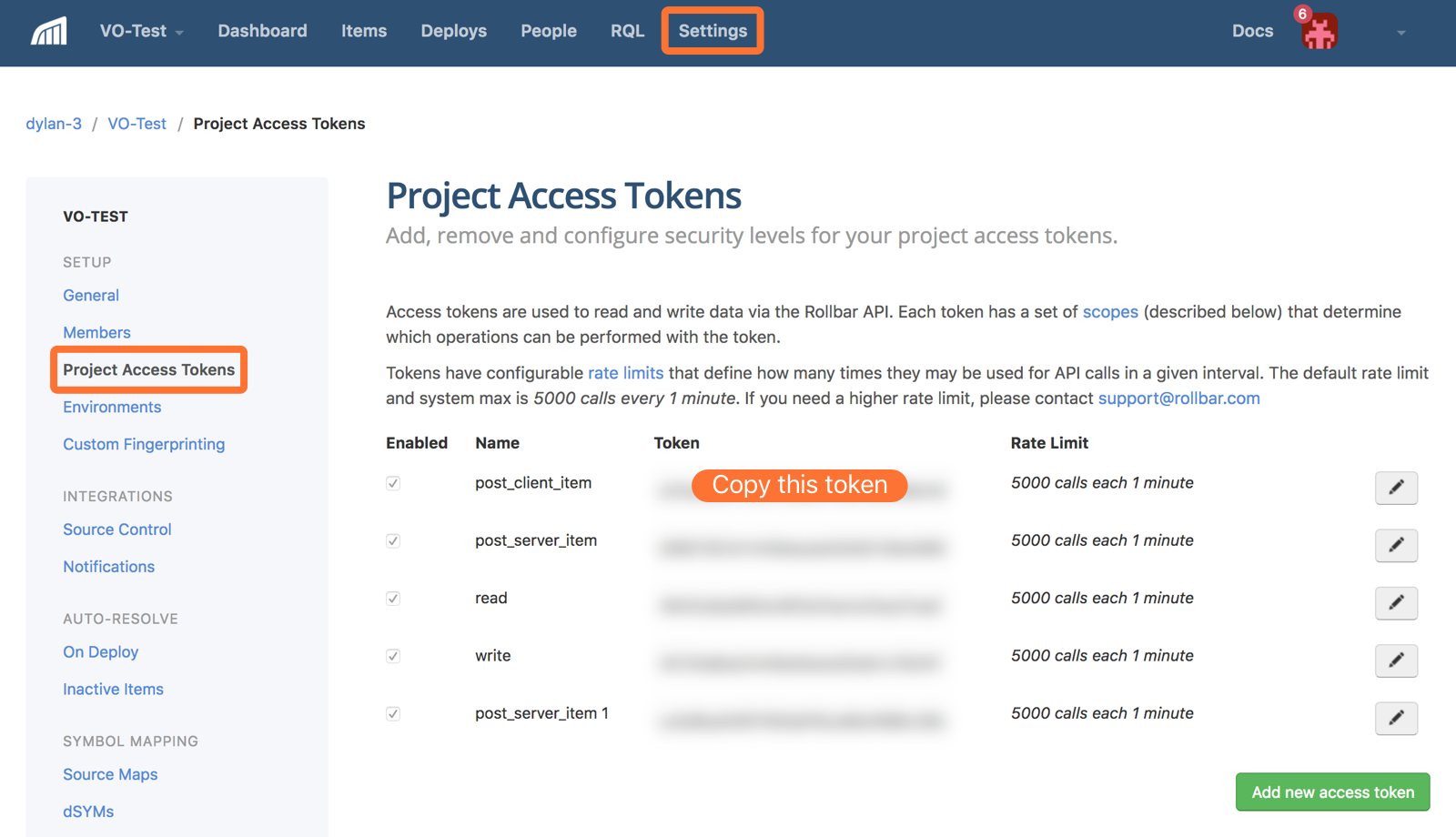
Splunk On-Callで、Integrations、Outgoing Webhooks の順に移動します。
Add Webhooks を選択します。アクセストークンをRollbarからコピーした値に置き換えてください。
アクション:インシデント対応
方法:PATCH
Content-Type: application/json
宛先:https://api.rollbar.com/api/1/item/${{ALERT.rollbar_item_id}}?access_token=YOUR_ACCESS_TOKEN_HERE
ペイロード:{“status”:“resolved”}
最終的に、Webhookは以下の画像のようになるはずです: