Splunk On-CallのWhatsUp Goldインテグレーション 🔗
WhatsUp Goldは、意思決定を迅速化する高度な可視化機能、生産性を向上させる直感的なワークフロー、および優れた投資対効果を実現する業界で最も柔軟なライセンシングアプローチによって、ネットワークモニタリングのイメージを一新します。次のガイドでは、このインテグレーションについて説明します。
要件 🔗
このインテグレーションは以下のバージョンのSplunk On-Callと互換性があります:
Starter
Growth
エンタープライズ
Splunk On-Call 🔗
Splunk On-Call Webポータルから、Settings、Alert Behavior の順に選択し、インテグレーション を選択します。
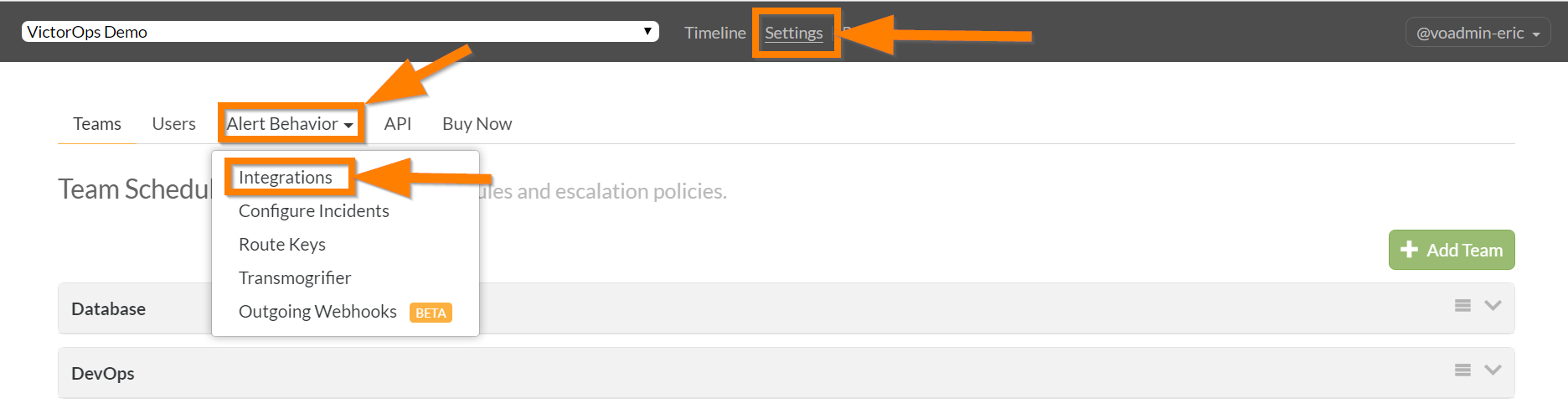
WhatsUp Gold インテグレーションを選択してから Enable Integration を選択します。
Service Email をクリップボードにコピーし、$routing_key を使用したいルートに置き換えてください。Splunk On-Callでルーティングキーを作成する をご覧ください。
WhatsUp Goldの設定 🔗
WhatsUp Gold Webインターフェイスから、Settings、Actions & Alerts、Actions and Policies の順に選択します。
アクションライブラリに新しいアクションを追加するには、+ を選択します。
E-mail Action を選択します。
Name: フィールドに Splunk On-Call CRITICAL と入力し、Mail to: フィールドにクリップボード上のメールアドレスを貼り付けます。
Mail Content タブを選択し、Subject フィールドの最後に
Is Criticalを追加します。OK を選択して保存します。
最後の4ステップを繰り返し、Name フィールドに Splunk On-Call CRITICAL の代わりに Splunk On-Call RECOVERY を入力し、Subject フィールドに Is Critical の代わりに Is Recovery を追加します。
+ の下にある Action Policies を選択します。
Policy name フィールドに
Splunk On-Callと入力し、Add を選択します。Select an action from the Action Library メニューから Splunk On-Call CRITICAL を選択し、Execute the action on the following state change メニューから Down を選択します。
OK を選択します。
最後の2ステップを繰り返し、Select an action from the Action Library メニューから Splunk On-Call CRITICAL の代わりに Splunk On-Call RECOVERY を選択し、Execute the action on the following state change メニューから Down の代わりに Up を選択します。
OK を New Action Policy ウィンドウで選択します。